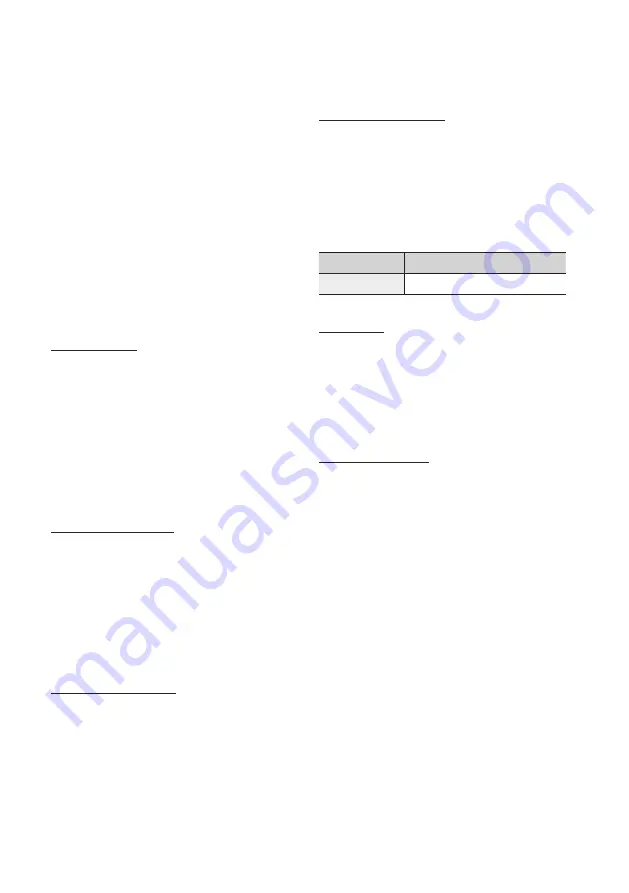
42
English
Setup
✎
NOTE
`
If you select Quick, you can set up the Network,
Network ID, Frequency, Modulation and Symbol
Rate manually by pressing the button on the remote
control.
-
Network (Auto / Manual) : Selects the Network ID
setting mode either Auto or Manual.
-
Network ID : When Network is Manual, you can
set up Network ID using the numeric buttons.
-
Frequency : Displays the frequency for the
channel. (differs in each country)
-
Modulation : Displays available modulation
values.
-
Symbol Rate : Displays available symbol rates.
Manual Tuning
Scans for a channel manually and stores in the
product.
- When scanning has finished, channels are
updated in the channel list.
✎
NOTE
`
When selecting Antenna
Air : Channel, Frequency,
Bandwidth.
When selecting Antenna
Cable : Frequency,
Modulation, Symbol Rate
Cable Search Option
Sets additional search options such as the
frequency and symbol rate for a cable network
search.
- Start Frequency/Stop Frequency : Set the start
or stop frequency (differs in each country).
- Symbol Rate : Displays available symbol rates.
- Modulation : Displays available modulation
values.
Transfer Channel List
This function can import or export the channel
map. You should connect a USB storage to use
this function. Enter your 4 digit PIN number when
the PIN input screen appears.
•
Import from USB
: Import channel list from USB.
•
Export to USB
: Export channel list to USB.
This function is available when USB is
connected.
Edit Channel Number
Select this to edit the channel number in the
channel manager. (See page 33)
•
Disable
: Select disable if you do not want to
edit channel number.
•
Enable
: Select enable if you want to edit
channel number.
This menu will be displayed only when you set the
antenna source type and country as below.
Antenna source
Country
Air
Ireland
Digital Text
If the programme broadcasts with digital text, this
feature is enabled.
•
Disable
: Select disable if you do not want to
use digital text.
•
Enable
: Select enable if you want to use digital
text.
Common Interface
Show the CI Menu Information screen.
•
CI Menu
: This enables the user to select from
the CAM provided menu. Select the CI Menu
based on the menu PC Card.
•
Application Info.
: View information on the
CAM(Conditional Access Module) inserted into
the CI slot and on the “CI CAM with CI or CI+
CARD” which is inserted into the CAM. You can
install the CAM anytime whether the product is
on or off.
1.
Purchase a CI CAM at your nearest dealer or
by phone.
2.
Firmly insert the “CI CAM with CI or CI+ CARD”
into the CAM in the direction of the arrow.
















































