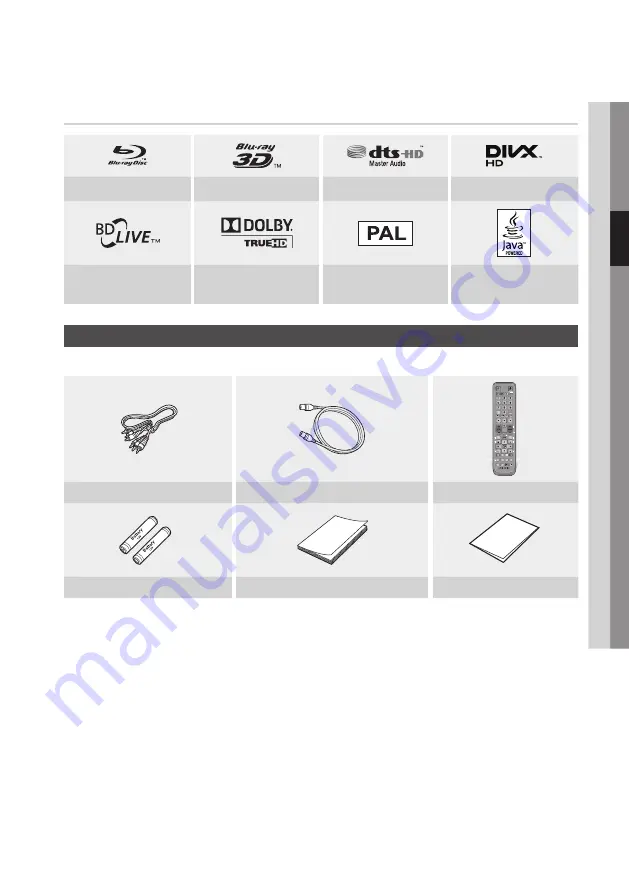
English
17
03
Getting Started
Logos of Discs the Product Can Play
Blu-ray Disc
3D Blu-ray Disc
DTS-HD Master Audio
DivX
BD-LIVE
Dolby TrueHD
PAL broadcast System in U.K.,
France, Germany, etc.
Java
Accessories
Check for the supplied accessories below.
BD-HDD/TV
2D
3D
0000-000000
POWER
1
2
3
4
5
6
7
8
9
DISC MENU
TITLE MENU
0
TTX/MIX
BD
TV
TIME SHIFT
TV VOL
PROG
TV SOURCE
1
1
CH LIST
SMART
GUIDE
i
MENU
2D
3D
FULL
SCREEN
A B C D
INFO
TOOLS
EXIT
RETURN
...
?
×
HUB
SEARCH
AD/
SUBTITLE
REC PAUSE
REC
AUDIO
TV MUTE
TV
POWER
Audio/Video cable
RF cable for TV
Remote Control
Batteries for Remote Control (AAA Size)
User Manual
Quick Guide
















































