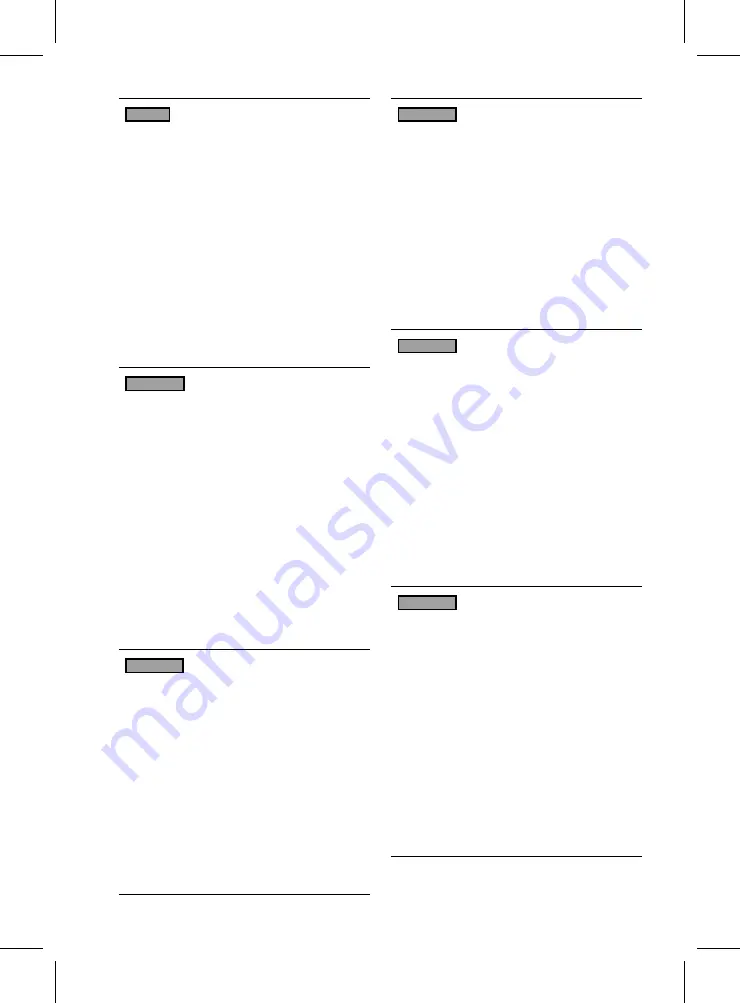
Polski
Komentarz Cinavia
: Urządzenie to korzysta z
technologii Cinavia w celu ograniczenia wykorzystania nieupoważnionych
kopii pewnych filmów i obrazów wideo wyprodukowanych w celach
komercyjnych, oraz ich ścieżek dźwiękowych. W przypadku wykrycia
zakazanego użycia nieautoryzowanej kopii, zostanie wyświetlony
komunikat i proces odtwarzania i kopiowania zostanie zatrzymany.
Więcej informacji o technologii Cinavia można uzyskać w Centrum
obsługi klienta Cinavia online: http:// www.cinavia.com. Aby poprosić
o przesłanie dodatkowych informacji o Cinavia pocztą, wyślij kartkę ze
swoim adresem pocztowym na adres: Centrum informacji konsumenta
Cinavia, P.O. Box 86851, San Diego, CA, 92138, USA.
Urządzenie to zostało wyprodukowane z zastosowaniem technologii
własnościowej na licencji firmy Verance Corporation, i jest chronione
amerykańskim patentem 7,369,677 oraz innymi patentami Stanów
Zjednoczonych i innych krajów, wydanymi i wydawanymi, oraz prawami
autorskimi, a także chroniony tajemnicą handlową obejmującą określone
aspekty takiej technologii. Cinavia jest znakiem towarowym firmy Verance
Corporation. Copyright 2004–2010 Verance Corporation. Wszystkie
prawa zastrzeżone przez firmę Verance. Niedozwolone jest odtwarzanie
wsteczne (ang. reverse engineering) i rozmontowywanie urządzenia.
Slovensky
Upozornenie na technológiu Cinavia
: Tento
výrobok využíva technológiu Cinavia na obmedzenie používania
neoprávnených kópií niektorých komerčne vyrábaných filmov a videí a
ich zvukových záznamov. Keď sa zistí, že došlo k zakázanému použitiu
neoprávnenej kópie, zobrazí sa správa a prehrávanie alebo kopírovanie
sa preruší.
Viac informácií o technológií Cinavia nájdete na on-line informačnom
centre pre spotrebiteľov Cinavia na lokalite http://www.cinavia.com.
Ak chcete požiadať o zaslanie ďalších informácií o technológii Cinavia
poštou, zašlite list s vašou poštovou adresou na adresu: Cinavia
Consumer Information Centre, P.O. Box 86851, San Diego, CA, 92138,
USA.
Tento výrobok obsahuje súkromnú technológiu na základe licencie
od spoločnosti Verance Corporation, ktorá je chránená americkým
patentom č. 7 369 677 a ďalšími patentmi a patentovými prihláškami
v USA a na celom svete, pričom niektoré aspekty tejto technológie
podliehajú aj ochrane autorským právom a ochrane obchodného
tajomstva. Cinavia je obchodná značka spoločnosti Verance Corporation.
Autorské práva 2004 - 2010 Verance Corporation. Spoločnosť Verance
si vyhradzuje všetky práva. Spätná analýza alebo prevod do strojového
kódu sú zakázané.
Slovenščina
Obvestilo o tehnologiji Cinavia
: Ta izdelek
uporablja tehnologijo Cinavia za omejitev uporabe nepooblaščenih kopij
nekaterih komercialno posnetih filmov in videoposnetkov ter njihovih
zvočnih posnetkov. Kadar naprava zazna uporaba nepooblaščene kopije,
se bo prikazalo sporočilo in predvajanje ali kopiranje se bo prekinilo.
Več informacij o tehnologiji Cinavia najdete v spletnem informacijskem
središču za stranke Cinavia na http://www.cinavia.com. Če želite prejeti
dodatne informacije o tehnologiji Cinavia po pošti, nam pošljite
svoj domači naslov na: Cinavia Consumer Information Centre, P.O. Box
86851, San Diego, CA, 92138, USA.
Ta izdelek vsebuje lastniško tehnologijo z licenco družbe Verance
Corporation in je zaščiten z ameriškim patentom 7,369,677 ter drugimi
izdanimi ali vloženimi ameriškimi in svetovnimi patenti, kot tudi z zakoni
o varstvu pravic in nerazkrivanju poslovnih skrivnosti za določene
vidike takšne tehnologije. Cinavia je blagovna znamka družbe Verance
Corporation. Avtorske pravice 2004-2010 Verance Corporation. Vse
pravice si pridržuje družba Verance. Obratno inženirstvo in razstavljanje
sta prepovedana.
Български
Бележка за Cinavia
: Този продукт използва
технологията Cinavia, за да ограничи използването на неоторизирани
копия на някои филми, видеоклипове и саундтраци. Когато се засече
забранено ползване на неоторизирано копие, ще се покаже съобщение и
възпроизвеждането или копирането ще се прекъсне. Повече информация за
технологията Cinavia се предоставя от онлайн центъра за информация за
клиенти на Cinavia на http://www.cinavia.com. За да поискате
допълнителна информация от Cinavia по пощата, изпратете запитванията с
вашия пощенски адрес на: Cinavia Consumer Information Centre, P.O. Box
86851, San Diego, CA, 92138, USA.
Този продукт използва фирмена технология под лиценз от Verance
Corporation и е защитен с патент на САЩ 7,369,677 и други издадени и
заявени патенти в САЩ и по целия свят, както и от защита на авторското
право и търговските тайни за определени аспекти от такава технология.
Cinavia е търговска марка на Verance Corporation. Copyright 2004-2010
Verance Corporation. Всички права запазени от Verance. Забранен е
инженеринг или демонтиране в обратен ред.
Română
Notă din partea Cinavia
: Acest aparat utilizează
tehnologie Cinavia pentru a limita utilizarea unor copii neautorizate ale
unor filme sau materiale video produse spre comercializare, precum şi
a coloanelor sonore asociate acestora. Dacă este detectată utilizarea
ilegală sa unei copii neautorizate, va fi afişat un mesaj şi redarea
sau copierea este întreruptă. Pentru informaţii suplimentare despre
tehnologia Cinavia, consultaţi Centrul online de informaţii
pentru consumatori Cinavia, la adresa http://www.cinavia.com. Pentru
a solicita prin poştă informaţii suplimentare despre Cinavia, trimiteţi un
plic timbrat cu adresa dvs. la: Cinavia Consumer Information Centre, P.O.
Box 86851, San Diego, CA, 92138, USA.
Acest aparat încorporează tehnologie de proprietate sub licenţă de la
Verance Corporation şi este protejat de către brevetul SUA 7.369.677
şi de către alte brevete din SUA şi din întreaga lume emise şi în curs
de emitere, precum şi de către legea drepturilor de autor şi a secretului
comercial privind anumite aspecte ale acestei tehnologii. Cinavia este o
marcă comercială a Verance Corporation. Copyright 2004-2010 Verance
Corporation. Toate drepturile sunt rezervate de Verance. Este interzisă
demontarea sau dezasamblarea produsului.
Ελληνικά
Ειδοποίηση τεχνολογίας Cinavia
: Αυτό το
προϊόν χρησιμοποιεί τεχνολογία Cinavia για τον περιορισμό της χρήσης μη
εξουσιοδοτημένων αντιγράφων ορισμένων ταινιών και βίντεο που διατίθενται
στο εμπόριο, καθώς και της ηχητικής επένδυσής τους. Αν ανιχνευτεί απαγορευμένη
χρήση ενός μη εξουσιοδοτημένου αντιγράφου, εμφανίζεται ένα μήνυμα και
διακόπτεται η αναπαραγωγή ή αντιγραφή. Περισσότερες πληροφορίες για την
τεχνολογία Cinavia παρέχονται στο Διαδικτυακό κέντρο πληροφόρησης
πελατών της Cinavia, στη διεύθυνση http://www.cinavia.com. Για να ζητήσετε
πρόσθετες πληροφορίες σχετικά με την τεχνολογία Cinavia μέσω ταχυδρομείου,
στείλτε μια κάρτα με την ταχυδρομική διεύθυνσή σας στο: Cinavia Consumer
Information Centre, P.O. Box 86851, San Diego, CA, 92138, USA.
Το προϊόν αυτό ενσωματώνει αποκλειστική τεχνολογία που χρησιμοποιείται κατόπιν
αδείας από τη Verance Corporation, η οποία προστατεύεται από το δίπλωμα
ευρεσιτεχνίας Η.Π.Α. με αριθμό 7.369.677 και άλλα διπλώματα ευρεσιτεχνίας που
έχουν εκδοθεί και εκκρεμούν στις Η.Π.Α. και διεθνώς, καθώς και από προστασία
πνευματικών δικαιωμάτων και εμπορικών μυστικών για ορισμένα στοιχεία της
συγκεκριμένης τεχνολογίας. Η επωνυμία Cinavia είναι εμπορικό σήμα της Verance
Corporation. Πνευματικά δικαιώματα 2004-2010 Verance Corporation. Με
την επιφύλαξη παντός δικαιώματος από τη Verance. Απαγορεύεται η αποσυμπίληση
ή ανακατασκευή κώδικα.



















