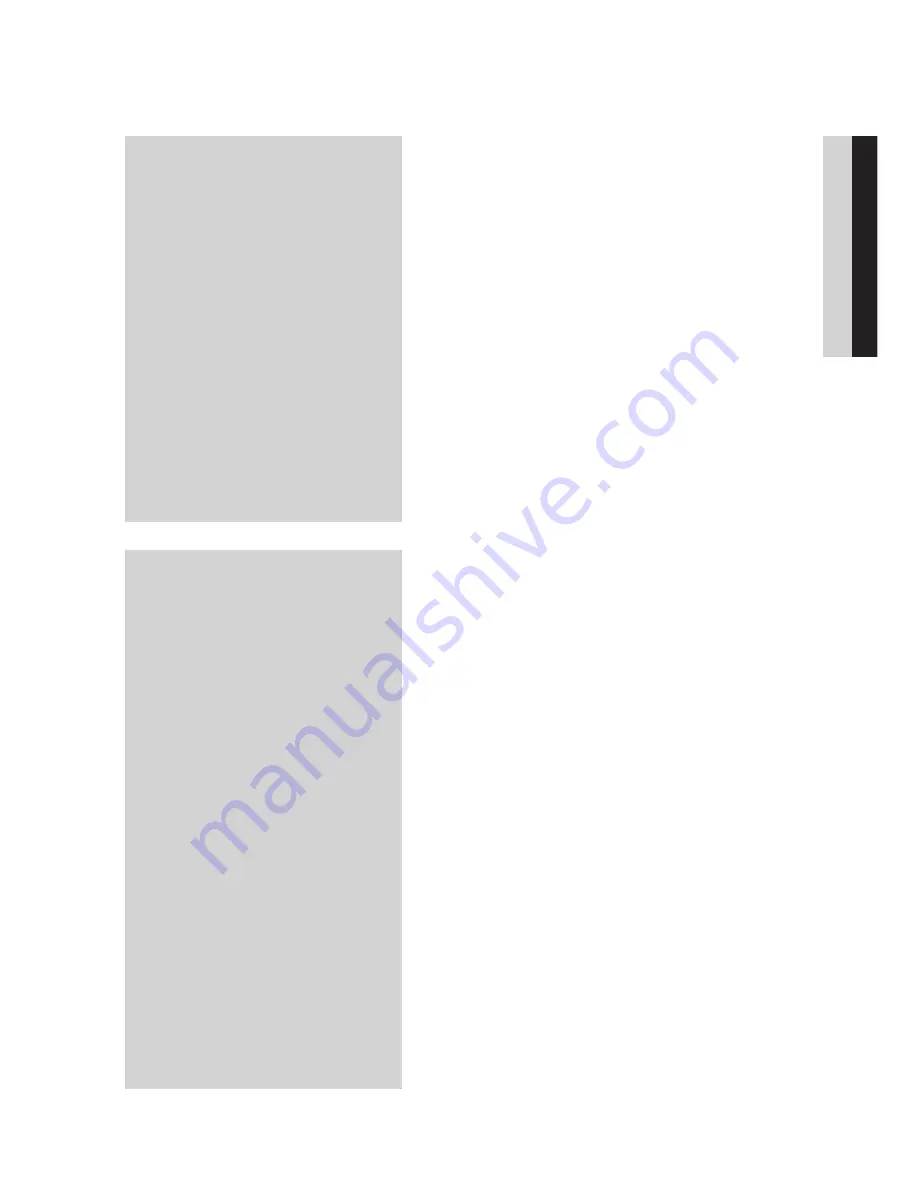
English
ENGLISH
SETUP
38
Network Setup
38
Network Settings
42
Network Status
42
BD-LIVE Internet Connection
42
Language
42
Security
42
Parental Rating
43
Change Password
43
General
43
Background
43
Energy Saving
43
Front Display
43
Power On/Off Sound
43
Panel Messages
44
Support
44
Software Upgrade
44
Contact Samsung
BASIC FUNCTIONS
45
Playing a Disc
45
Playback
45
Disc Structure
45
Using the Disc menu/Title menu/Popup menu
45
Using the Disc Menu
45
Using the Title Menu
45
Playing the Title List
46
Using the Popup Menu
46
Using the Search and Skip Functions
46
Searching for a Desired Scene
46
Skipping Chapters
46
Slow Motion Play/Step Motion Play
46
Slow Motion Play
46
Step Motion Play
47
Repeat Playback
47
Repeat the Title or Chapter
47
Repeat the Section
47
Using the TOOLS button
47
Moving to a Desired Scene Directly
48
Selecting the Audio Language
48
Selecting the Subtitle Language
48
Changing the Camera Angle
48
Selecting the Picture Setting
49
Setting BONUSVIEW










































