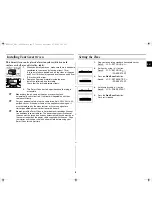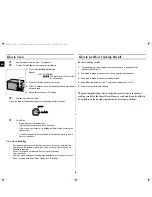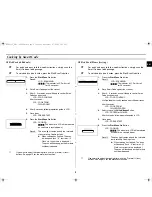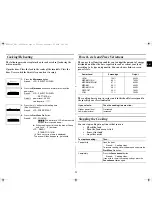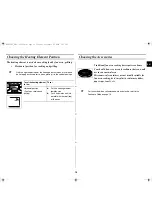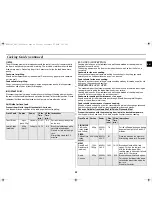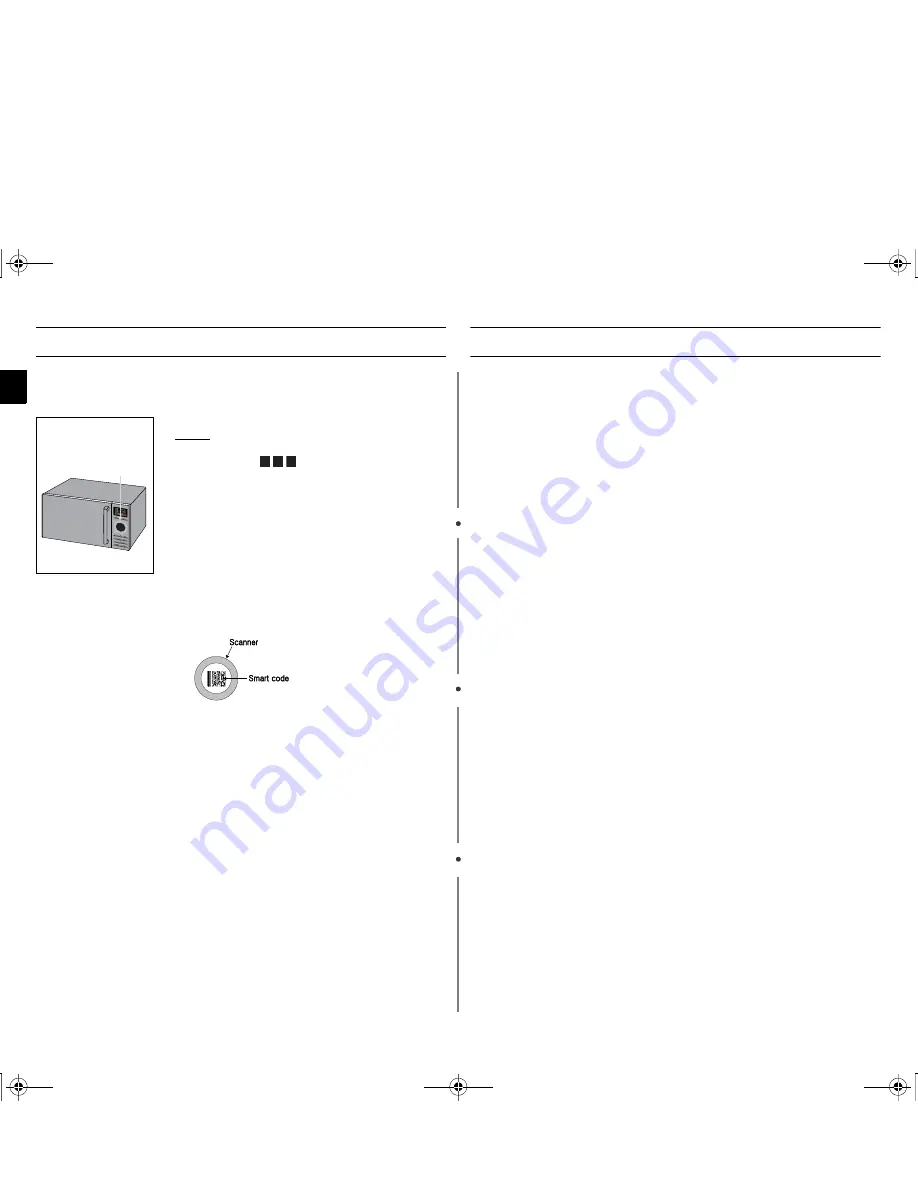
8
EN
How to Scan
☛
Remove sleeve from the meal. (if applicable)
☛
Find the SmardCode on the ready meal packaging.
☛
Positioning the Smart Code
Place the Smart Code horizontally or vertically against the scanner.
☛
Fail to Scan
•
Keep the scanner window clean.
(Remove dust particles and check scratches)
•
If the scan is unsuccessful, try holding the Smart Code 20mm away
from scanner.
•
Call Samsung aftersales serviceman if it continuously fails to scan 5
times as the above.
.
Care when handling
•
Dust particles on the scanner window may cause a scanner to malfunction.
•
Scratches on the scanner window may cause a scanner to malfunction so
attention is required.
•
If Scan On button is not pressed, Smart Oven will not work.
•
Use clean hands.
•
If Smart Code is damaged, scanning may be delayed or it may not scan at all.
•
When scanning, hold Smart Code steady for 1~2 seconds.
How to Get Best Cooking Result
For best cooking results:
1.
When shopping, select food and packaging that is in good condition
(not disturbed in transit).
2.
Store food in fridge or freezer as quickly as possible after purchase.
3.
Keep food in fridge or freezer until ready to cook.
4.
Keep fridge temperature at 3-4°C and freezer temperature at -18°C.
5.
Allow oven to cool before cooking.
The food companies have tested each ready meal recipe to ensure best
cooking results for the Smart Oven. However cook results can be affected
by variations in food weight, ingredients and storage conditions.
1.
Press the
Start/Scan On
button.
Result:
LCD : SCANNING
(The indicator in LCD will scroll
for 20 seconds)
2.
Place Smart Code against the scanner.
3.
After 2~3 seconds, oven will beep to confirm Smart Code
has been read.
4.
Follow instructions on LCD display.
scanner
ijlXX`\l|TWZX]ZhUGGwG_GG{ SGkGY^SGYWW\GGXa\XGwt