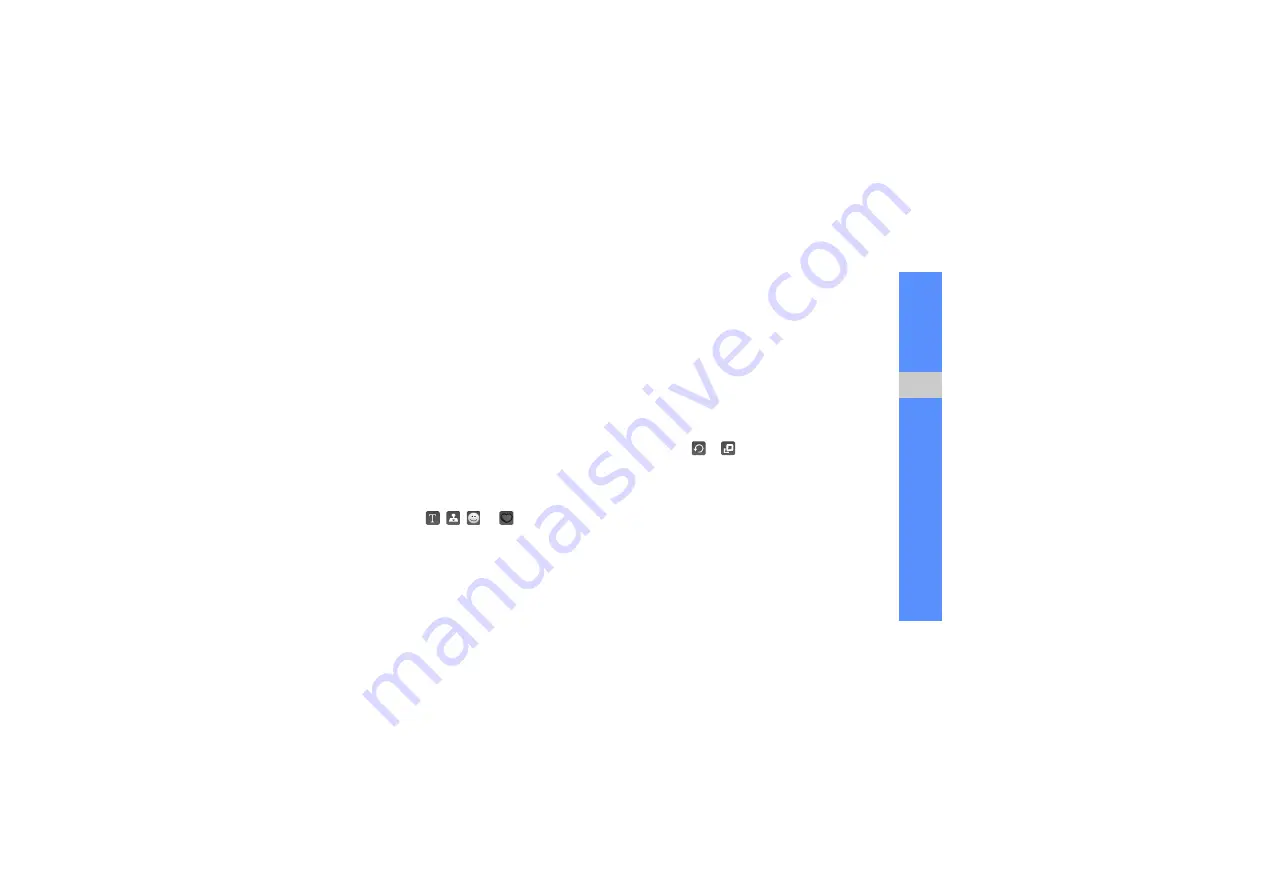
65
u
sing tools
and appli
cati
o
ns
2. Select
Adjust
→
an adjustment option
(brightness, contrast, or colour).
To adjust the image automatically, select
Auto
level
.
3. Adjust the image as desired by using the slider
and select
OK
.
4. Save the edited image with a new file name.
Refer to steps 6-8 in “Apply effects to images.”
Insert a visual feature
1. Open an image to be edited. Refer to steps 1-3
2. Select the arrow at the bottom right of the
screen.
3. Select , , ,
or .
4. Select a visual feature (image, emoticon, or clip
art), or enter text and select
Done
.
5. Move or resize the visual feature and select
OK
.
6. Save the edited image with a new file name.
Refer to steps 6-8 in “Apply effects to images.”
Transform an image
1. Open an image to be edited. Refer to steps 1-3
2. Select the arrow at the bottom right of the
screen.
3. Select
or .
4. Rotate, flip, or resize the image as desired and
select
OK
.
5. Save the edited image with a new file name.
Refer to steps 6-8 in “Apply effects to images.”
Содержание B5310
Страница 2: ...GT B5310 user manual ...
Страница 91: ......






























