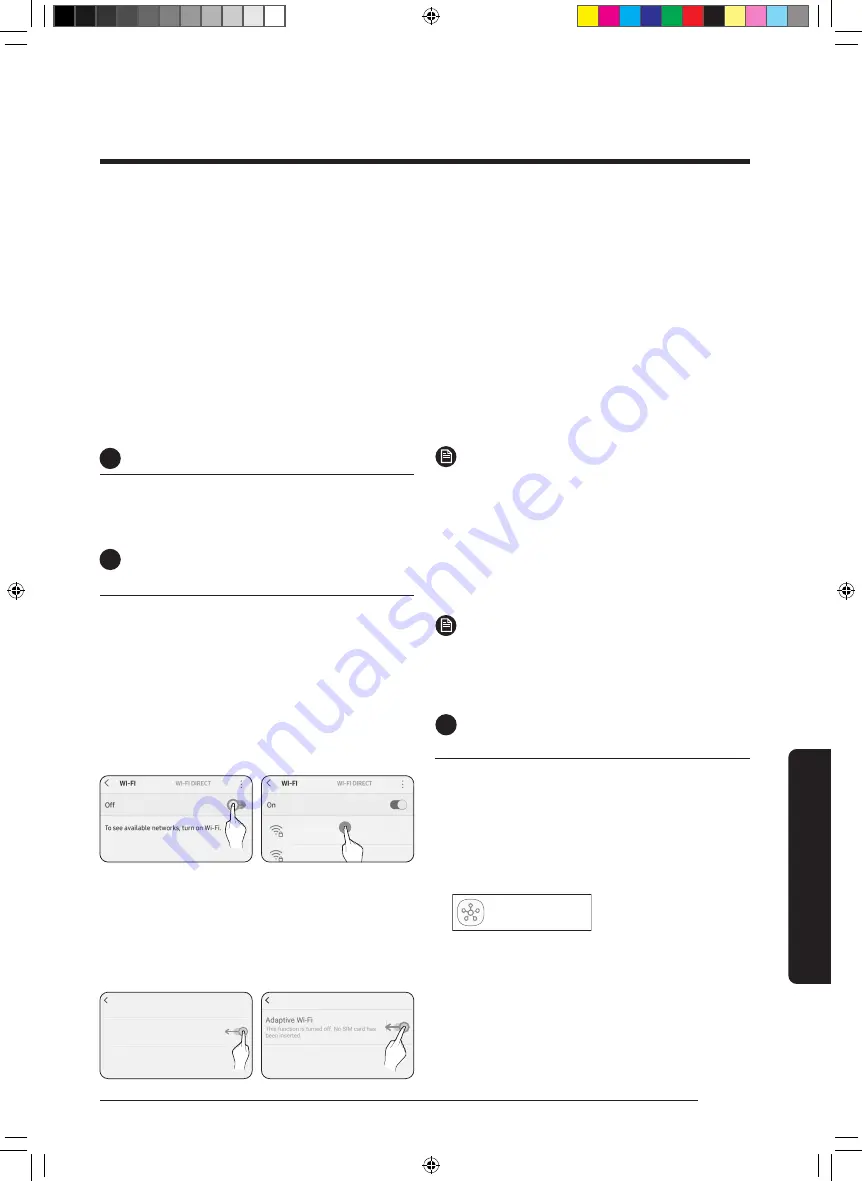
23
English
Smar
tThings app
1
Checking the power connections
C
heck if the power is connected to the product
and the access point.
2
Setting up and connecting to a Wi-Fi
access point using your smartphone
1
To connect the product to a Wi-Fi network,
turn on Wi-Fi at “Settings > Wi-Fi”, and
then select the access point to connect to
•
Only alphanumeric characters are supported
for wireless access point names (SSIDs). If an
SSID has a special character, rename it before
connecting to it.
•
This product supports only Wi-Fi 2.4 GHz.
SAMSUNG_2G
SAMSUNG_5G
On
Select
2
Turning off “Switch to mobile data” at
“Settings > Wi-Fi” on your Smartphone
•
If “Switch to mobile data” or “Adaptive Wi-Fi” is
turned on, you cannot connect to the network.
Be sure to turn off these functions before
connecting to the network.
Advanced
Switch to mobile data
Insert SIM card to use mobile data.
Advanced
Off
Off
NOTE
•
The setup may differ depending on your
smartphone model, OS version and
manufacturer.
3
Checking the Internet connectivity
•
After connecting to Wi-Fi, check that your
smartphone is connected to the Internet.
NOTE
•
A firewall may prevent your smartphone
from connecting to the Internet. Contact your
Internet service provider for troubleshooting.
3
Downloading the SmartThings app and
registering your Samsung account
1
Downloading the SmartThings app
•
Search for “SmartThings” on Play Store or App
Store, and download the SmartThings app to
your smartphone.
•
If the SmartThings app is already installed on your
smartphone, update it to the latest version.
SmartThings
Samsung Electronics Co., Ltd.
To use the SmartThings app, connect the product to the network in the sequence described below.
The images shown may differ depending on your smartphone model, OS version and manufacturer.
You need to set up the Wi-Fi access point only when connecting the product to a Wi-Fi network. Once the product is connected,
you can use the SmartThings app via Wi-Fi, 3G, LTE, 5G or more wireless networks.
Wi-Fi enabled control requires a wireless router. Internet connection required, data charges may apply.
Each SmartThings compatible device (such as a smartphone, appliance, device and/or SmartThings Wi-Fi Hub (as applicable))
requires a network connection.
Feature performance may vary based on distance and network quality.
All devices should be registered with a single Samsung Account. Some SmartThings features are available with a compatible
Samsung smartphone and compatible Samsung home appliance only. Others also require a SmartThings Wi-Fi Hub and other
compatible devices (such as smart lights). Compatible devices and available features depend on country, region and carrier.
You can easily install the SmartThings app or use the product with your smartphone by scanning the QR code on the attached
label.
SmartThings app
SmartThings
app
DB68-11214A-00_IB_ACR AX7500A_SP_EN_.indd 23
DB68-11214A-00_IB_ACR AX7500A_SP_EN_.indd 23
2021-06-03 오전 9:24:33
2021-06-03 오전 9:24:33
























