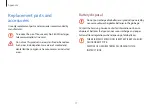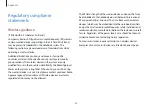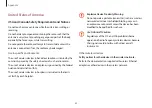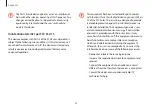Appendix
72
Cautions on preventing data loss (hard disk
management)
Take care not to damage the data on a hard disk drive.
•
A hard disk drive is so sensitive to external impact that an
external impact may cause loss of data on the surface of the
disk.
•
Take extra care, because moving the computer or an impact
on the computer when it is turned on may damage the data
on the hard disk drive.
•
Samsung is not liable for any loss of data on the hard disk
drive.
Storage and movement related
Properly shut down, disconnect and secure the computer cables
before moving it.
Failure to do so may damage the computer or cause someone to
trip over a loose cable.
For long periods of inactivity or storage, discharge the battery
and separate it from the computer (for external or removable
battery types).
This will extend the battery’s lifespan.
Do not operate or look at the computer while driving a vehicle.
There is a danger of a traffic accident. Please concentrate on
driving.
Содержание ATIV Book 9
Страница 1: ...www samsung com User Manual ...