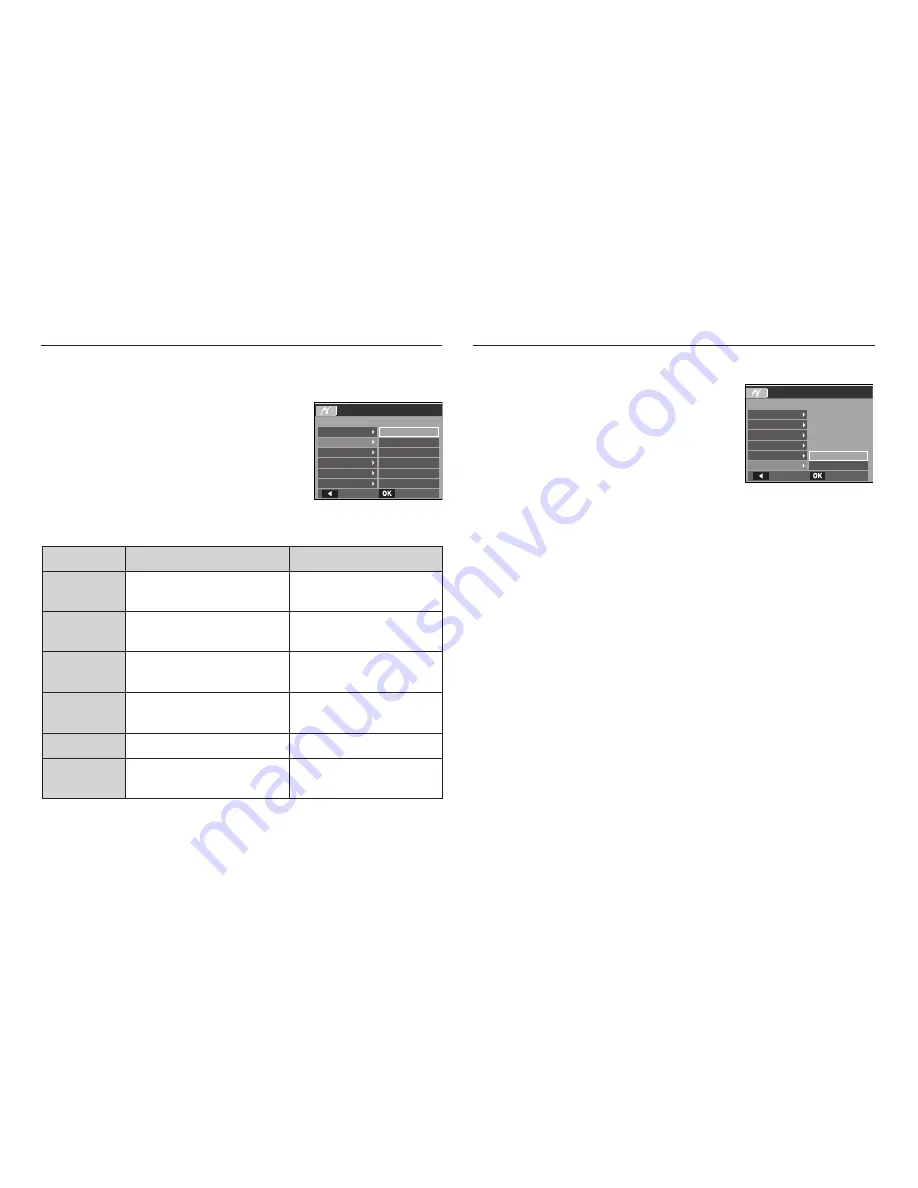
70
PictBridge : Print Setting
You can select the Paper Size, Print Layout, Paper Type, Print Quality, Date
Print, and File Name Print menus for printed pictures.
1. Press the
Menu
button and the
PictBridge
menu will be displayed.
2. Use the
Up / Down
buttons to select the
desired menu, and then press the
Right
button.
3. Use the
Up / Down
buttons to select the
desired sub menu value, and then press
the
OK
button.
Menu
Function
Sub menu
Size
Set the size of the printing
paper
Auto, PostCard, Card, 4×6,
L, 2L, Letter, A4, A3
Layout
Set the number of pictures to
be printed on a sheet of paper
Auto, Full,
1, 2, 4, 8, 9, 16, Index
Type
Set the quality of the printing
paper
Auto, Plain, Photo,
FastPhoto
Quality
Set the quality of the picture to
be printed
Auto, Draft, Normal, Fine
Date Print
Set whether to print the date
Auto, Off, On
File Name
Set whether to print the fi le
name
Auto, Off, On
K
Some menu options are not supported on all printers.
If not supported, the menus are still displayed in the LCD, but are not
selectable.
PictBridge : Reset
Initialises user-changed confi gurations.
1. Use the
Up / Down
buttons to select the
[Reset] menu tab. And then press the
Right
button.
2.
Use the
Up / Down
buttons to select the
desired sub menu value, and then press
the
OK
button.
If [No] is selected
: Settings will not be
reset.
If [Yes] is selected : All print and image settings will be reset.
K
Default print setting varies depending on the printer manufacturer.
For your printer’s default setting, refer to the user’s guide that came with
your printer.
Pictbridge
PostCard
Auto
Images
Size
Layout
Type
Quality
Date Print
Back
Set
Card
4X6
L
2L
Pictbridge
Layout
Type
Quality
Date Print
File Name
Reset
Back
Set
Yes
No






























