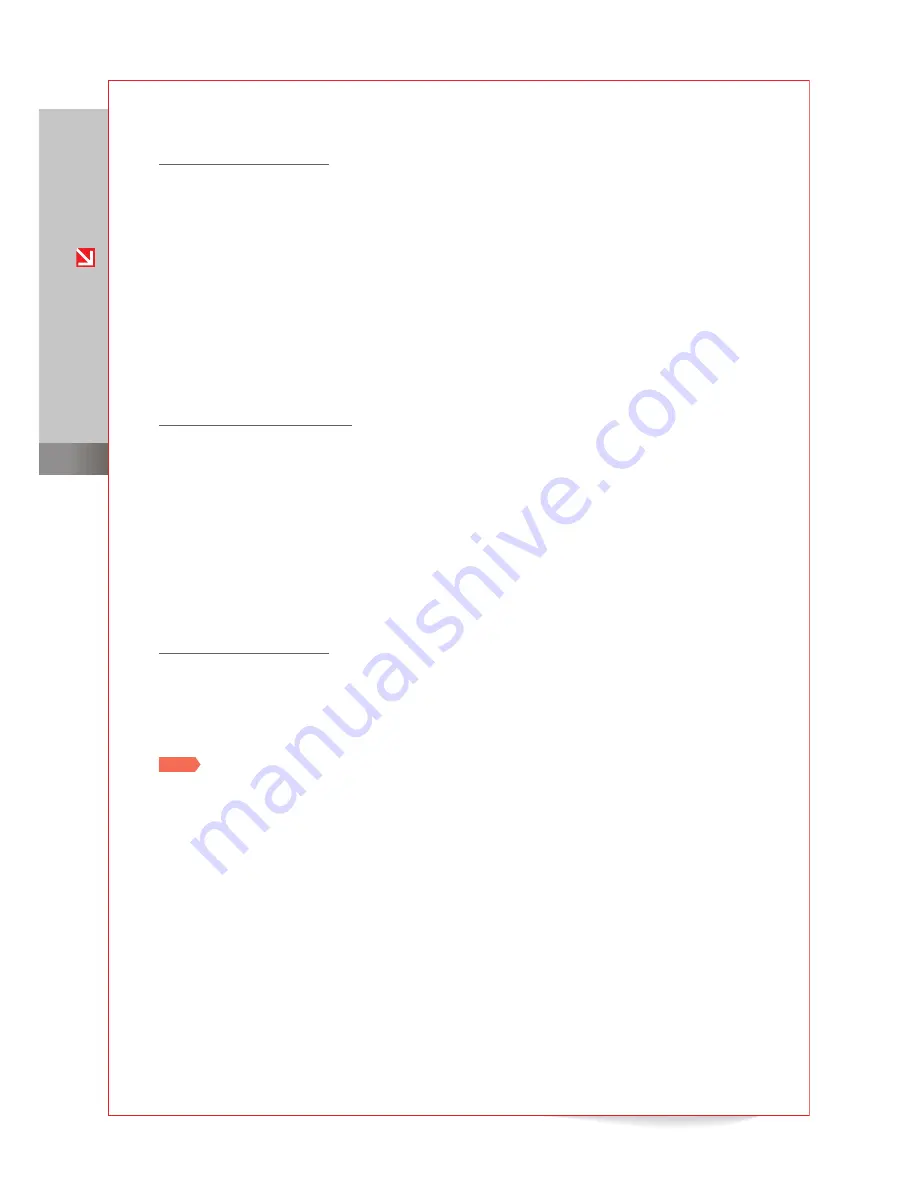
Anycall English User’s Guide
for KT subscribers
0
G
ett
in
g s
ta
rte
d
View a received message
1
From the Standby screen or Menu screen, tap
Msg
.
2
Tap
Received...
and then tap
Received Msgs
.
3
Select a message.
Send a multimedia (MMS) message
You can send multimedia messages with images or files attached. Any time you exceed 90
English characters (45 Hangeul characters) or attach a multimedia item to a text message, the
message will be automatically converted to a multimedia message. Messages sent to email
addresses are also converted to MMS messages.
Send a multimedia message
1
From the Standby screen or Menu screen, tap
Msg
>
New msg
.
2
Enter your message contents.
Enter text (Refer to Enter text for more details) or attach multimedia files.
Tap
Emoticon
to apply an emoticon.
Tap
Text color
to change the color of the text or background.
Tap
Letter
or
Color
to apply a wallpaper or decorative image to your message.
3
Enter a recipient’s phone number or email address and tap
OK
.
4
When you are finished, tap
Send
to send the message.
View a received message
1
From the Standby screen or Menu screen, tap
Msg
.
2
Tap
Received...
and then tap
Received Msgs
.
3
Select a message.
Note
Depending on your service plan, you may be charged more for multimedia messages than
text messages. For details, refer to your service plan or contact KT.
Send an email message
You can send or receive email on your mobile phone by registering an email account. You can
also manage email messages and customize various settings. (Korean only)
●
●
●
●



























