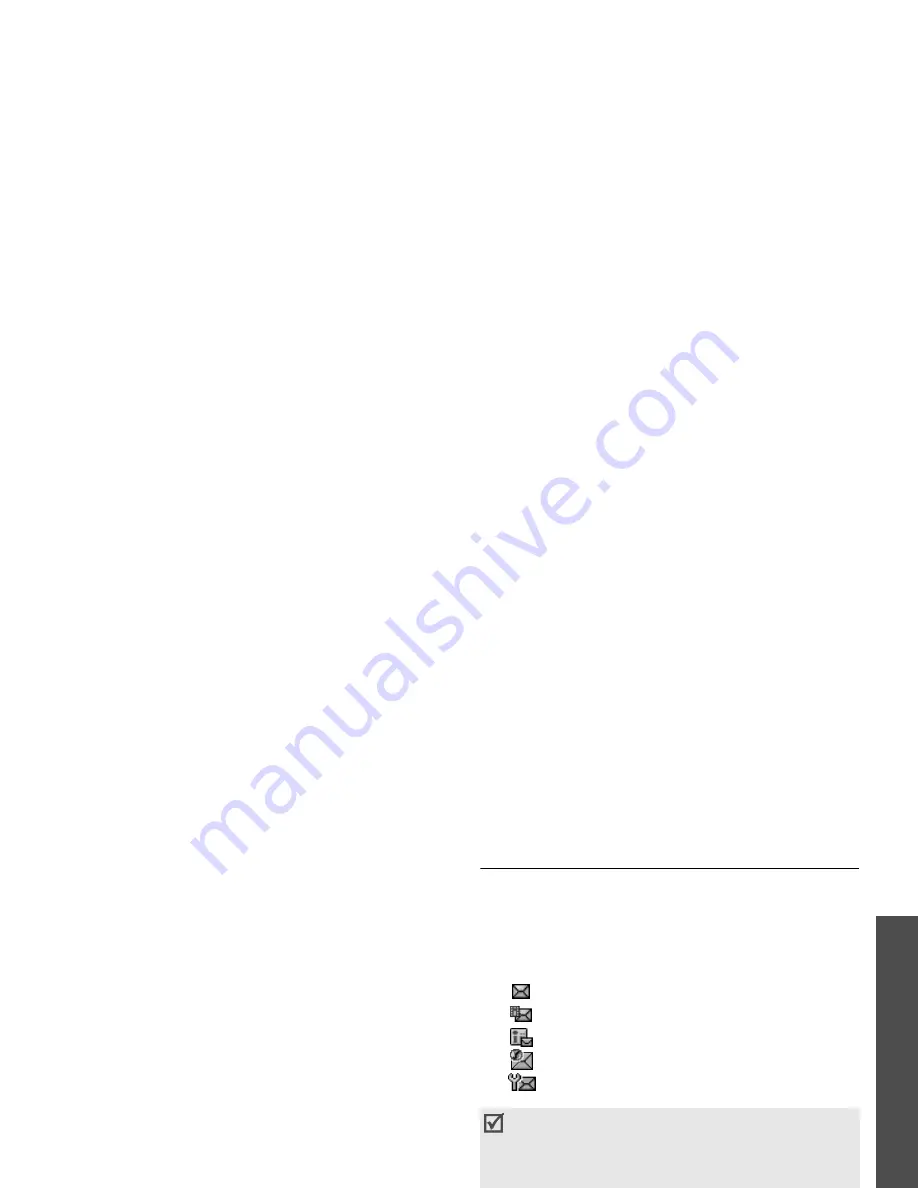
45
M
enu funct
io
ns
Me
ss
ag
es
(Men
u 5)
5. Scroll to a media file folder and press [Centre] to
select files.
6. Press <Options> and select Attach.
7. When you have finished, press [Centre].
8. Enter an e-mail address.
To send the e-mail to more than one recipient, fill
in additional destination fields.
9. Press [Centre] to send the e-mail.
Using options while composing an e-mail
While composing an e-mail, press <Options> to
access the following options in each field:
• Send: send the e-mail.
• Insert text template: insert a text template.
• Insert: insert a text template, Contacts entry, or
bookmarked URL address into text.
• Add new phrases: add a word or phrase to the
PTI dictionary.
• Attached file list: display the list you attached
files.
• Add files: add images, videos, or sounds.
• Add name card: attach a Contacts entry as a
name card.
• Add v-calendar: attach calendar data as a data
format attachment.
• Delete all attachments: delete all
attachments.
• Save to Drafts: save the e-mail in the Drafts
box.
Inbox
(Menu 5.2)
This folder stores all types of messages you have
received, except for e-mails.
Viewing a message
The following icons may appear on the message list
to show the message type:
•
SMS
•
MMS
•
MMS notification
•
Push message from web servers.
•
Configuration message, containing network
parameters from your service provider.
• Depending on the file type or DRM (Digital
Rights Management) system, some files may
not be able to be forwarded.
• A ! icon next to a message means that the
message is of high priority. A grey-coloured
message icon indicates low priority.
• Some special characters, such as *, /, :, <, >,
?, \, | will be deleted automatically from the file
name while receiving files.
Содержание Anycall SGH-Z548
Страница 1: ......






























