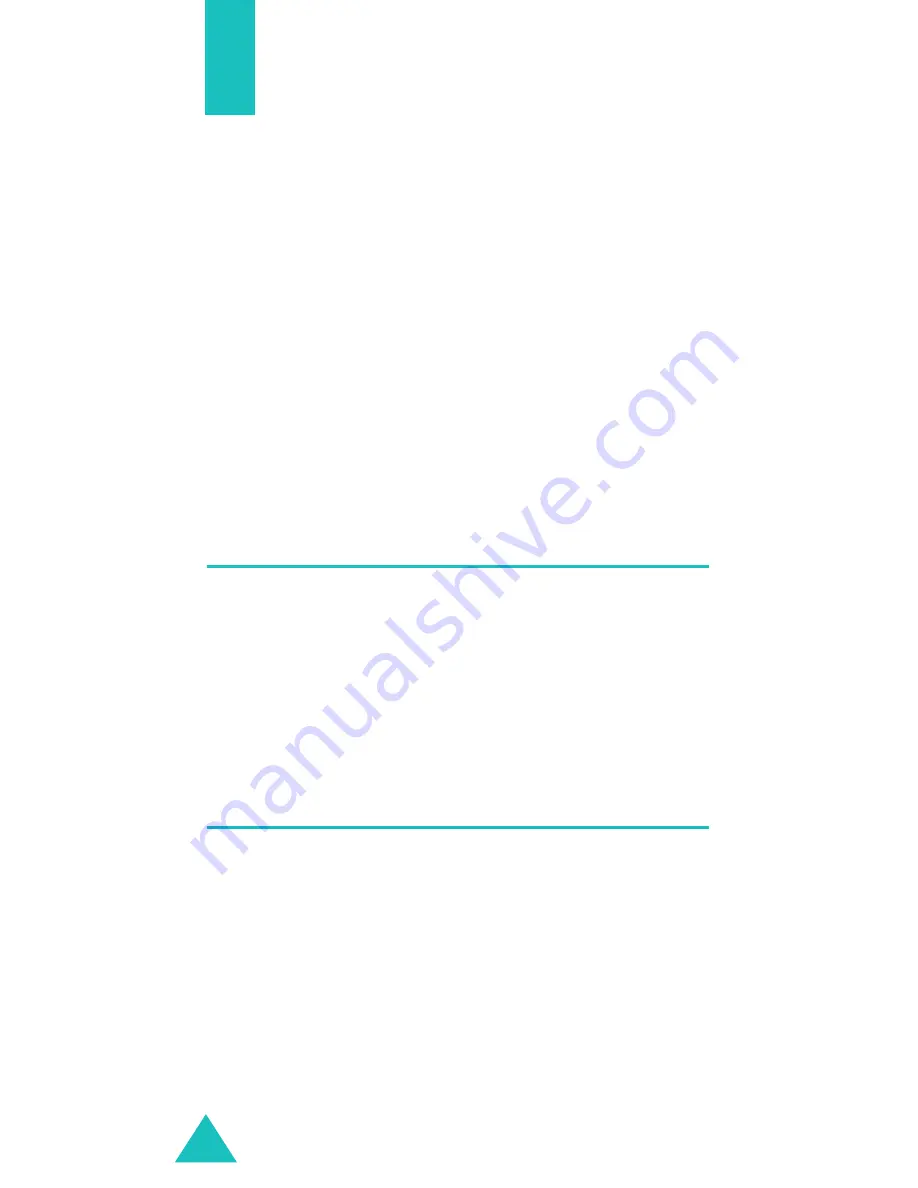
92
Sound settings
You can use the Sound settings feature to
customise various settings, such as the:
• ring melody, volume, and type.
• sounds made when you press a key, receive a
message, or switch on or off your phone.
• alert tone made every minute during a call, when
you make an error, or when your call is
connected to the system.
Note
: When the phone is in Silent mode (see
page 26), you cannot change the sound
settings.
Ring tone
(Menu 3.1)
This menu allows you to select a ring melody.
You can select between many different melodies. If
you have downloaded sounds from the Internet or
the optional EasyGPRS programme, you can use
them in this menu.
Ring volume
(Menu 3.2)
This menu allows you to adjust the ring volume to
one of five levels.
Use the Up and Down keys to increase or decrease
the volume. To save the ring volume, press the
OK
soft key.
Содержание Anycall SGH-N700
Страница 2: ...SGH N700 User s guide ...
Страница 3: ...2 ...
Страница 59: ...Entering text 58 List of combination ...
Страница 151: ...150 ...
















































