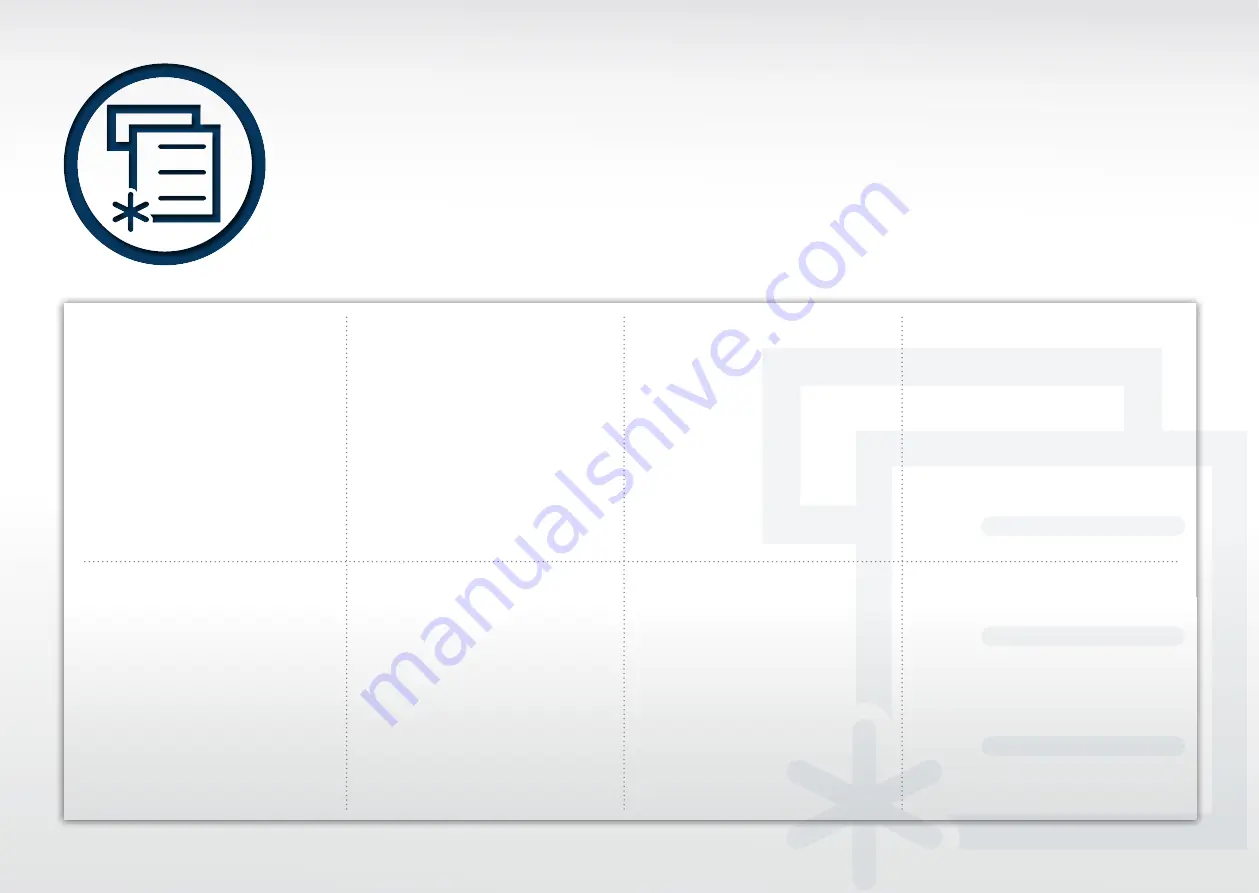
M
anagement
Viewing the Printer’s
Status
• Monitor the machine’s status
and error alerts.
Wake up Event
• Set the condition to wake up
from power-save mode.
Auto Complete
• Provides suggestions of
possible email address or fax
number.
Document Box
• Provides document box to
store various documents.
Paper Jam Prevention
• Learn how to prevent paper
jam.
About Toner
• Check the remaining toner
and expect when you replace
your toner cartridges.
Содержание All in One Printer
Страница 1: ...Samsung Multifunction Printer s Practical Use Guide ...
Страница 60: ...Rev 2 00 ...










































