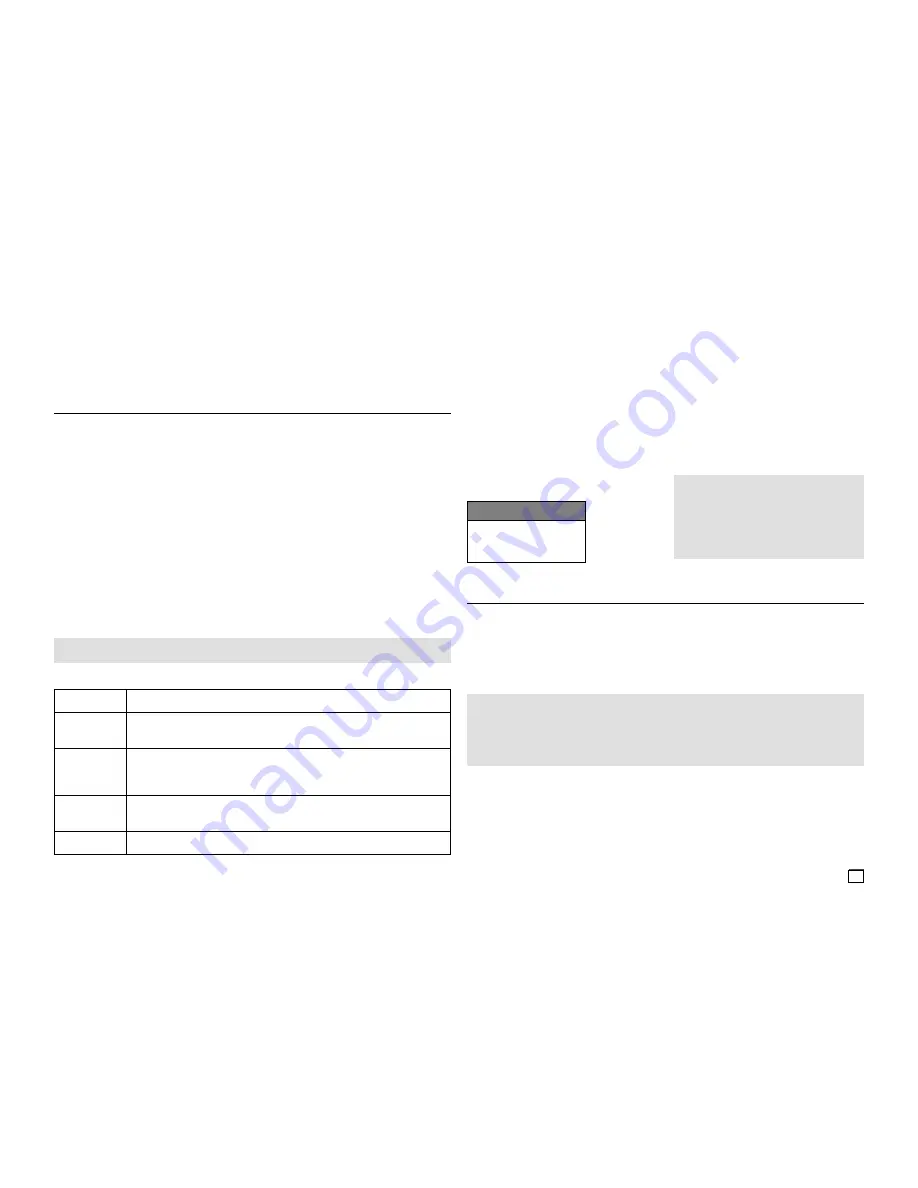
9
MPEG4 Playback (DVD-C550 Only)
MPEG4 Play Function
MPEG4 is a compressed video format designed to deliver DVD quality video at lower data rates and
smaller file sizes. Types of MPEG4 files are DivX or Xvid. These files have an .avi extension.AVI files are
used to contain the audio and video data. Only AVI format files with the “.avi” extensions can be played.
1.
Open the disc tray. Place the disc on the tray. Close the tray.
2.
Press the
√
/
®
buttons to select a Videos Menu, and then press the
ENTER
button. Press the
π
/
†
to select
an avi file (DivX/XviD), and then press the
ENTER
. Press the
π
/
†
, and then press the
ENTER
button.
Repeat and Repeat A-B Playback
1.
Press the
REPEAT
button, and then press the
REPEAT
or
π
/
†
buttons to change playback mode. There
are 3 modes Off, Title, Folder,
- Folder : repeats the AVI files which have the same extension in the current folder.
- Title : repeats the title that is playing.
- Off : No Repeat mode.
2.
Press the
REPEAT A-B
button on the remote control.
3.
Press the
REPEAT A-B
button to set the point where you want repeat play to start (A).
4.
Press the
REPEAT A-B
button button again at the point where you want the repeat play to stop (B).
- To return to normal play, press the
REPEAT A-B
button until the display shows Repeat:Off.
Note
A-B REPEAT allow you to set point (B) directly after point (A) has been set.
This unit supports all resolutions for AVI up to maximum
shown at the below.
DivX5
720 x 480 @30fps
720 x 576 @25fps
: Maximum bit rate : 4Mbps
Possible warning messages that may appear when
trying to play DivX/AVI files are :
1.
No Authorization
- File with bad registration code.
2.
Unsupported Codec
-
Files
with
certain Codec Types, Versions
(ex. MP4, AFS and other proprietary
codecs) are not supported by this player.
3.
Unsupported Resolution
-
Files containing resolutions higher than the
player’s specification are not supported.
CD-R AVI file
This unit can play the following video compression
formats within the AVI file format:
- DivX 3.11 contents
- DivX 4 contents (Based on MPEG-4 Simple Profile)
- DivX 5 contents (MPEG-4 simple profile plus addi-
tional features such as bi-directional frames. Qpel
and GMC are also supported.)
- XviD MPEG-4 compliant contents.
DVD-RW & DVD+R
Supported DivX file formats :
- Basic DivX format DivX3.11 / 4.12/ 5.x
- Xvid (MPEG-4 compliant video codec) and DivX Pro
- File format : *.avi, *.div, *.divx.
- Important:
The above recommendations cannot be taken as a guarantee that the DVD player will play MP3 recordings,
or as an assurance of sound quality. You should note that certain technologies and methods for MP3 file
recording on CD-Rs prevent optimal playback of these files on your DVD player (degraded sound quality and
in some cases, inability of the player to read the files).
- This unit can play a maximum of 500 files and 500 folders per disc.
MPEG4 Function Description
Function
Description
Skip
(
|k
or
K|
)
During play, press the
|k
or
K|
button, it moves to next or previous track.
Search
(
k
or
K
)
During play, press the SEARCH (
k
or
K
) button and press again to search at
a faster speed. Allows you to search at a faster speed in an AVI
fi
le. (2X, 4X, 8X,
16X, 32X)
Slow Motion
Play
Allows you to search at a slower speed in an AVI
fi
le. (1/2, 1/4, 1/8, 1/16)
ZOOM
Will zoom in X1/X2/X3/X4/Normal
- Depending on the MPEG4 file, these functions may not work
Note
- The DVD-C550 can support resolutions up to 720
x 480 @30 frames/ 720 x 576 @25 frames for
DivX discs.
- This unit supports CD-R/RWs written in MPEG4
in accordance with the “ISO9660 format”.
Playing Media Files Using the USB Host feature
(DVD-C550 Only)
You can enjoy media files such as pictures, movies and tunes saved in an MP3 player, USB memory or
digital camera by connecting them to the USB port of the DVD Player.
Using the USB HOST feature
1.
Connect the USB device to the USB port on the front of the unit.
2.
The USB Menu screen appears. Press the
√
/
®
button to select Menu, and then press
ENTER
.
3.
Press the
π
/
†
buttons to select a file in the USB device. Press
ENTER
to Open the file.
Note
- When the USB button on the remote control is pressed, a display of the USB device selection will appear.
-
“USB loading”
appears on the display screen.
- Depends on the file size and clip duration, loading time on USB may take longer than using CD or DVD media.
- The USB MENU screen appears on the TV screen and the saved file is played.
- If there is a Disc in the unit, pressing the DVD button will make the player exit the USB menu and load the disc.
Safe USB Removal
1
. Press the DVD button to return to disc mode or the main screen.
2.
Press the STOP (
■
) button
3.
Remove the USB cable/device.
Skip Forward/Back
During playback, press the (
|k
/
K|
) button.
- When there is more than one file, when you press the
K|
button, the next file is selected.
- When there is more than one file, when you press the
|k
button, the previous file is selected.
Содержание AK68-01861A(01)
Страница 15: ...Memo ...
Страница 31: ...Memo ...










































