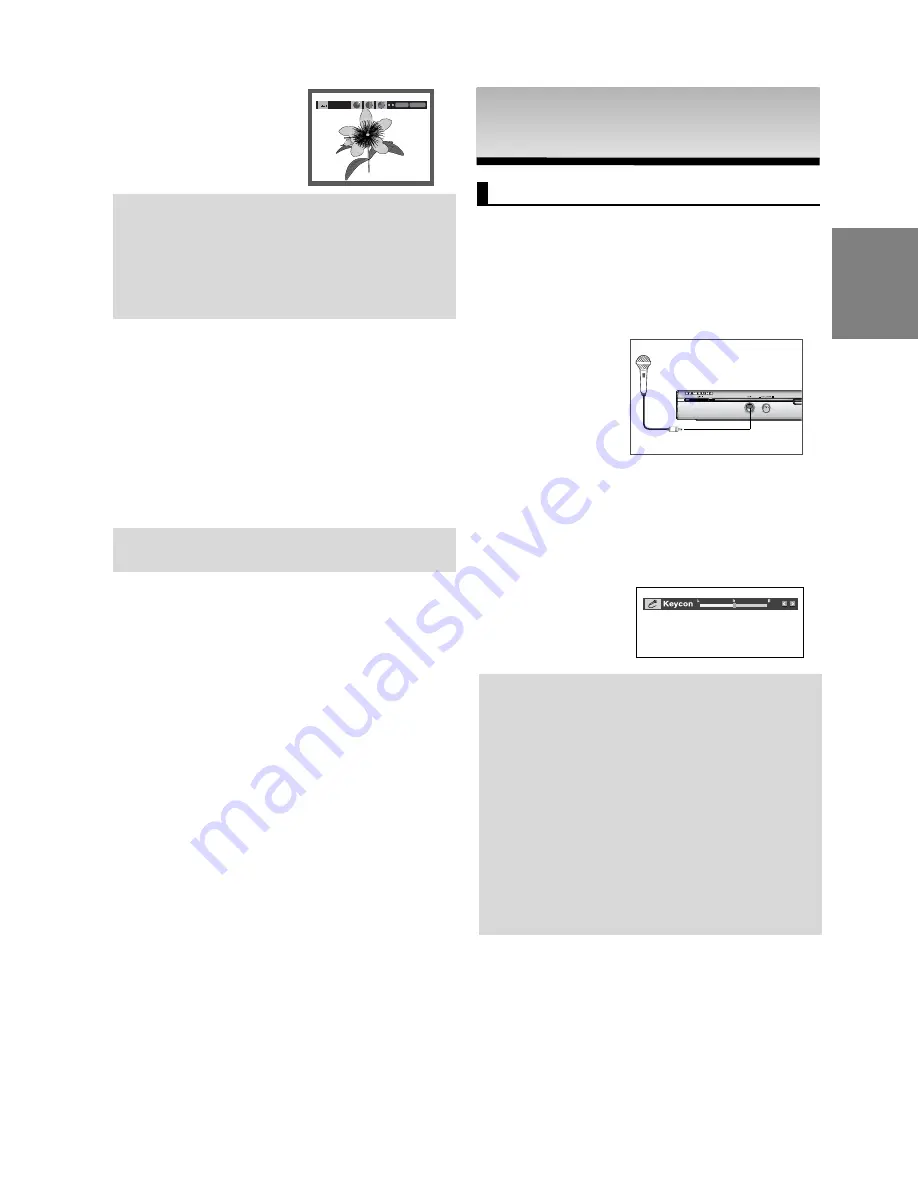
23
English
KARAOKE FUNCTIONS
KARAOKE FUNCTIONS
Karaoke Functions
Operation Sequence
1. Connect the Mixed Audio Out terminals with the TV or
Amplifier. (see page 9 to 13)
2. Connect Mic into Mic jack. When a MIC is connected, the
karaoke functions can be used.
Key Control
1. Playback the Karaoke Disc containing the wanted songs.
Press the
KARAOKE
button.
2. Press the
¥
¥
/
buttons to change the desired tone.
Note
- If you hear feedback(squealing or howling) while
using the karaoke feature, move the microphone
away from the speakers or turn down the
microphone volume or the speaker volume.
- When playing MP3, WMA, DTS and LPCM disc,
the karaoke functions will not operate.
- When the MIC is connected, Digital Out does not
work.
- If the MIC is connected in VCD 2.0, Playback is
selected to Menu off mode automatically.
- The MIC sound outputs only from Analog Audio
Out.
CD-R JPEG Discs
- Only files with the “.jpg” and “.JPG” extensions can be played.
- If the disc is not closed, it will take longer to start playing and
not all of the recorded files may be played.
- Only CD-R discs with JPEG files in ISO 9660 or Joliet format
can be played.
- The name of the JPEG file may not be longer than 8
characters and should contain no blank spaces or special
characters (. / = +).
- Only a consecutively written multi-session disc can be played.
If there is a blank segment in the multi-session disc, the disc
can be played only up to the blank segment.
- A maximum of 3000 images can be stored on a single CD.
- Kodak Picture CDs are recommended.
- When playing a Kodak Picture CD, only the JPEG files in the
pictures folder can be played.
- Kodak Picture CD: The JPEG files in the pictures folder can
be played automatically.
- Konica Picture CD: If you want to see the Picture, select the
JPEG files in the clips menu.
- Fuji Picture CD: If you want to see the Picture, select the
JPEG files in the clips menu.
- QSS Picture CD: The unit may not play QSS Picture CD.
- If the number of files in 1 Disc is over 500, only 500 JPEG
files can be played.
- If the number of folders in 1 Disc is over 500, only JPEG
files in 500 folders can be played
ENTER
TIMER:
RETURN
Note
- Depending on a file size, the amount of time
between each picture may be different from the
manual.
- If you don’t press any button, the slide show will
start automatically in about 10 seconds by
default.
MP3 - JPEG Playback
You can play JPEG using music as a backgound.
1. Press the
/
buttons to select an MP3 file in the clips
menu and then press the
ENTER
button.
2. Press the
/
buttons to select a JPEG file in the
clips menu and then press the
ENTER
button.
- Music will play from the beginning
3. Press Stop button when you want to stop the
playback.
Note
MP3 and JPEG files have to be on the same disc.
Содержание AK68-00918M
Страница 1: ...DVD P260K AK68 00918M www samsung com mea...
Страница 2: ......
Страница 3: ......
Страница 4: ......
Страница 5: ......
Страница 6: ......
Страница 7: ......
Страница 8: ......
Страница 9: ......
Страница 10: ......
Страница 11: ......
Страница 12: ......
Страница 13: ......
Страница 14: ......
Страница 15: ......
Страница 16: ......
Страница 17: ......
Страница 18: ......
Страница 19: ......
Страница 20: ......
Страница 21: ......
Страница 22: ......
Страница 23: ......
Страница 24: ......
Страница 25: ......
Страница 26: ......
Страница 27: ......
Страница 28: ......
Страница 29: ......
Страница 30: ......
Страница 31: ......
Страница 32: ......
Страница 33: ......
Страница 34: ......
Страница 35: ......
Страница 36: ...DVD Player DVD P260K AK68 00918M www samsung com mea...
Страница 67: ...Memo Memo...
Страница 68: ...Memo Memo...

























