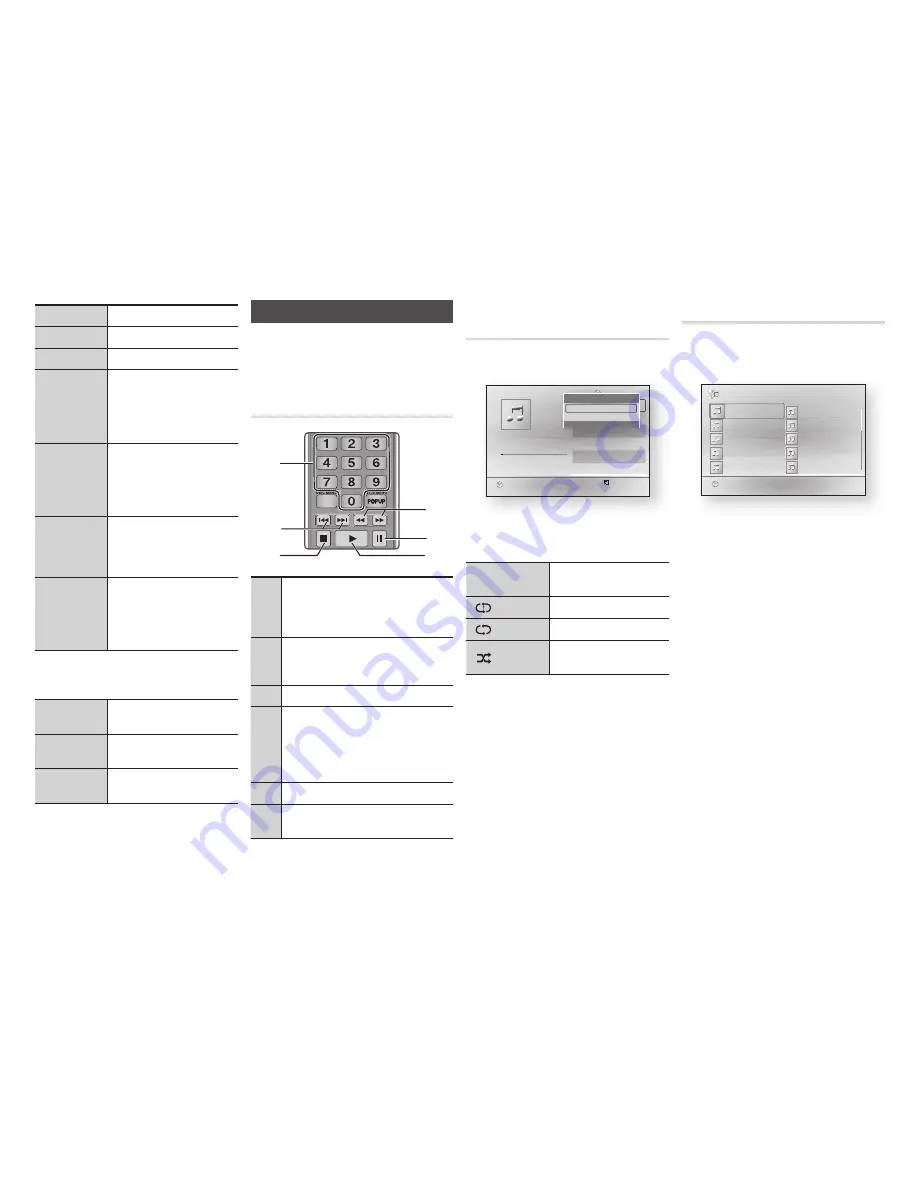
6
button
Starts playback.
5
button
Stops playback.
7
button
Pauses playback.
Fast Motion
Play
During playback, press the
3
or
4
button.
Each time you press the
3
or
4
button, the playback speed
will change.
Slow Motion
Play
In pause mode, press the
4
button.
Each time you press the
4
button, the playback speed will
change.
Step Motion
Play
In pause mode, press the
7
button.
Each time you press the
7
button, a new frame appears.
Skip Motion
Play
During playback, press the
1
or
2
button.
Each time you press the
1
or
2
button, the disc moves to the
previous or next chapter or file.
q
w
Using the disc menu, title menu,
popup menu, and title list
DISC MENU
button
During playback, press this button
to start the disc menu function.
TITLE MENU
button
During playback, press this button
to start the title menu function.
POPUP MENU
button
During playback, press this button
to start the popup menu function.
Controlling Music Playback
You can control the playback of music located
on a Blu-ray disc, DVD, CD, USB device, or
your computer.
Buttons on the Remote Control
used for music playback
1
NUMBER
buttons
(Audio CD (CD-DA) only)
:
During Playlist playback, press the desired
track number.
The selected track is played.
2
Skip
: During playback, press the
1
or
2
button to move to the previous or next file of
the playlist.
3
5
button : Stops a track.
4
Fast Play (Audio CD (CD-DA) only)
During playback, press the
3
or
4
button.
Each time you press the
3
or
4
button,
the playback speed will change.
5
Pause
: Pauses a track.
6
6
button : Plays the currently selected
track.
Repeat an Audio Cd (Cd-dA)/
mp3
1.
During Playlist playback, press the
TOOLS
button.
2.
Press the ◄► buttons to select
Track
,
All
,
Shuffle
, or
Off
.
3.
Press the
v
button.
Off
Songs are played in the order
in which they were recorded.
( )
Track
The current song is repeated.
( )
All
All songs are repeated.
(
)
Shuffle
Shuffle plays songs in random
order.
playlist
1.
To move to the Music List, press the
5
or
RETURN
button.
The Music List screen appears.
2.
Press the ▲▼◄► buttons to move
to a desired track, and then press the
yELLOW (C)
button. A check appears
on the track.
Repeat this procedure to select
additional tracks.
3.
To remove a track from the list, move to
the track, and then press the
yELLOW
(C)
button again.
The check on the track is cancelled.
4.
When done, press the
v
button.
The tracks you selected are displayed
on the right side of the screen. The
player plays the first track.
5.
To change the play list, press the
RETURN
button to return to the Music
List. Repeat Steps 2, 3, and 4.
6.
To cancel the play list and return to the
Home screen, press the
RETURN
or
ExIT
button.
SCREEN
VIEW
A-B
FULL
BONUS REPEAT REPEAT
1
4
6
3
2
5
"
Pause Tools
'
Return
+
00:08 / 05:57
1/6
TRACK 001
05:57
TRACK 002
04:27
TRACK 003
04:07
TRACK 004
03:41
TRACK 005
03:17
TRACK 006
03:35
Playlist
TRACK 001
CD
Tools
Repeat Mode
?
Off
\
Information
<
Adjust
>
Move
'
Return
c
Select
( )
Jump Page
'
Return
1/2 Page
Music
TRACK 001
CD
TRACK 001
02:38
TRACK 003
02:38
TRACK 005
02:38
TRACK 007
02:38
TRACK 009
02:38
TRACK 004
02:38
TRACK 002
02:38
TRACK 006
02:38
TRACK 008
02:38
TRACK 010
02:38
16
























