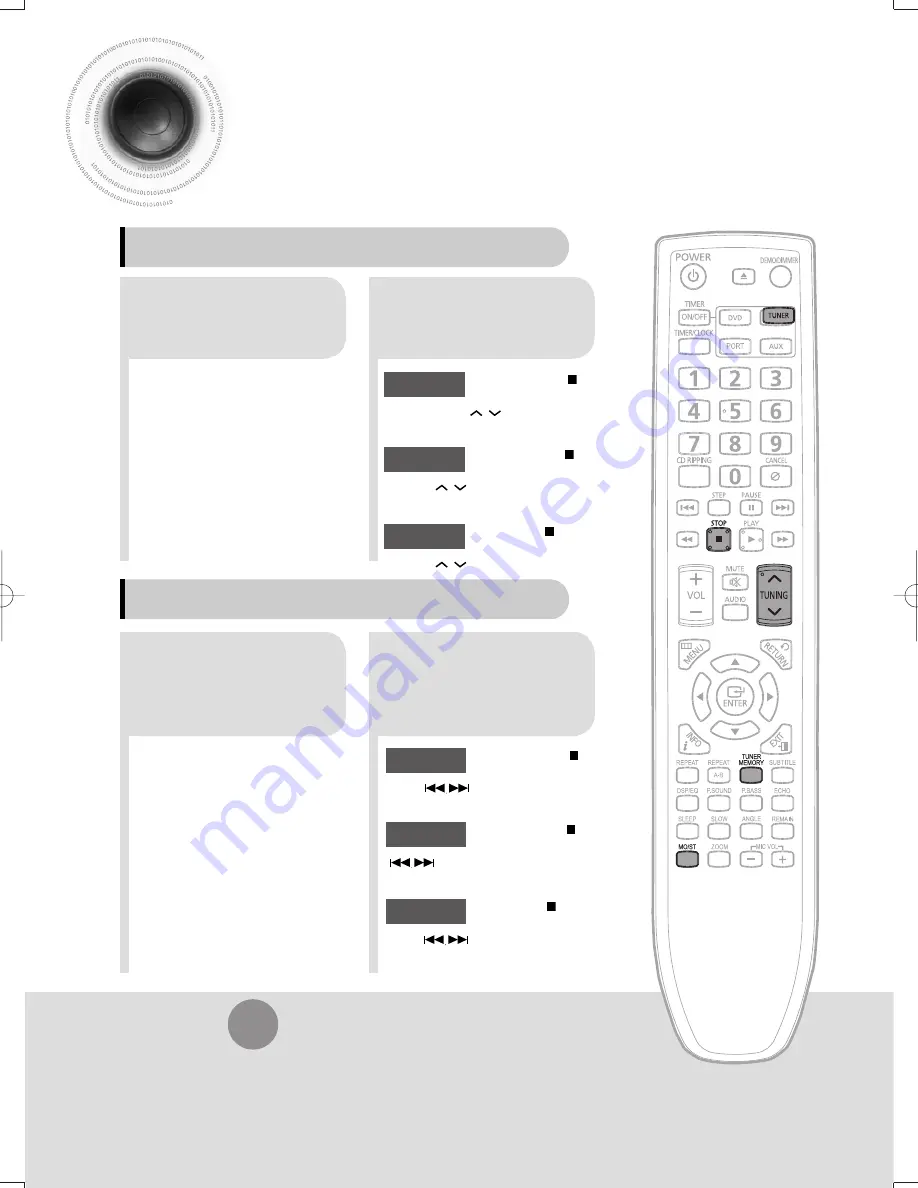
51
Listening to Radio
You can listen to the chosen band (FM broadcast stations) by using either the
automatic or manual tuning operation.
2
1
Tune into the
desired station.
Press
TUNER
button.
2
1
Select a broadcast
station.
Press the
STOP
( ) button
to select PRESET and then
press
button to select the preset
station.
Preset Tuning 1
Press the
FUNC.
button to select the
FM band.
Press the
STOP
( ) button to
select "
AUTO
" and then press
button to automatically search the
band.
Automatic Tuning 2
Press
STOP
( ) to select
MANUAL and then briefly
press
to tune into a lower or
higher frequency.
Manual Tuning
•
Each time the button is pressed, the sound switches between "STEREO" and "MONO".
•
In a poor reception area, select MONO for a clear, interference-free broadcast.
Press
MO/ST
button to listen in Mono/Stereo.
(This applies only when listening to an FM station.)
Remote Control Unit
Main Unit
Press the
STOP
( ) button
to select PRESET and then
press
TUNING
,
button to select the
preset station.
Preset Tuning 1
Press the
STOP
( ) button to
select "
AUTO
" and then press
TUNING
,
button to automatically search
the band.
Automatic Tuning 2
Press
STOP
( ) to select
MANUAL and then briefly press
TUNING
,
to tune into a lower or higher
frequency.
Manual Tuning
MM-C430D-530D-XAC-mic-ENG-2.indd 40
MM-C430D-530D-XAC-mic-ENG-2.indd 40
2010-6-10 8:33:59
2010-6-10 8:33:59
Содержание AH68-02272Y
Страница 1: ...AH68 02272Y Rev 1 0 ...
Страница 67: ...ENG 66 MISCELLANEOUS ...






























