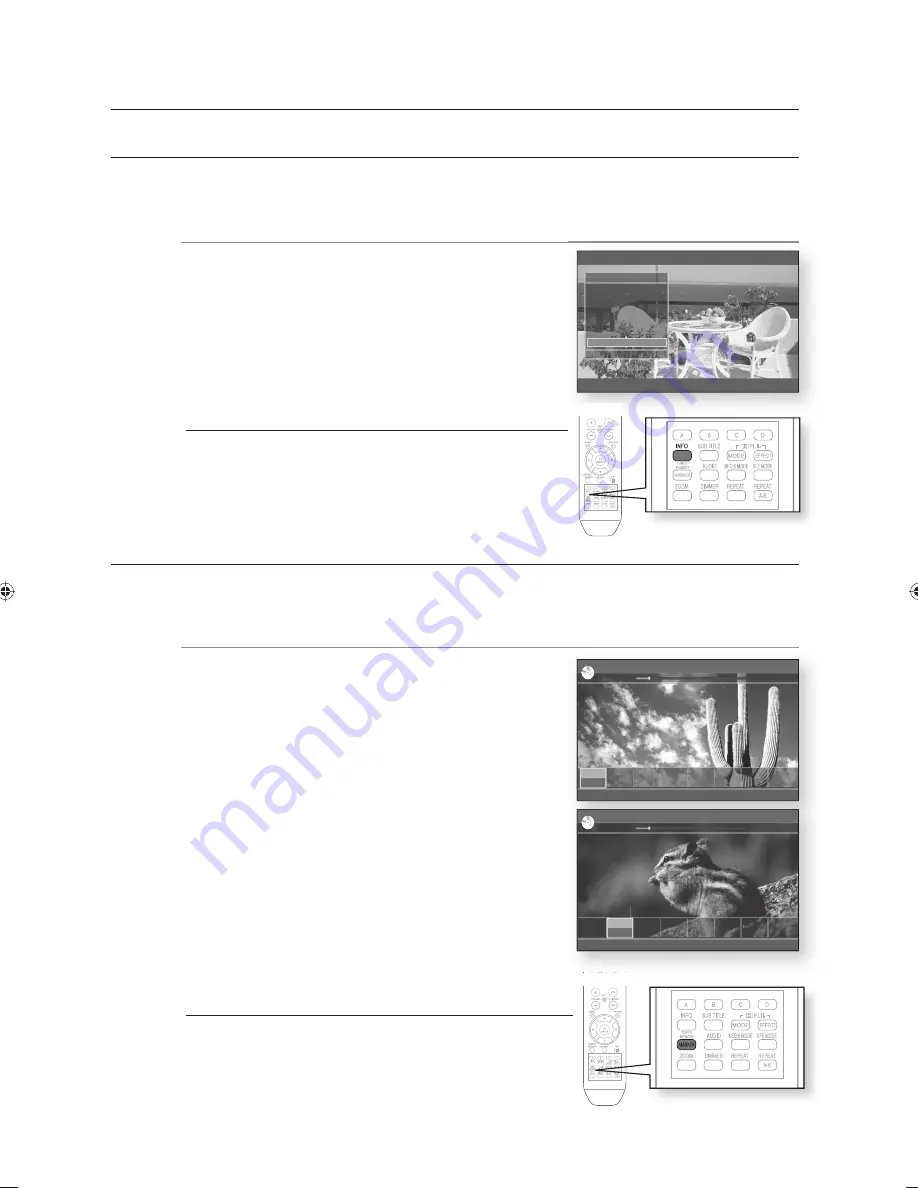
watching a movie
54
CHANGING THE CAMERA ANGLE
When a BD/DVD contains multiple angles of a particular scene, you can use the ANGLE function.
Using the ANGLE function
hZ
During playback, press the
INFO
button on the remote control.
Press the
▲▼
buttons to select
Angle
.
Press the
◄►
buttons or you can use the number buttons
on the remote control to select the desired angle.
If the disc has only one angle, this feature won’t work.
Currently, very few discs have this feature.
Depending on the disc, these functions may not work.
USING THE BOOKMARK FUNCTION
The features lets you bookmarks sections of a DVD so you can quickly fi nd them at a later time.
Using the MARKER button
hZCV
During playback, press the
MARKER
button on the remote
control.
The Bookmark screen appears.
Press the
ENTER
button when the desired scene appears.
The selected scene will be stored.
Press the
◄►
buttons to move to the next position.
Press the
ENTER
button again when the desired scene
appears.
The scene will be stored at the selected position and the
bookmark time information will be shown.
Repeat above to bookmark other positions.
You can bookmark up to 8 scenes.
When the EJECT button is pressed, bookmarks will
disappear.
1.
2.
3.
M
1.
•
2.
•
3.
4.
•
•
•
M
BD Info
§
CHANGE
¨
MOVE
Title
Chapter
Playing Time
Audio
Subtitle
Angle
: 001/006
: 003/016
: 00:11:14
: ENG Multi CH
: ENG
: 01/01
a
DELETE
§
MOVE
s
Play
e
EXIT
T:1
00:12:17
Add
Add
Add
Add
Add
Add
Add
00:12:21 / 01:53:26
►
Marker
BD
a
DELETE
§
MOVE
s
Play
e
EXIT
T:1
00:12:17
T:1
00:12:27
Add
Add
Add
Add
Add
Add
00:12:33 / 01:53:26
►
Marker
BD
HT-BD2_NOGB.indd 54
HT-BD2_NOGB.indd 54
2007-12-6 11:49:43
2007-12-6 11:49:43
Содержание AH68-02019K
Страница 1: ...AH68 02019K ...






























