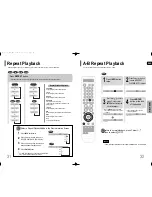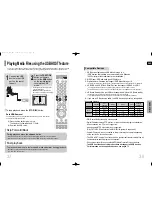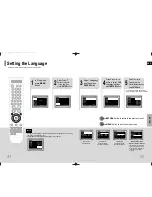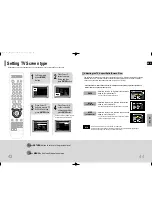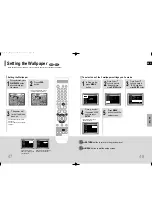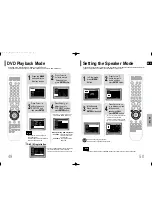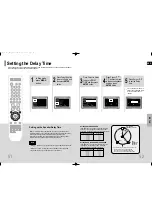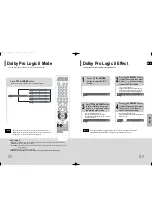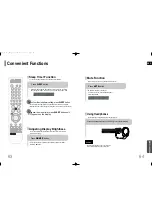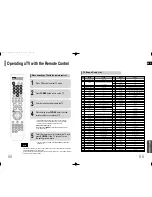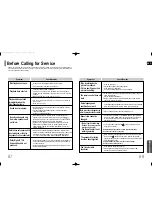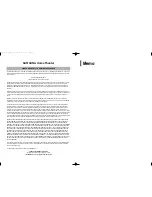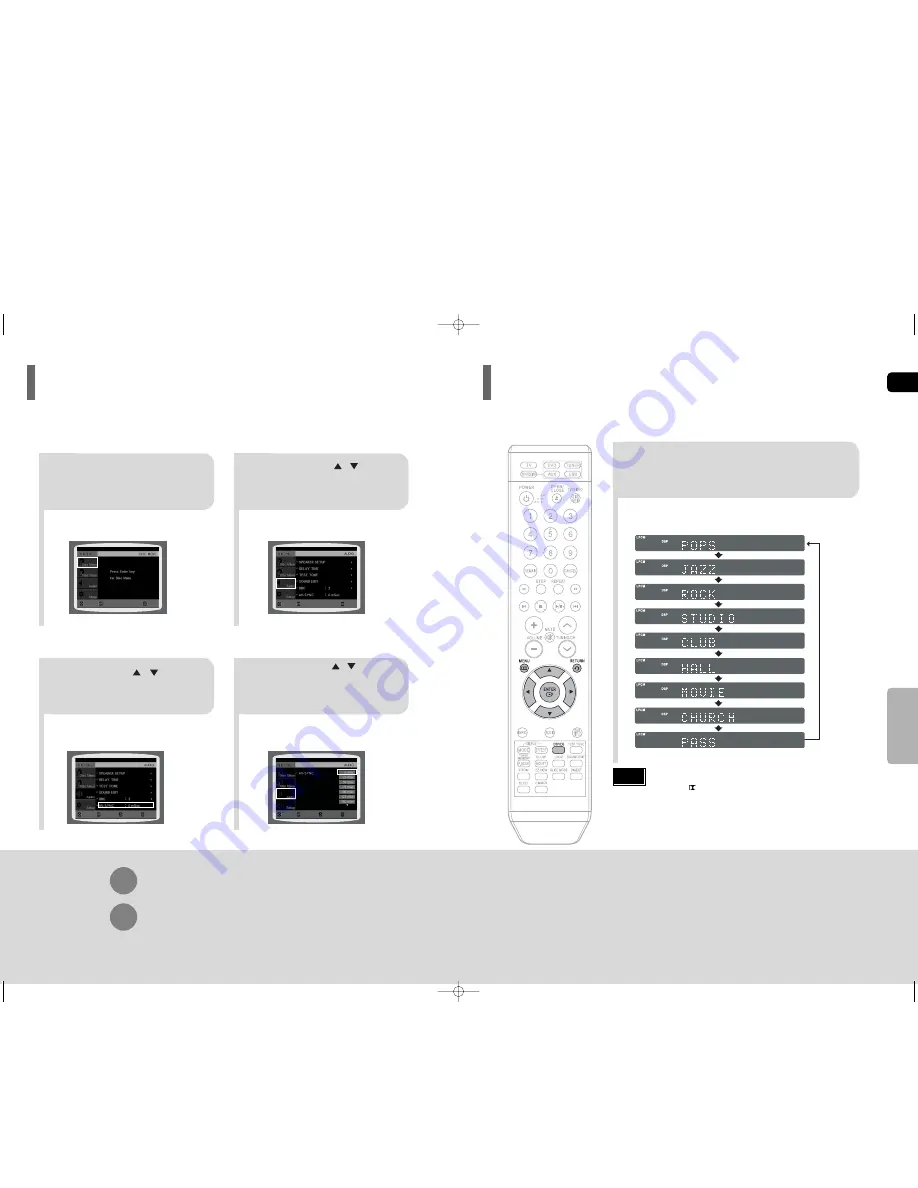
ENG
58
•
"DSP" appears on the display panel.
•
Each time the button is pressed, the selection changes as follows:
POP, JAZZ, ROCK:
Depending on the genre of music, you can select POP, JAZZ, and ROCK.
STUDIO
: Provides a sense of presence as if in a studio.
CLUB
: Simulates the sound of a dance club with a throbbing bass beat.
HALL
: Provides a clear vocal as if listening in a concert hall.
MOVIE:
Provides the feeling of a movie theater.
CHURCH:
Gives the feel of being in a grand church.
PASS:
Select this for normal listening.
Press
DSP/EQ
button.
SETUP
•
DSP/EQ function is only available in STEREO mode.
Press the PL II mode button to show STEREO on the display.
•
This feature works with CDs, MP3-CDs, 2 channel DVD-Audio,
DivX and Dolby Digital discs.
•
When playing a DVD disc encoded with two or more channels,
multi-channel mode will be selected automatically and DSP/EQ
function does not work.
Note
DSP(Digital Signal Processor) DSP modes have been designed to simulate different acoustic environments.
EQ: You can select ROCK, POP, or CLASSIC to optimize the sound for the genre of music you are playing
Sound Field (DSP)/EQ Function
Video may look slower than the audio if it is connected to a digital TV.
If this occurs, adjust the audio delay time to to match the video.
AV SYNC Setup
57
Press
RETURN
button to return to the previous level.
Press
MENU
button to exit the setup screen.
2
1
•
Setup menu appears.
3
Press Cursor , buttons
to move to ‘Audio’ and then
press
ENTER
button.
Press Cursor , buttons
to move to ‘AV-SYNC’ and
then press
ENTER
button.
Press the
MENU
button.
4
•
You can set the audio delay time between 0 ms
and 300 ms. Set it to the optimal status.
Press Cursor , buttons
to select the AV-SYNC Delay
Time and then press the
ENTER
button.
MOVE
ENTER
EXIT
MOVE
ENTER
RETURN
EXIT
MOVE
SELECT
RETURN
EXIT
MOVE
ENTER
EXIT
Q40(41~74)_XAA_ENG 2/28/06 15:1612:0 Page 58