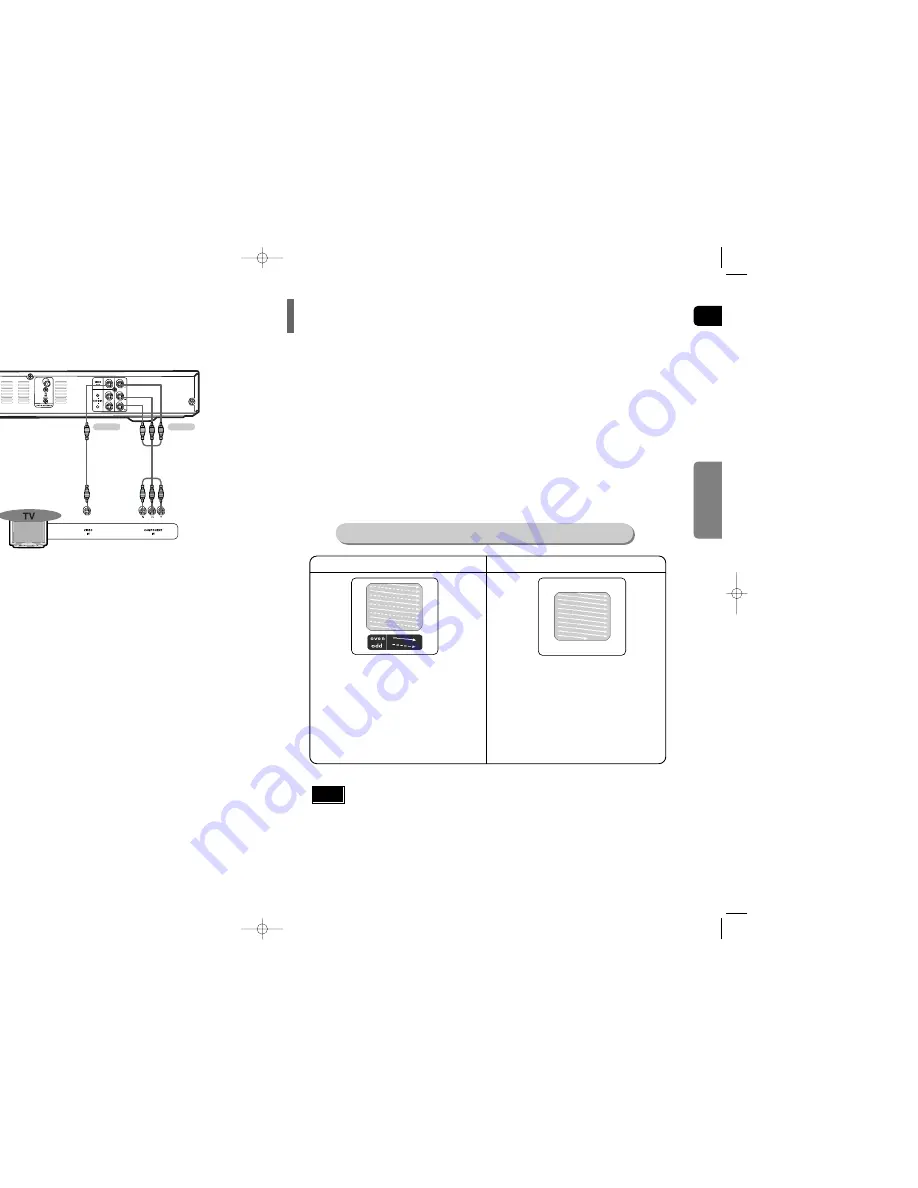
13
Press STOP button.
•
If playing a disc, press the
STOP
button twice so that “
STOP
”, appears on the display.
Press and hold P.SCAN button on the remote control for over 5 seconds.
•
Pressing and holding the button for over 5 seconds will select "
P.SCAN
" and "
I.SCAN
" alternately.
•
When you select P.SCAN, "
P.SCAN
" will appear on the display.
•
To set P.Scan mode for DivX discs, press the
P.SCAN
button on the remote control for more than
5 seconds with no disc in the unit (“'
NO DISC
" on the display), then load the DivX disc and play.
In interlaced-scan video, a frame consists of two inter-
laced fields (odd and even), where each field contains
every other horizontal line in the frame.
The odd field of alternating lines is displayed first, and
then the even field is displayed to fill in the alternating
gaps left by the odd field to form a single frame.
One frame, displayed every 1/30th of a second, contains
two interfaced fields, thus a total of 60 fields are dis-
played every 1/60th of a second.
The interlaced scanning method is intended for capturing
a still object.
Interlaced Scan (1 FRAME = 2 FIELDS)
The progressive scanning method scans one full frame of
video consecutively down the screen, line by line.
An entire image is drawn at one time, as opposed to the
interlaced scanning process by which a video image is
drawn in a series of passes.
The progressive scanning method is desirable for dealing
with moving objects.
Progressive Scan (FULL FRAME)
What is Progressive (or Non-Interlaced) Scanning?
•
Depending on the capabilities of your TV, this function may not work.
Note
1
2
Unlike regular Interlace Scan, in which two fields of picture information alternate to create the entire
picture (odd scan lines, then even scan lines), Progressive Scan uses one field of information (all lines
displayed in one pass) to create a clear and detailed picture without visible scan lines.
P.SCAN
(Progressive Scan)
Function
GB
METHOD 1
Composite Video ...............
Good Quality
Connect the supplied video cable from the VIDEO OUT jack on the back panel of the
system to the VIDEO IN jack on your television.
METHOD 2
Component (Progressive Scan) Video ...............
Best Quality
If your television is equipped with Component Video inputs, connect a component video
cable (not supplied) from the Pr, Pb and Y jacks on the back panel of the system to the
corresponding jacks on your television.
CONNECTIONS
14
Choose one of the two methods for connecting to a TV.
Connecting the Video Out to TV
METHOD 1
METHOD 2
HT-Q9(1~40P) GB-RDS 2006.5.22 1:30 PM Page 16























