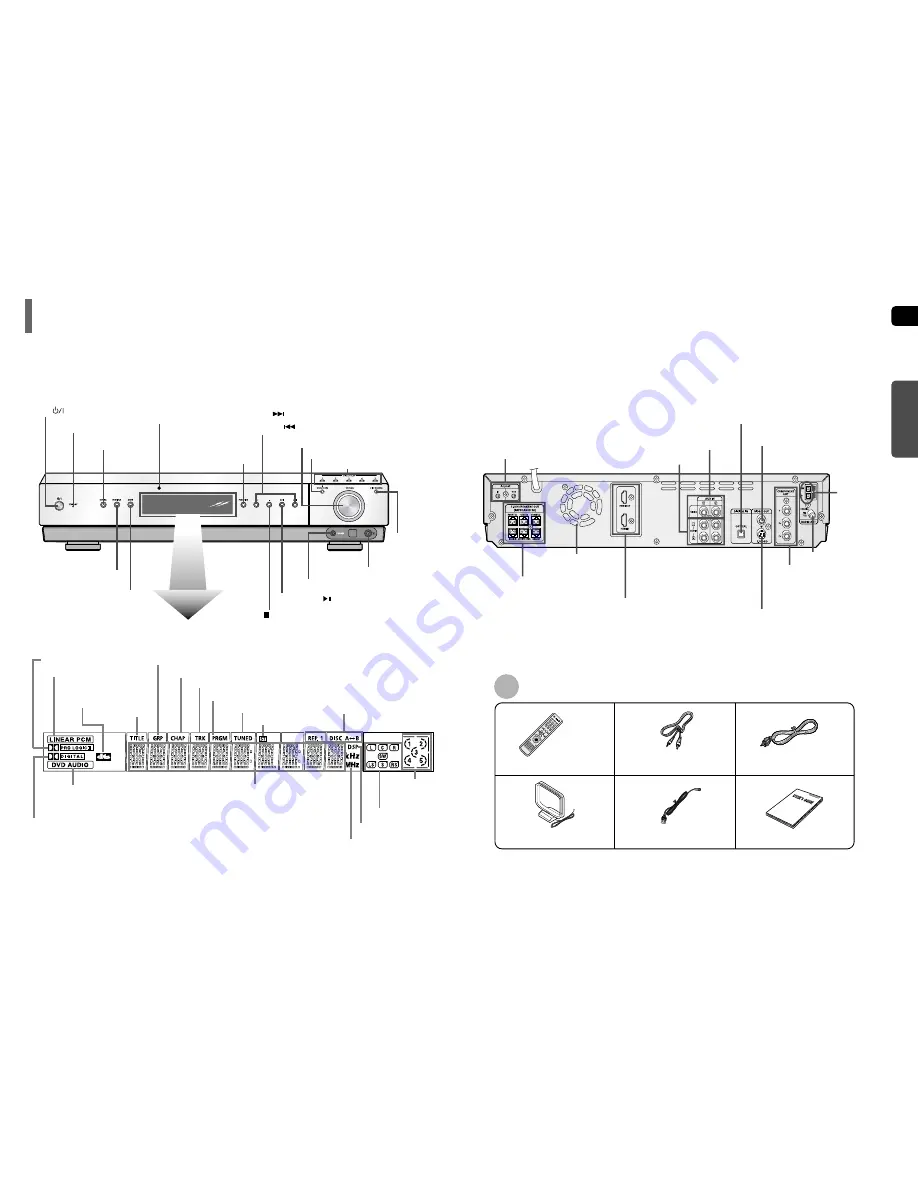
ENG
7
Description
PREP
ARA
TION
—Front Panel—
Power (
) button
Standby indicator
DSP/EQ button
SUB TITLE button
MUTE button
Function button
Headphone Jack
Remote Control Sensor
Disc Tray
Open/Close button
Direct Play buttons
Volume control
Disc Change
button
Tuning Down & Skip ( ) buttons
Tuning Up & Skip ( ) buttons
Play/Pause ( ) button
Stop ( ) button
—Rear Panel—
FM Antenna Connector
External Video Input Connectors
External Audio Input Connectors
5.1 Channel Speaker
Output Terminals
S-Video Output Connector
If the TV is equipped with an S-Video input
connector (S-VIDEO IN), connect it to the
player's S-Video output.
External Digital Optical Input Connector
Use this to connect external equipment capable of digital output.
Cooling Fan
COMPONENT VIDEO OUTPUT
Connectors
Connect a TV with component video inputs
to these jacks.
AM Antenna
Connector
HDMI Output/Input
Connector
Anynet Input/Output
Connector
Video Cable
Anynet Cable
AM Antenna
Remote Control
FM Antenna
Accessories
User's Manual
8
Video Output Connector
Connect the TV's video input jacks
(VIDEO IN) to the VIDEO OUT connector.
PRO LOGIC II indicator
LINEAR PCM indicator
DOLBY DIGITAL indicator
DVD AUDIO indicator
TITLE
indicator
GROUP indicator
PROGRAM indicator
CHAPTER indicator
DISC(1~5)
indicator
REPEAT indicator
TRACK indicator
TUNER indicator
STEREO indicator
DSP indicator
RADIO FREQUENCY
indicator
System Status Display
SPEAKER indicator
DTS Disc
indicator






































