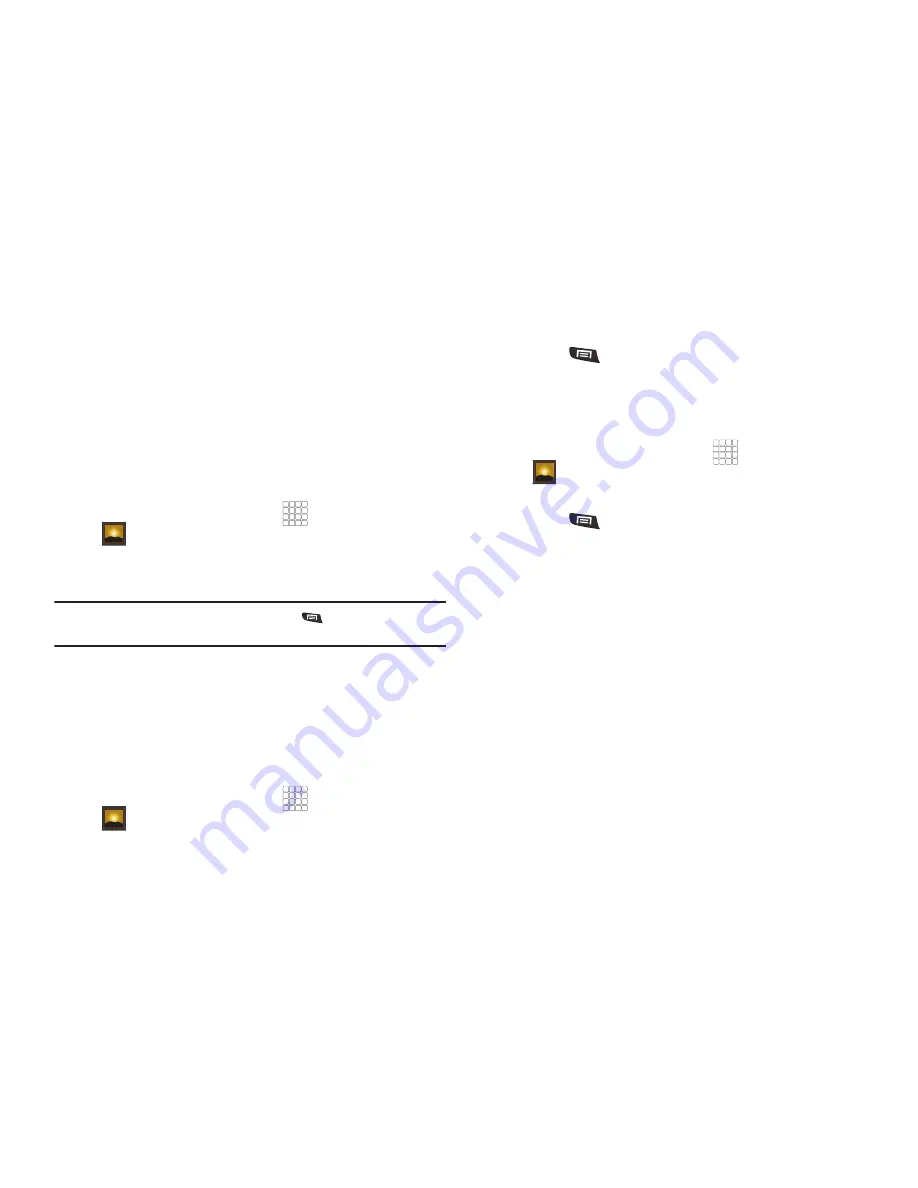
60
–
Crop
: Drag the edges of the crop tool to select an area of the
picture, then touch
Save
to save just the selected area, removing
the rest of the picture.
–
Rotate
left
: Change the orientation of the picture.
–
Rotate
right
: Change the orientation of the picture.
Sharing pictures and video
Share pictures and videos via Bluetooth, Facebook, Email, Gmail,
mail@metro, Messaging, Picassa, Twitter, or YouTube.
1.
From the Home screen, select
Applications
➔
Gallery
.
2.
Touch a category, then touch and hold a picture or video to
select it.
Tip:
To select multiple pictures or videos, press
Menu
, touch
thumbnails to mark them, then touch
Share
.
3.
Touch
➔
Share
.
•
Touch
Share
to send the selected picture via
Bluetooth
,
,
,
Gmail
,
mail@metro
,
Messaging
,
Picasa
, or
.
•
Touch
Share
to send the video using
Bluetooth
,
,
Gmail
,
mail@metro
,
Messaging
, or
YouTube
.
Setting a Picture as Wallpaper
1.
From the Home screen, select
Applications
➔
Gallery
.
2.
Touch a category, then touch a picture to select it.
3.
Press
Menu
➔
More
➔
Set as
➔
Wallpaper
.
4.
Use the crop tool to edit the picture, then touch
Save
to set
the edited picture as the Home screen wallpaper.
Setting a Picture as a Contact Icon
1.
From the Home screen, select
Applications
➔
Gallery
.
2.
Touch a category, then touch a picture to select it.
3.
Press
Menu
➔
More
➔
Set as
➔
Contact icon
.
4.
Select a contact, or create a new contact, with the
selected picture as the contact’s icon.






























