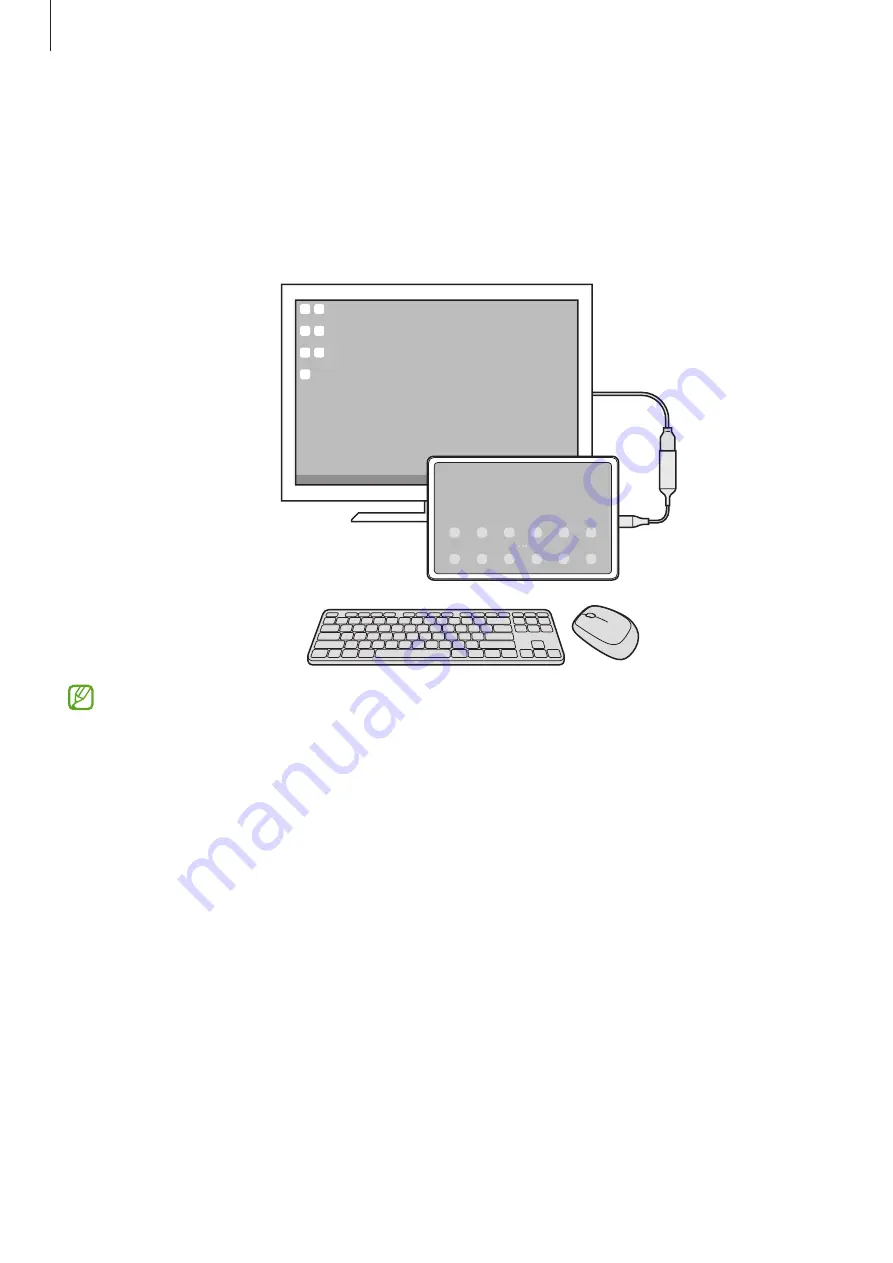
Apps and features
58
Controlling the Samsung DeX screen
Controlling with an external keyboard and mouse
You can use a wireless keyboard/mouse. Refer to the respective device’s manual for more
information.
•
You can set the mouse pointer to flow from the external display to the tablet’s screen.
Launch the
Settings
app, select
Samsung DeX
→
Mouse and trackpad
, and then
select the
Flow pointer to tablet screen
switch to activate it.
•
You can also use the external keyboard on the tablet’s screen.
Содержание Active4 Pro
Страница 1: ...www samsung com USER MANUAL English 12 2022 Rev 1 0 SM T630 SM T636B SM T638B ...
Страница 4: ...4 Getting started ...
Страница 140: ...140 Usage notices ...
Страница 148: ...148 Appendix ...















































