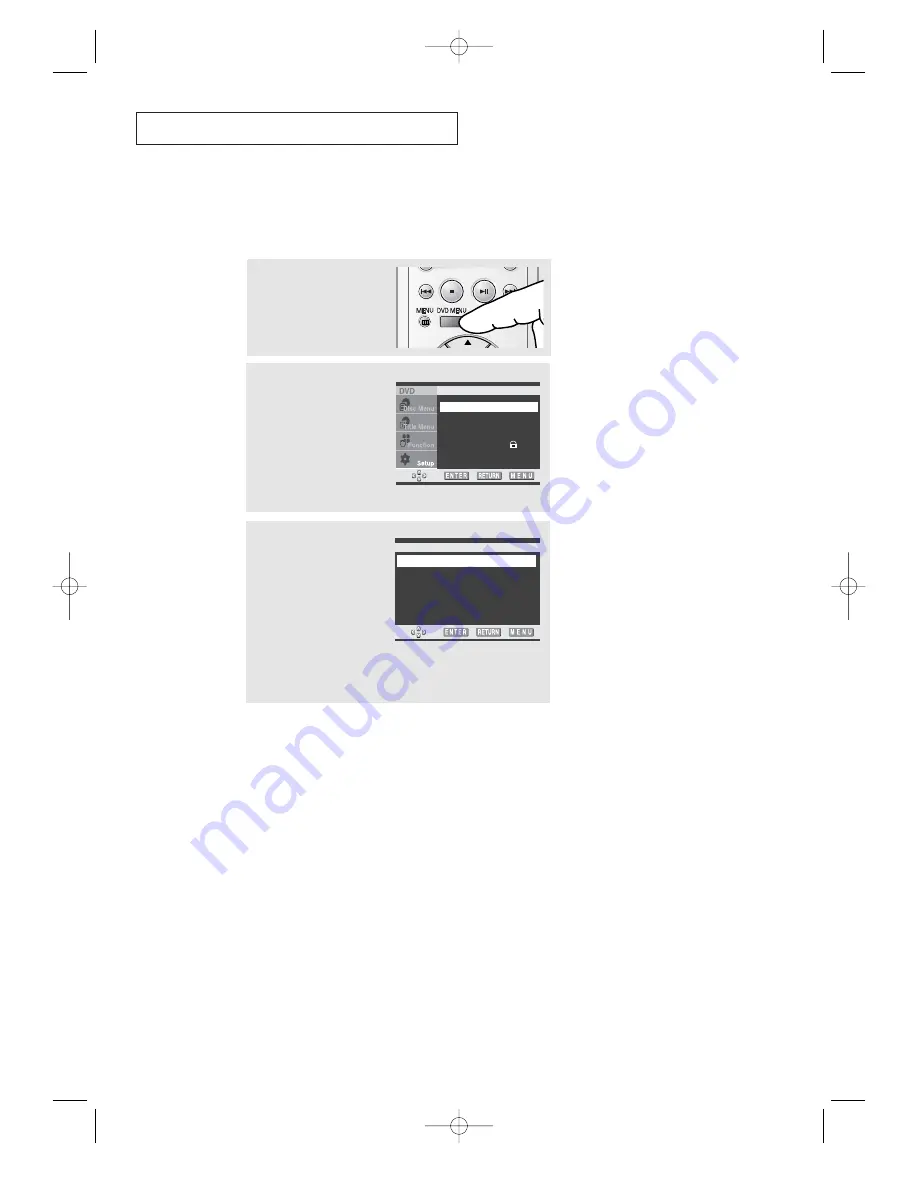
C
HAPTER
F
OUR
: DVD O
PERATION
4
.20
D V D O
P E R AT I O N
Setting up the Language Features
If you set the player menu, disc menu, audio and subtitle language in advance, they will
come up automatically every time you watch a movie.
1
Press the DVD MENU button
during play.
2
Press the UP/DOWN
▲▼
button to select Setup.
Press the ENTER button.
The Language Setup menu
is selected.
Press the ENTER button
again.
Language Setup
√
√
Audio Setup
√
√
Display Setup
√
√
Parental Setup :
√
√
3
Press the UP/DOWN
▲▼
button to select the
required menu (Player
Menu, Disc Menu, Audio,
or Subtitle).
Press the ENTER button.
Select the appropriate
language by pressing the
UP/DOWN
▲▼
button.
Press the ENTER button.
LANGUAGE SETUP
Player Menu
: English
√
√
Disc Menu
: English
√
√
Audio
: English
√
√
Subtitle
: Automatic
√
√
• Player Menu
Use the Player preference menu to select the language for the player’s on-screen displays.
• Disc Menu
Use the Menu preference menu to select the language you want a DVD’s disc menu to be
displayed in.
- Select Others if the language you want is not listed.
• Audio
Use the Audio preference menu to select the sound-track language.
- Select Original if you want the default soundtrack language to be the original language the
disc is recorded in.
- Select Others if the language you want is not listed.
• Subtitle
Use the Subtitle preference menu to select the language the disc’s subtitles are to be displayed in.
- Select Automatic if you want the subtitle language to be the same as the language selected
as the audio preference.
- Select Others if the language you want is not listed. Some discs may not contain the
language you select as your initial language; in that case the disc will use its original
language setting.
•
You can select by simply pressing the SUBTITLE button on the remote control.
▼
This function depends on what
languages are encoded on the disc
and may not work with all DVDs.
If the selected language is not record-
ed on the disc, the original pre-
recorded language is selected.
03233A(E)-CHAPTER 4 11/28/03 1:38 PM Page 20






























