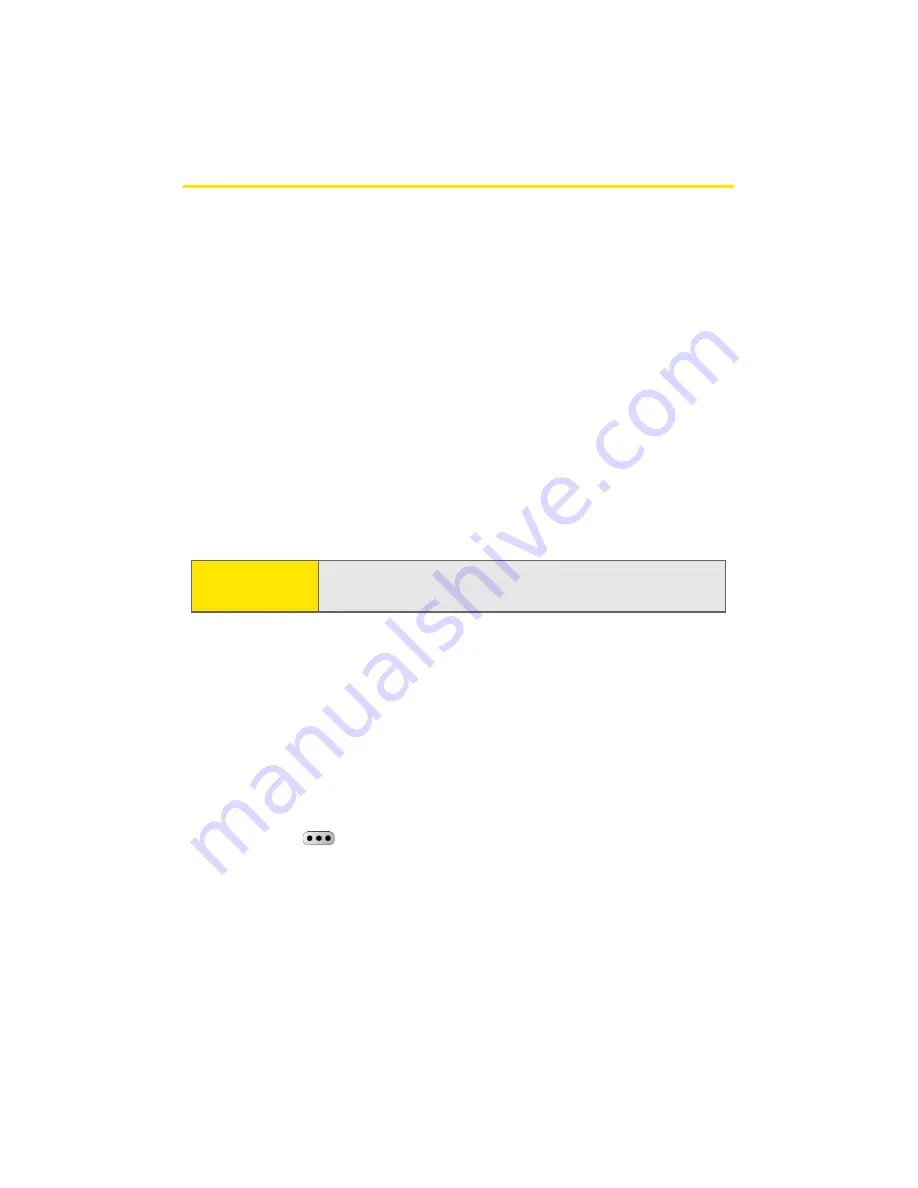
132
Section 2J: Using the Built-in Camera
Taking Pictures
Taking pictures with your phone’s built-in camera is as simple
as choosing a subject, pointing the lens, and pressing a
button. You can activate the phone’s camera mode whether
the phone is open or closed.
To take a picture with the phone open:
1.
Twist and turn your screen to a 90 degree angle to
activate the camera mode. (Camera options are
available through the camera mode
Options
menu. See
“Camera Mode Options” on page 134 for more
information.)
2.
If you press the Navigation down key, the reversed
screen will be shown.
3.
Using the phone’s main LCD as a viewfinder, aim the
camera lens at your subject.
4.
Press the camera button until the shutter sounds. (The
picture will automatically be saved in the
In Phone/Card folder.)
䡲
To return to camera mode to take another picture,
press the camera key.
5.
Press
for more options then twist the screen to the
upright and normal position:
䡲
Send Msg
to send the picture to up to 10 contacts at
one time. (See page 146 for details.)
䡲
Camera Mode
to return to the camera to take
additional pictures.
Shortcut:
To activate camera mode, you can also press the
camera button twice (see illustration).
Содержание A940 - SPH Cell Phone
Страница 2: ...YI26 04_LMa940_092805_F6 ...
Страница 8: ......
Страница 27: ...Section 1 Getting Started ...
Страница 28: ...2 ...
Страница 36: ...10 ...
Страница 37: ...Section 2 Your Sprint PCS Phone ...
Страница 38: ...12 ...
Страница 102: ...76 Section 2C Setting Your Phone s Security ...
Страница 108: ...82 Section 2D Controlling Your Roaming Experience ...
Страница 114: ...88 ...
Страница 124: ...98 Section 2F Using Contacts ...
Страница 136: ...110 Section 2G Using the Phone s Scheduler and Tools ...
Страница 152: ...126 Section 2H Using Your Phone s Voice Services ...
Страница 194: ...168 ...
Страница 202: ...176 Section 2L Using Bluetooth Wireless Technology ...
Страница 203: ...Section 3 Sprint PCS Service Features ...
Страница 204: ...178 ...
Страница 224: ...198 Section 3A Sprint PCS Service Features The Basics ...
Страница 248: ...222 Section 3B Sprint PCS Vision ...
Страница 260: ...234 ...
Страница 266: ...240 ...
Страница 267: ...Section 4 Safety and Warranty Information ...
Страница 268: ...242 ...
Страница 278: ...252 Section 4A Important Safety Information ...
Страница 284: ...258 Section 4B Manufacturer s Warranty ...






























