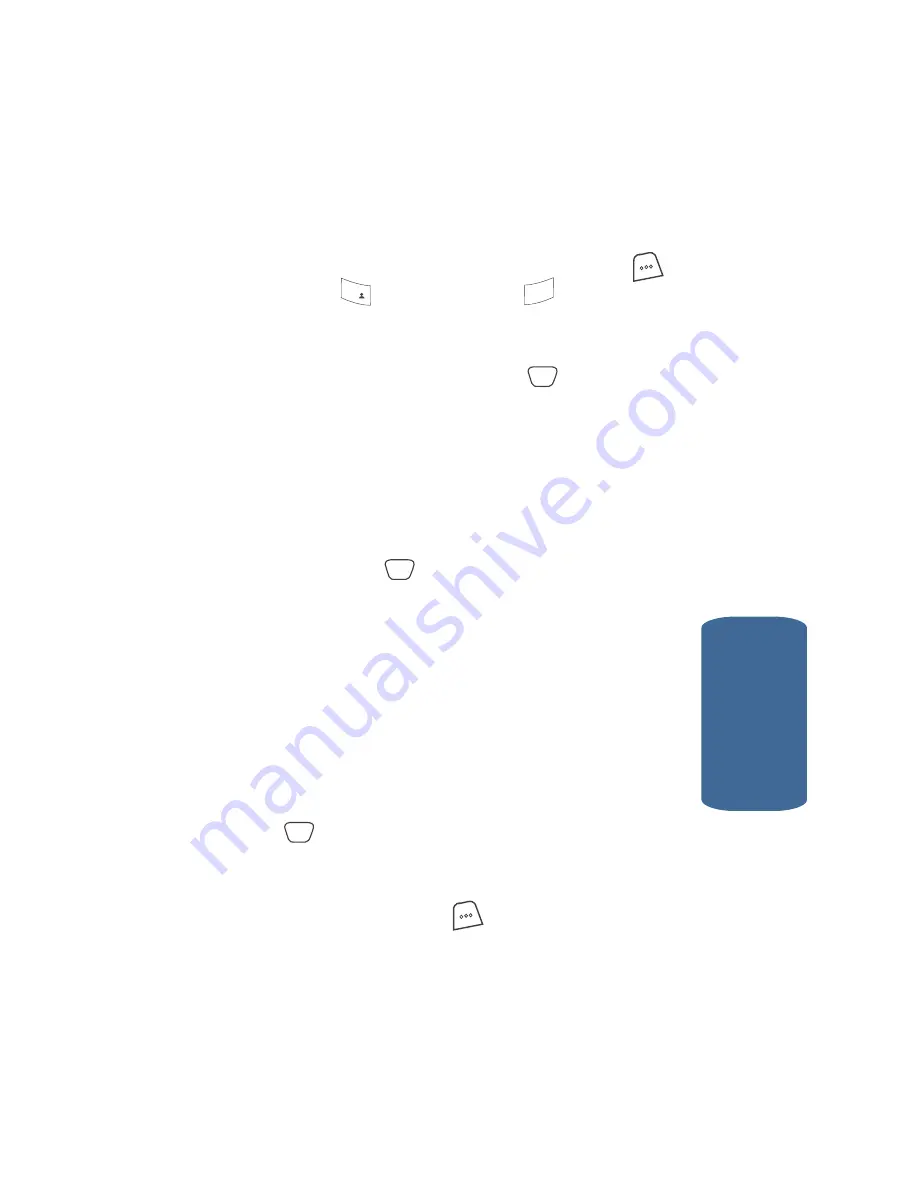
Section 6: Understanding Your Contacts
79
Renaming a Contacts Group
Section 6
Renaming a Contacts Group
Use this option to rename a group in Contacts.
1.
In standby mode, press the
MENU
(left) soft key (
),
then press
(for
Contacts
) and
for
Rename
Group
.
2.
Use the navigation keys to highlight the group name that
you wish to change, then press the
key. The current
name of the group appears in the display with a flashing
cursor at the end of the name.
3.
Enter changes to the group name using the keypad. See
“Section 5: Entering Text” on page 63 for more
information.
4.
When you have completed your changes to the group
name, press the
key.
Editing an Existing Contacts Entry
Editing Contacts Name and Numbers
1.
Find the Contacts entry you wish to change. See
“Finding a Contacts Entry” on page 75 for more
information.
2.
Use the navigation keys to highlight the entry and press
the
key.
3.
Use the navigation keys to highlight the contents of a
field within the entry that you wish to change, then press
the
Option
(left) soft key (
). The following pop-up
menu options appear in the display:
䢇
Talk
— Dials the highlighted number.
䢇
Edit
— Lets you change the highlighted number.
1
@
)
)
3
def
OK
OK
OK
Содержание A850 - SCH Cell Phone
Страница 16: ...16 Section 1 ...
Страница 34: ...34 Section 2 ...
Страница 62: ...Section 4 62 ...
Страница 70: ...70 Section 5 ...
Страница 90: ...90 Section 6 ...
Страница 96: ...96 Section 7 ...
Страница 118: ...Section 8 118 ...
Страница 148: ...148 Section 11 5 Press the key to send the Picture message to the intended recipients OK ...
Страница 173: ...Section 12 Tools 173 Calculator Section 12 5 Press to perform the calculation and view the result OK ...
Страница 174: ...Section 12 174 ...
Страница 175: ...Section 12 Tools 175 Calculator Section 12 ...
Страница 203: ...202 Section 13 ...
Страница 233: ...232 Section 14 ...
Страница 234: ...Section 15 Warranty Information 233 Section 15 Section 15 Warranty Information Topics Covered Standard Limited Warranty ...
Страница 241: ...240 Section 15 ...
Страница 249: ...248 ...






























