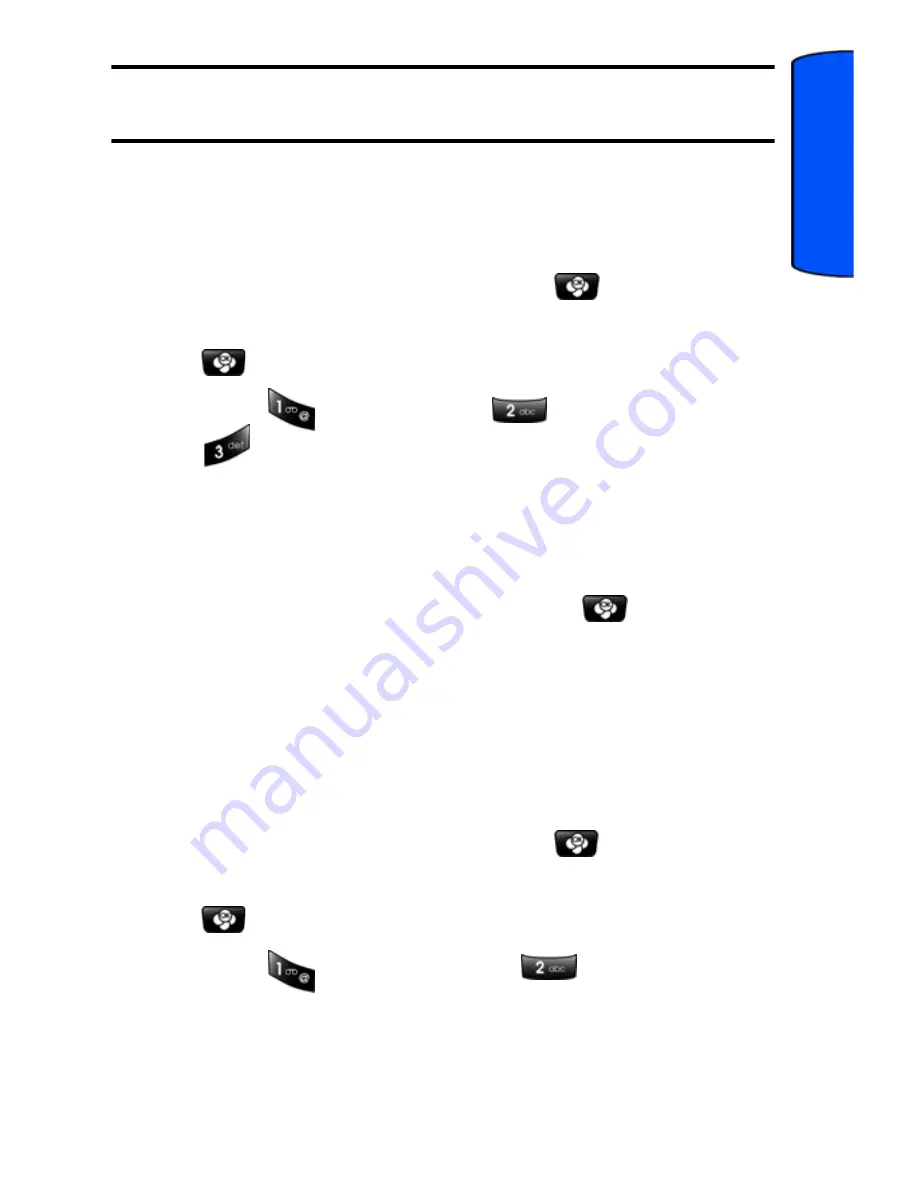
Messaging
62
Messaging
Tip:
If you have already entered a subject for your message, the
body box is already highlighted.
To add a sound file to your message
You can add sound clips or, voice memos to your message.
1.
From the message composition screen, highlight
More
using the navigation keys and press
.
2.
Highlight
Add Sound
using the navigation keys and press
.
3.
Select
for
Record New
,
for
Sound Clips
, or
for
Voice Memos
.
•
If you selected
Record New,
you will be prompted to
record a new voice memo. For more information on
recording voice memos, see "Voice Memos" on page 38
.
•
If you selected
Sound Clips
or
Voice Memos
, highlight the
desired clip or voice memo and press
.
4.
The sound file is attached to your message. You can now finish
composing and send your message.
To add a picture to your message
You can add photographs or image clips to your message.
1.
From the message composition screen, highlight
More
using the navigation keys and press
.
2.
Highlight
Add Picture
using the navigation keys and press
.
3.
Select
for
Take Picture
or
for
Image Clips
.
•
If you selected
Take Picture,
the camera will start. For
more information, see "Taking Pictures" on page 109
.






























