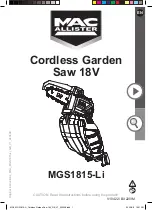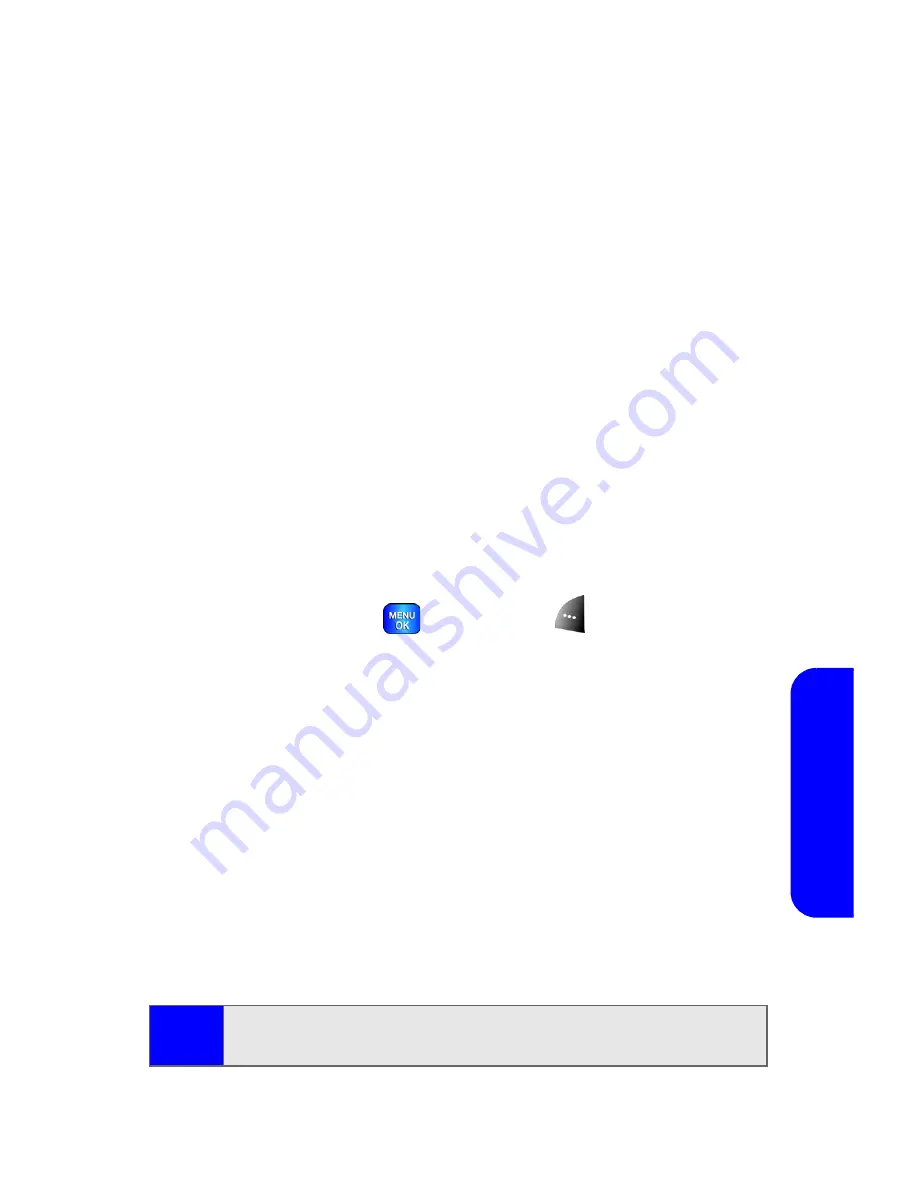
Section 3B: Data Services
197
Da
ta
S
e
rv
ices
Selecting an Item to Download
You can search for available items to download in a number
of ways:
䢇
Featured
displays a rotating selection of featured items.
䢇
Categories
allows you to narrow your search to a general
category, such as Movie/TV Themes for Ringers or College
Logos for Screen Savers. (There may be several pages of
available content in a list. Select
Next 9
to view additional
items.)
䢇
Search
allows you to use your keypad to enter search
criteria to locate an item. You may enter an entire word or
title or perform a partial-word search (for example,
entering “goo” returns “Good Ol’ Boy,” “The Good, the
Bad, and the Ugly,” and “Goofy - Club”).
Downloading an Item
Once you’ve selected an item you wish to download,
highlight it and press
or press
OK
(
). You will see a
summary page for the item including its title, the vendor, the
download detail, the file size, and the cost. Links allow you to
view the License Details page, which outlines the price,
license type, and length of license for the download, and the
Terms of Use page, which details the Premium Services Terms
of Use and your responsibility for payment.
To download a selected item:
1.
From the information page, select
Buy
. (The item will
download automatically. When the
New Download
screen appears, the item has been successfully
downloaded to your phone.)
Note:
If you have not previously purchased an item, you will be
prompted to create your purchasing profile.
Содержание A820
Страница 2: ......
Страница 8: ...ii ...
Страница 9: ...Section 1 Getting Started ...
Страница 10: ...2 ...
Страница 15: ...Section 2 Your Phone ...
Страница 16: ...8 ...
Страница 46: ...38 ...
Страница 80: ...72 ...
Страница 102: ...94 ...
Страница 110: ...102 ...
Страница 122: ...114 ...
Страница 173: ...Section 3 Service Features ...
Страница 174: ...166 ...
Страница 214: ...206 ...
Страница 215: ...Section 4 Safety and Warranty Information ...
Страница 216: ...208 ...
Страница 230: ...222 ...