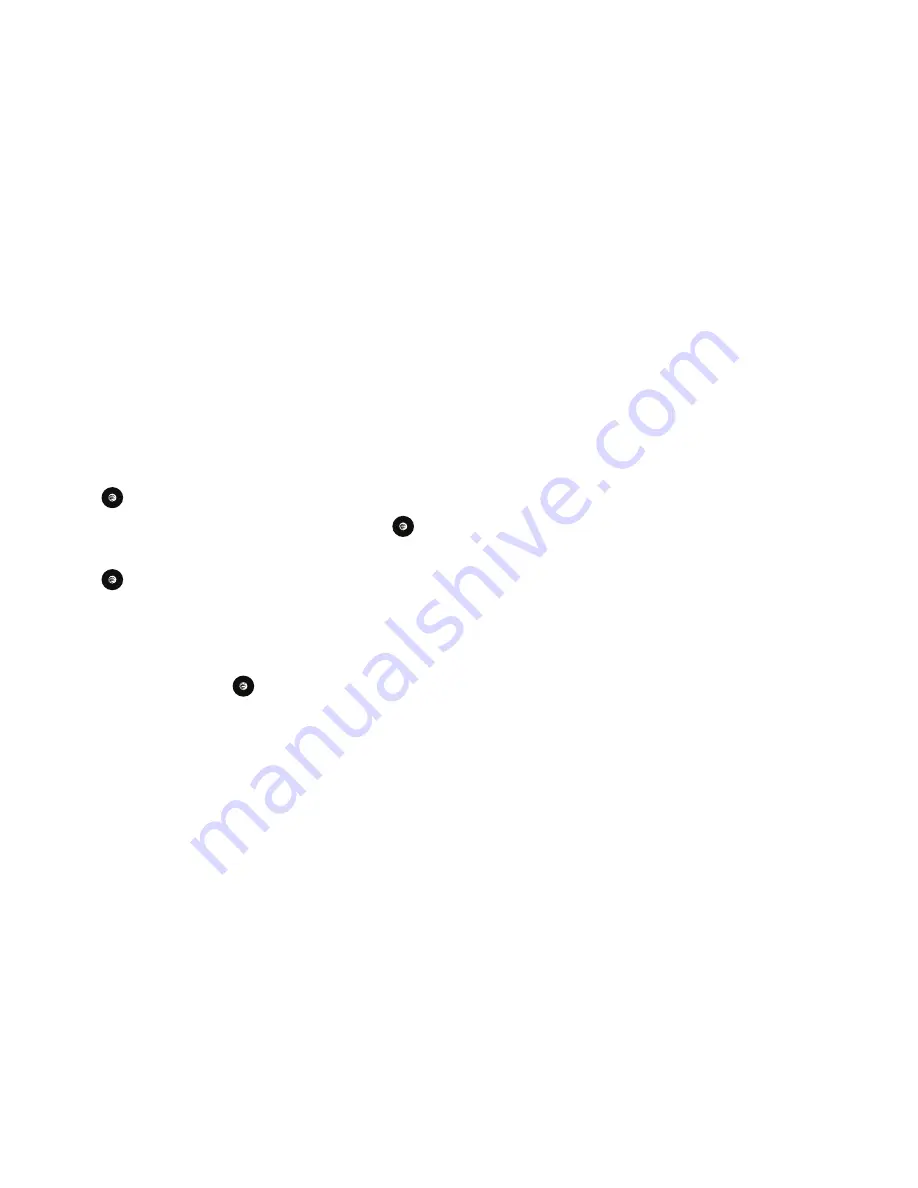
64
Signing into Your IM Account
Although each account type differs, the initial sign in procedure is
common to all supported types. Before beginning the sign in
procedure, you must complete the previous procedures for
selecting your default IM Community.
1.
In Idle mode, press the
Menu
soft key.
2.
Highlight
Messaging
, and press the
Select
soft key or the
key.
3.
Highlight
IM
and press the
Select
soft key or the
key.
4.
Highlight
Sign In/On
and press the
Select
soft key or the
key.
5.
Use the Navigation keys to highlight each log in field and
then use the keypad to enter the appropriate information.
6.
Press the
Options
soft key. Highlight
Sign In
and press the
Select
soft key or the
key.
Sent
This message box stores a copy of the messages you sent.
Outbox
This message box holds contains messages until they are sent
and then the message no longer displays in this box but instead
displays in the Sent box.
When you enter this menu, the list of messages in the Outbox
displays with the recipients’ phone numbers or names, if
available in your Address Book.
Drafts
This message box stores unsent messages that you want to edit
or send later.
My Folder
My Folder allows you to organize and save messages. You can
create custom folders and save your messages to these folders
for access at a later time.
Using Message Templates
Your phone has Text and Multimedia message templates that you
can retrieve and apply when creating a message. You can
change the applied template as needed before sending a
message.
1.
In Idle mode, press the
Menu
soft key, then select
Messaging
➔
Templates
.






























