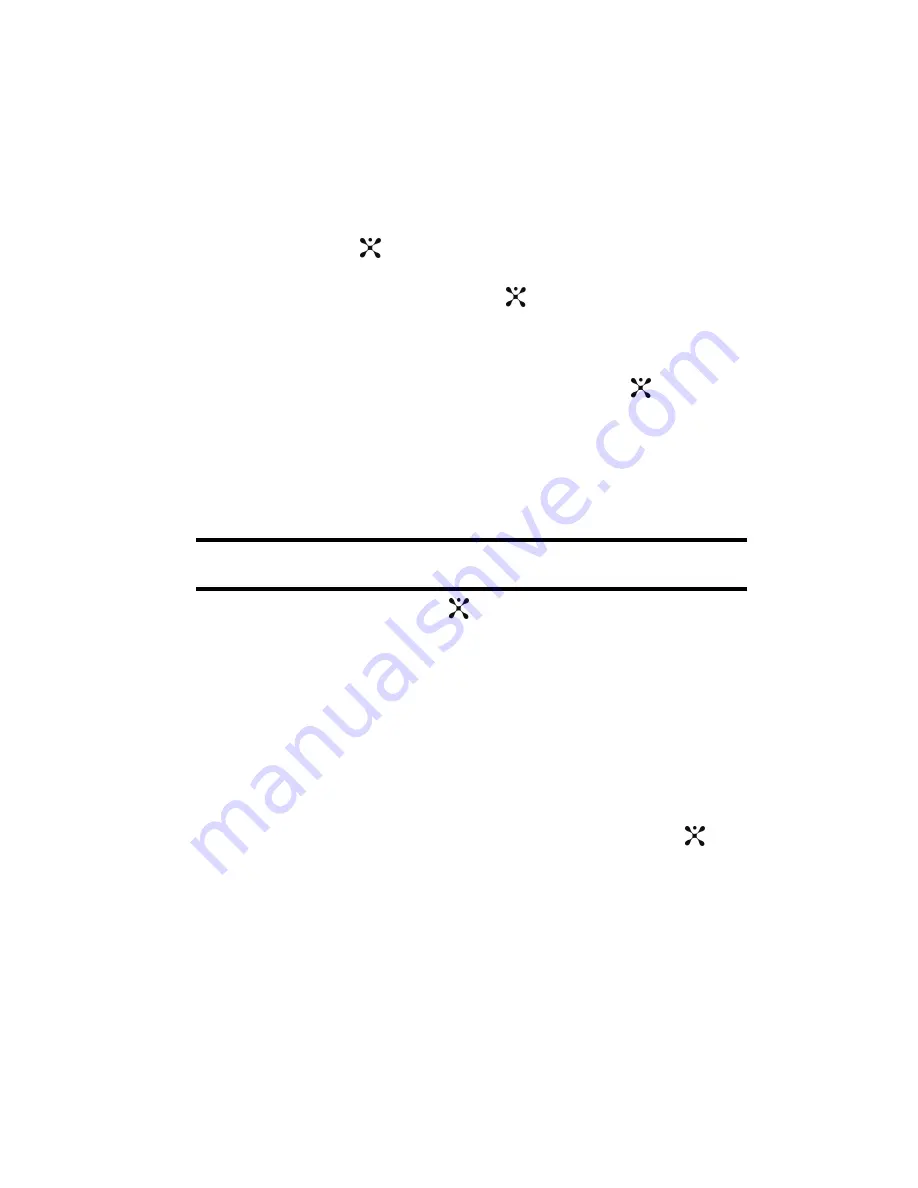
Section 8: Changing Your Settings
87
My Devices
This menu provides a list of Bluetooth wireless technology devices discovered by
your handset.
1.
From the Bluetooth menu items, highlight
My Devices
and press the
Select
soft key or the
key.
2.
To search for the Bluetooth device(s), highlight
Search For New Devices
and press the
Select
soft key or the
key.
Connecting to a Bluetooth Device
From the Device list,
1.
Highlight the device and press the
Select
soft key or the
key.
2.
Enter the PIN for the device.
If connecting to a Bluetooth wireless device consult your Bluetooth device
user manual for your assigned PIN.
If connecting to another handset, enter the same user-defined PIN on both
handsets.
Note:
The first time you try to pair with a handset, you and the owner of the other handset must enter the
same PIN. Once the handsets are paired, you will not need to use the PIN again.
3.
Press the
OK
soft key or the
key.
4.
If you are unable to pair with the device a popup appears in the display.
Press the
Yes
soft key to retry.
Configuring your Phone’s Bluetooth Visibility
When the Bluetooth Visibility is turned on, your phone is wirelessly transmitting its
phone name and status. This can be useful if you are attempting to connect
additional Bluetooth devices. Allowing your phone to promote its visibility can pose a
security risk and incite unauthorized connection. This feature should be paired with
a Bluetooth security option.
1.
Highlight the option (
On
/
Off
) and press the
Select
soft key or the
key.
















































