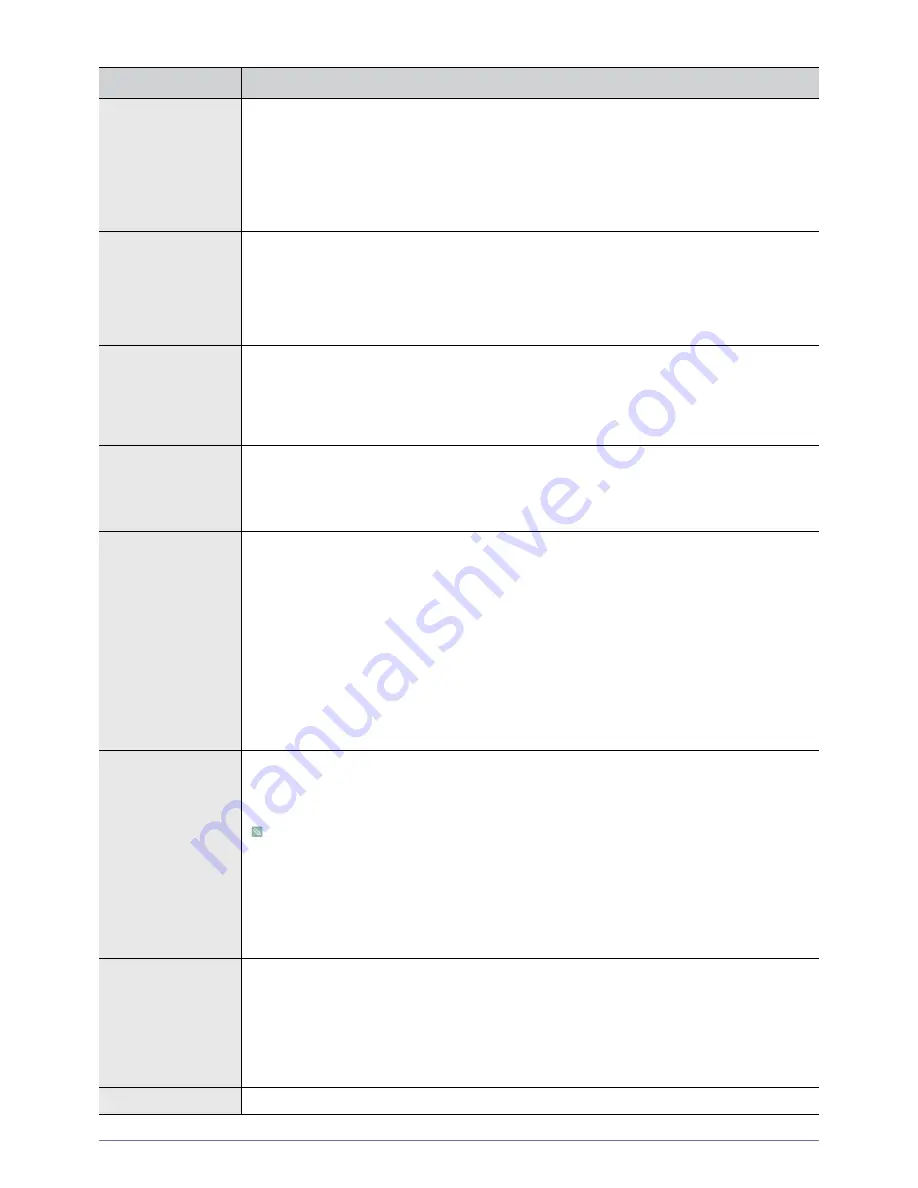
3-5
Using
MENU
DESCRIPTION
Install
To tailor the picture to the installation location, you can invert the projected images vertically/horizon-
tally.
•
<Front-Floor >: Normal Image
•
<Front-Ceiling >: Horizontally/Vertically Reversed Image
•
<Rear-Floor>: Horizontally Reversed Image
•
<Rear-Ceiling > : Vertically Reversed Image
Lamp Mode
Used to set the image brightness by adjusting the amount of light generated by the lamp.
<Theater >: This mode is for reducing the brightness of the lamp in dark environments to prevent glare when
viewing pictures. It also reduces the lamp power consumption, resulting in a decrease in the general
power output of the projector.
<
Bright
>: This feature increases the lamp brightness.
You may hear increased fan noise in this
mode.
V-Keystone If
video
scenes
are distorted or tilted, you can compensate for this using the vertical Keystone func-
tion.
As the Vertical Keystone function compensates for screen distortions via software, we recommend
installing the projector so that no screen distortions occur in the horizontal and vertical directions,
rather than using the vertical keystone function.
Background
If there is no signal from a TV station or an external device connected to the projector, the screen will
have the Samsung logo or will turn blue or black. If there is a signal, the logo or color will disappear to
display normal pictures.
•
<Logo > -<Blue > -<Black >
Test Pattern
Generated by the projector itself. Utilized as standard to optimize the installation of the projector.
•
<Crosshatch > - You can check whether the picture is distorted or not.
•
<Screen Size > - You can refer to picture format sizes such as 1.78 : 1 or 1.33 : 1.
•
<Red> - Red Screen, only for color adjustment.
•
<Green > - Green Screen, only for color adjustment.
•
<Blue > - Blue Screen, only for color adjustment.
•
<White > - White Screen, only for color adjustment.
•
<6500K_White > - White Screen, brings out the white tones for a more real white.
The Red/Green/Blue colors of the test patterns are only for the color adjustment procedures, and may
not comply with the actual colors displayed during video playback.
PC
Eliminates or reduces noise that causes unstable screen quality, such as screen shaking. If the noise
is not removed using Fine Adjustment, adjust the frequency to the maximum and then perform Fine
Adjustment again.
Only activated in the PC environment. (Component signals are not supported)
•
<Auto Adjustment> : Used to adjust frequency and phase of PC screen automatically.
•
<Coarse > : Used to adjust frequency when vertical lines appear on PC screen.
•
<Fine> : Used to fine tune the PC screen.
•
<Zoom> : Used to extend PC screen from the center.
•
<Reset > : Using this function, you can reset the PC menu settings to the factory default settings.
Color Standard
You may adjust the color standard to suit the color standard of the input signal.
•
<HD> : High Definition, 1125 scan lines.
•
<SMPTE_C> : Standardized for Video Equipment by the Society of Motion Picture and Television
Engineers.
•
<EBU> : Regulations and standards for European Broadcasting Production and Technology,
standardized by the European Broadcasting Union.
Factory Default
Using this function, you can reset various settings to the factory default.
Содержание A600B
Страница 29: ...Using 3 5 3 5 3 Setup ...














































