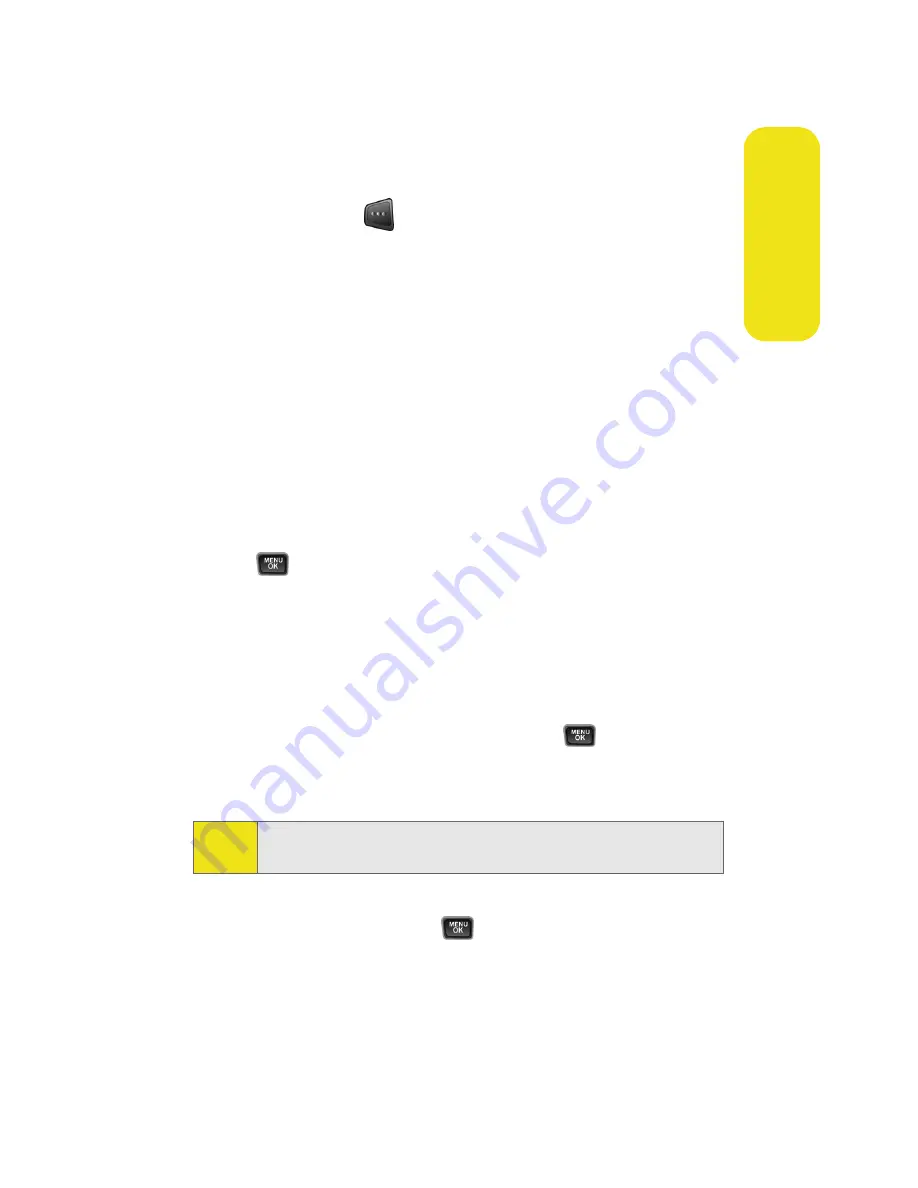
Section 2G: Using the Phone’s Scheduler and Tools
95
Scheduler &
To
ols
䡲
No Alarm
,
On Time
,
10min before
,
30min before
, or
1 Hr before
.
8.
Select
Done
(
) to save and exit.
Event Alerts
There are several ways your phone alerts you to scheduled
events:
䢇
By playing the assigned ringer type.
䢇
By illuminating the backlight.
䢇
By flashing the LED.
Event Alert Menu
When your phone is turned on and you have an event alarm
scheduled, your phone alerts you and displays the event
summary. To silence the alarm and reset the schedule,
press
.
Viewing Events
To view your scheduled events:
1.
Select
Menu
>
Tools
>
Scheduler
.
2.
Using your navigation key, select the day for which you
would like to view events and press
. (If you have
events scheduled for the selected day, they will be listed
in chronological order.)
3.
To display the details of an event listed in the schedule,
highlight it and press
.
Tip:
In the Scheduler view, days with events scheduled are
highlighted.
Содержание A580
Страница 2: ...ZB28 07_LMa580_030906_F1 ...
Страница 18: ...xii ...
Страница 19: ...Section 1 Getting Started ...
Страница 20: ...2 ...
Страница 28: ...10 ...
Страница 29: ...Section 2 Your Phone ...
Страница 30: ...12 ...
Страница 80: ...62 Section 2B Controlling Your Phone s Settings ...
Страница 88: ...70 Section 2C Setting Your Phone s Security ...
Страница 94: ...76 Section 2D Controlling Your Roaming Experience ...
Страница 100: ...82 ...
Страница 120: ...102 Section 2G Using the Phone s Scheduler and Tools ...
Страница 128: ...110 Section 2H Using Your Phone s Voice Services ...
Страница 129: ...Section 3 Sprint PCS Service Features ...
Страница 130: ...112 ...
Страница 148: ...130 Section 3A Sprint PCS Service Features The Basics ...
Страница 176: ...158 ...
Страница 177: ...Section 4 Safety and Warranty Information ...
Страница 178: ...160 ...
Страница 194: ...176 Section 4B Manufacturer s Warranty ...






























