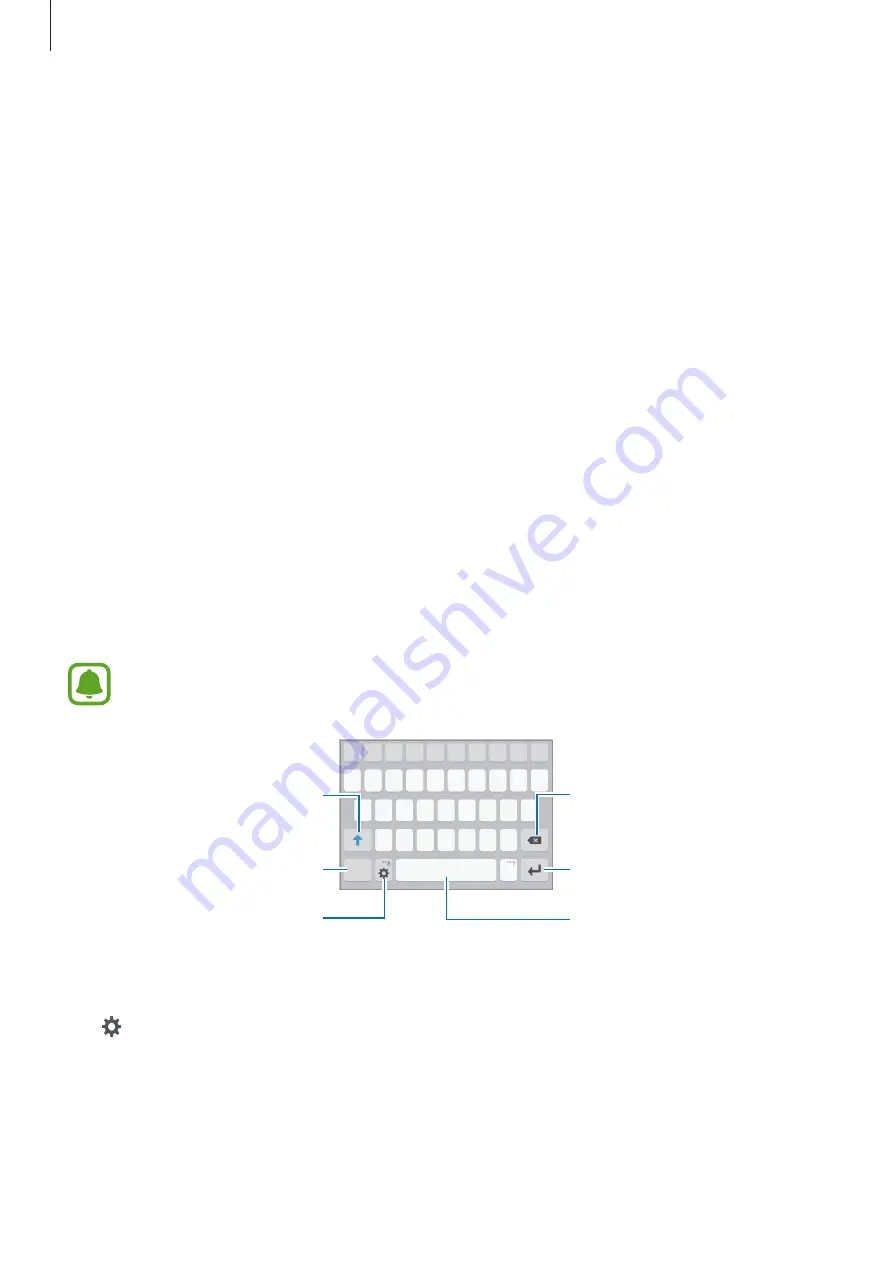
Basics
31
Sharing content
Share content with the connected devices.
1
Open the notification panel and tap
Quick connect
.
2
Select a device from the list of detected devices.
3
Tap
Share content
and select a media category.
4
Follow the on-screen instructions to send content to the connected device.
The next steps may vary depending on the selected media category.
Entering text
Keyboard layout
A keyboard appears automatically when you enter text to send messages, create memos, and
more.
Text entry is not supported in some languages. To enter text, you must change the
input language to one of the supported languages.
Break to the next line.
Delete a preceding character.
Enter punctuation marks.
Enter uppercase. For all caps, tap
it twice.
Change the keyboard settings.
Enter a space.
Changing the input language
Tap
→
Add input languages
, and then select the languages to use. When you select two
or more languages, you can switch between the input languages by swiping to the left or
right on the space key.






























