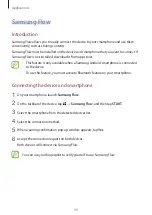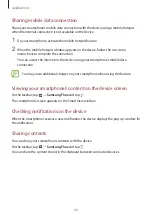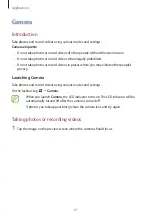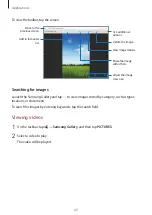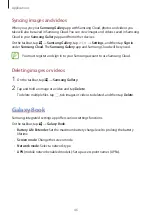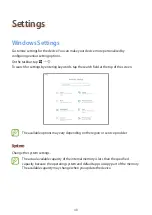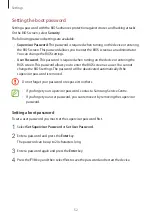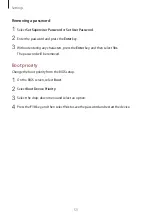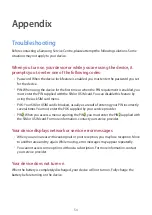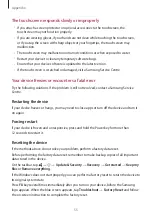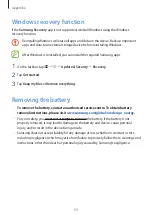Settings
53
Removing a password
1
Select
Set Supervisor Password
or
Set User Password
.
2
Enter the password and press the
Enter
key.
3
Without entering any characters, press the
Enter
key, and then select
Yes
.
The password will be removed.
Boot priority
Change the boot priority from the BIOS setup.
1
On the BIOS screen, select
Boot
.
2
Select
Boot Device Priority
.
3
Select the drop-down menu and select an option.
4
Press the
F10
key, and then select
Yes
to save the password and restart the device.