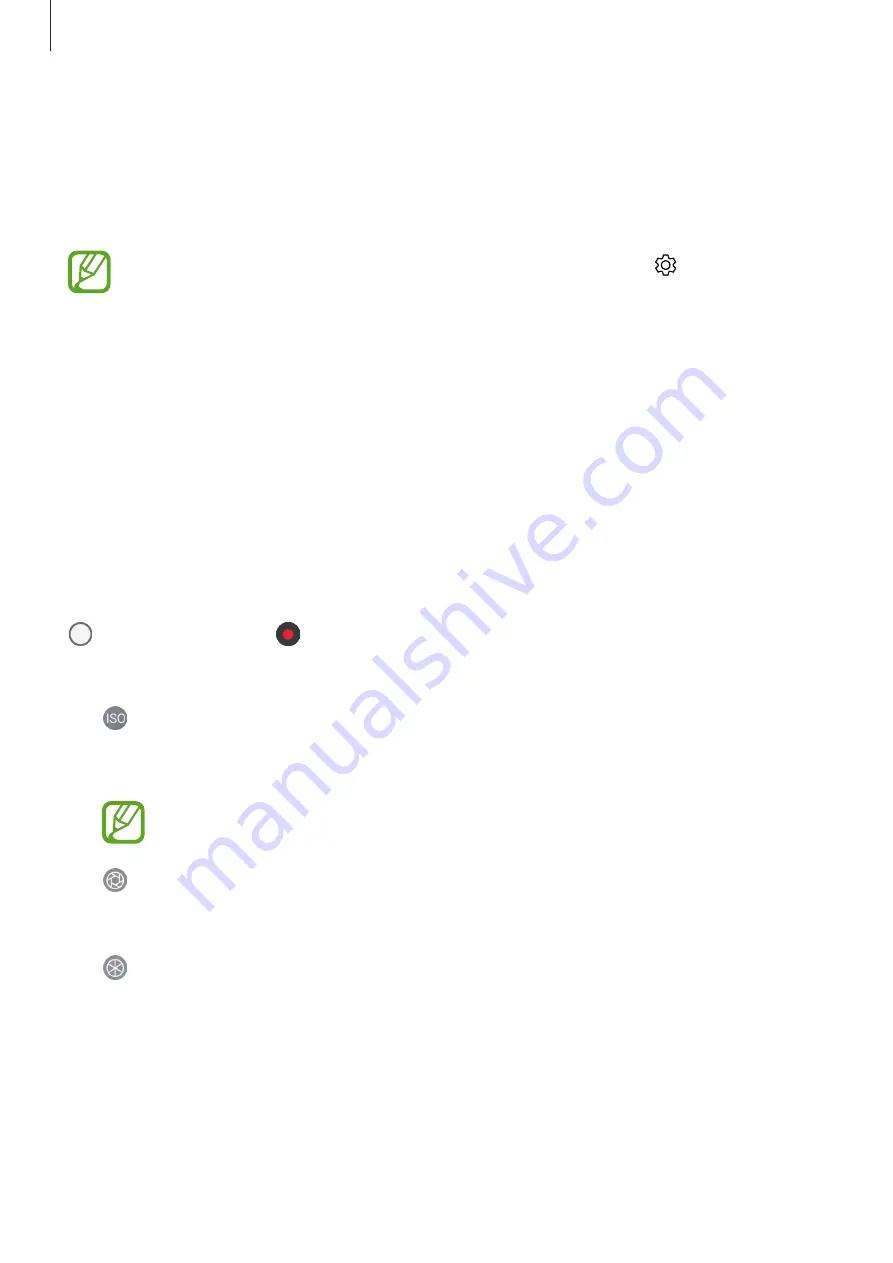
Apps and features
105
Using shooting modes
To change the shooting mode, drag the shooting modes list to the left or right, or swipe to
the left or right on the preview screen.
Select a shooting mode you want.
You can edit the shooting modes list. On the preview screen, tap
→
Edit camera
modes
. Alternatively, tap and hold the shooting modes list on the preview screen.
Auto mode
Auto mode allows the camera to evaluate the surroundings and determine the ideal mode
for the photo.
On the shooting modes list, tap
AUTO
.
Pro mode
Capture photos and videos while manually adjusting various shooting options, such as
exposure value and ISO value.
On the shooting modes list, tap
PRO
. Select options and customise the settings, and then tap
to take a photo or tap to record a video.
Available options
•
: Select an ISO value. This controls camera light sensitivity. Low values are for
stationary or brightly lit objects. Higher values are for fast-moving or poorly lit objects.
However, higher ISO settings can result in noise in photos.
If the shutter speed is set manually, you cannot set the ISO setting to
AUTO
.
•
: Adjust the shutter speed. A slow shutter speed allows more light in, so the photo
becomes brighter. This is ideal for photos of scenery or photos taken at night. A fast
shutter speed allows less light in. This is ideal for taking photos of fast-moving subjects.
•
: Select a colour tone. To create your own colour tone, tap
Tone 1
or
Tone 2
.






























