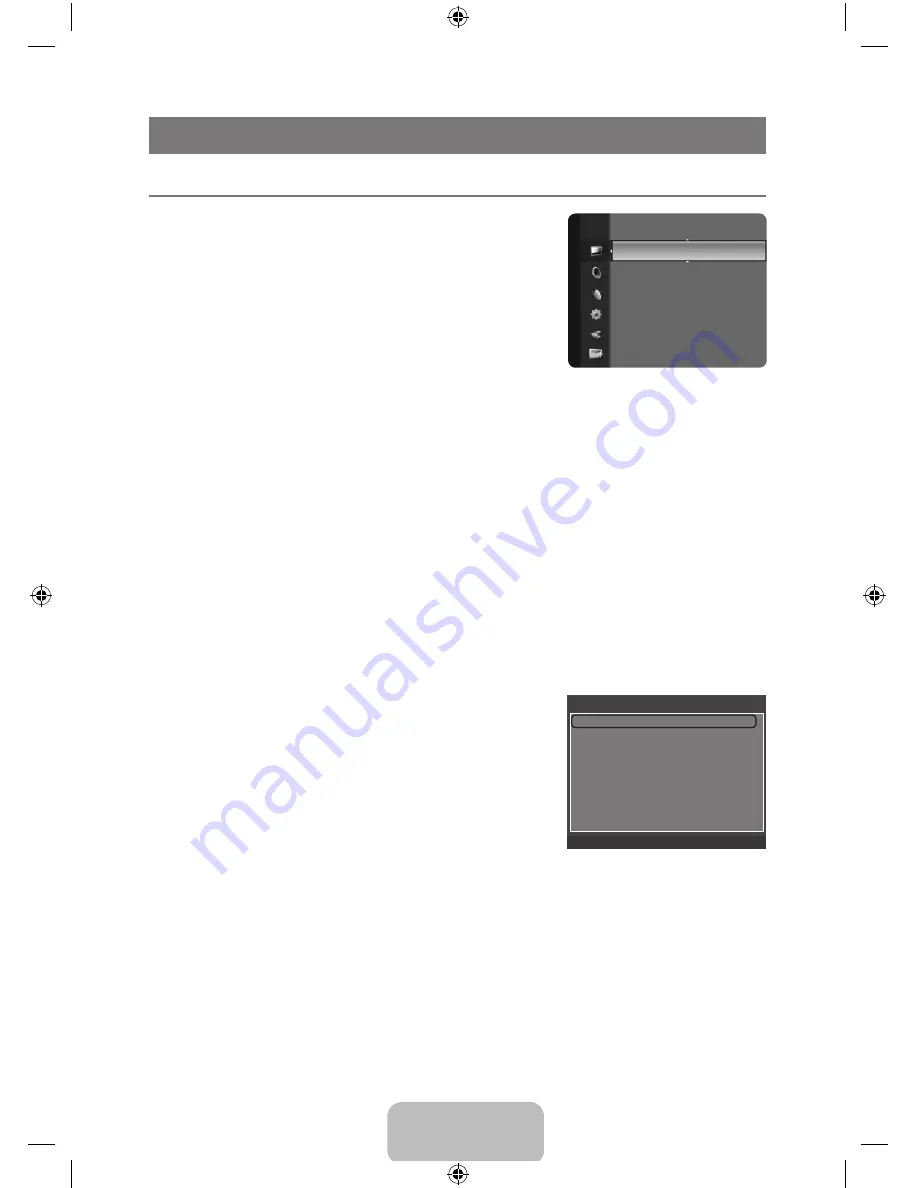
English - 15
PICTURE CONTROL
Configuring the Picture Menu (TV / AV / HDMI )
¦
mode
❑
You can select the type of picture which best corresponds to
your viewing requirements.
Dynamic
Selects the picture for increased definition in a bright room.
Standard
Selects the picture for the optimum display in a normal
environment.
movie
Selects the picture for viewing movies in a dark room.
Backlight
❑
/ Contrast / Brightness / Sharpness / Color / Tint (G/R)
Your television has several setting options that allow you to control the picture quality.
Backlight
●
: Adjusts the brightness of LCD back light.
Contrast
●
: Adjusts the contrast level of the picture.
Brightness
●
: Adjusts the brightness level of the picture
Sharpness
●
: Adjusts the edge definition of the picture.
Color
●
: Adjusts color saturation of the picture.
Tint (G/R)
●
: Adjusts the color tint of the picture.
When you make changes to “
N
Backlight
”, “
Contrast
”, “
Brightness
”, “
Sharpness
” “
Color
”or “
Tint
(G/R)
” the OSD will be adjusted accordingly.
Settings can be adjusted and stored for each external device you have connected to an input of
N
the TV.
The energy consumed during use can be significantly reduced if the level of Backlight is reduced,
N
and that this will reduce the overall running cost.
Advanced Settings
❑
Samsung’s new TVs allow you to make even more precise
picture settings than previous models.
Advanced Settings
N
is available in
Standard
or
movie
mode.
In PC mode, you can only make changes to
N
Gamma
and
White Balance
from among the
Advanced Settings
items.
Black Tone → Off / Dark / Darker / Darkest
You can select the black level on the screen to adjust the screen
depth.
Dynamic Contrast → Off / Low / Medium / High
You can adjust the screen contrast so that the optimal contrast is provided.
Gamma
You can adjust the primary color (red, green, blue) Intensity. (-3 ~ +3)
Color Space
Color space is a color matrix composed of red, green and blue colors. Select your favorite color
space to experience the most natural color.
Native
●
: Native Color Space offers deep and rich color tone.
Auto
●
: Auto Color Space automatically adjusts to the most natural color tone based on program sources.
Mode
: Standard
►
Backlight
: 8
Contrast
: 95
Brightness
: 45
Sharpness
: 50
Color
: 50
Tint (G/R)
: G50/R50
Picture
Advanced Settings
Black Tone
: Off
►
Dynamic Contrast
: Medium
Gamma
: 0
Color Space
: Native
White Balance
Flesh Tone
: 0
Edge Enhancement
: On
U
Move
E
Enter
R
Return
BN59-00905F_eng.indd 15
2009-11-10 9:30:42






























