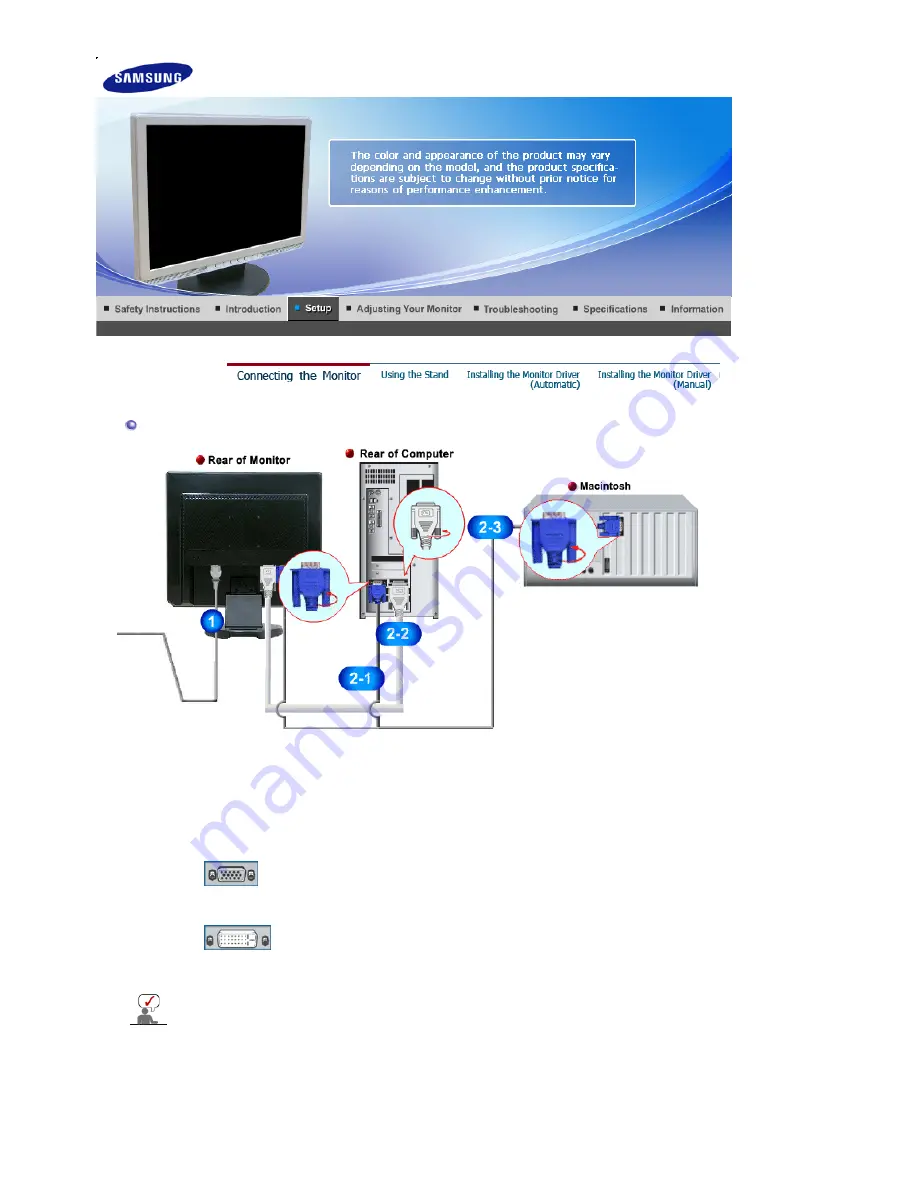
Connecting the Monitor
1.
Connect the power cord for your monitor to the power port on the back of the monitor.
Plug the power cord for the monitor into a nearby outlet.
2.
Use a connection appropriate for your computer.
2-1.
Using the D-sub (Analog) connector on the video card.
Connect the signal cable to the 15-pin, D-sub port on the back of your monitor.
[DVI IN (HDCP)]
2-3.
Connected to a Macintosh.
Connect the monitor to the Macintosh computer using the D-sub connection cable.
If the monitor and the computer are connected, you can turn them on and use them.
[ RGB IN ]
2-2.
Using the DVI (Digital) connector on the video card.
Connect the DVI Cable to the DVI IN (HDCP) Port on the back of your Monitor.
















































