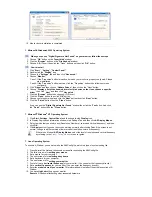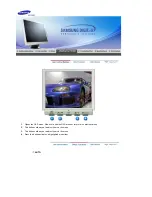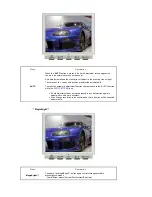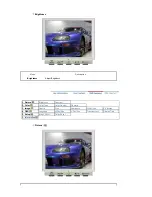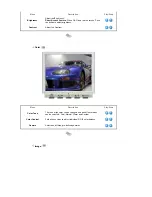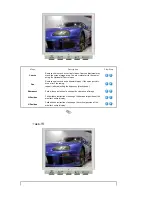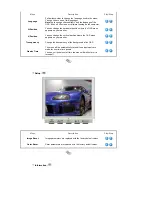Front
MENU button [ ]
Use this button for open the on-screen menu and exits from the menu
screen or closes screen adjustment menu.
MagicBright™
button [
]
MagicBright™ is a new feature providing optimum viewing environment
depending on the contents of the image you are watching.
Currently four different modes are available: Custom, Text, Internet,
and Entertain.
Each mode has its own pre-configured brightness value. You can easily
select one of four settings by simply pressing MagicBright™ control
button.
1) Custom
Although the values are carefully chosen by our engineers, the
pre-configured values may not be comfortable to your eyes
depending on your taste.
If this is the case, adjust the brightness and contrast by using the
OSD menu.
2) Text
: Normal brightness
For documentations or works involving heavy text.
3) Internet
: Medium brightness
For working with a mixture of images such as text and graphics.
4) Entertain
: High brightness
For watching motion pictures such as a DVD or VCD.
>>Click here to see an animation clip
Power button [ ] /
Power indicator
Use this button for turn the monitor on and off./
This light glows green during normal operation, and blinks green once
as the monitor saves your adjustments.
Brightness button [ ]
When OSD is not on the screen, push the button to adjust brightness.
Adjust buttons [
]
Use this button for navigate and select menus or adjust the menu items
in the menu screen.
Enter button [ ]/
AUTO button
Activates a highlighted menu item. /
Use this button for auto adjustment.