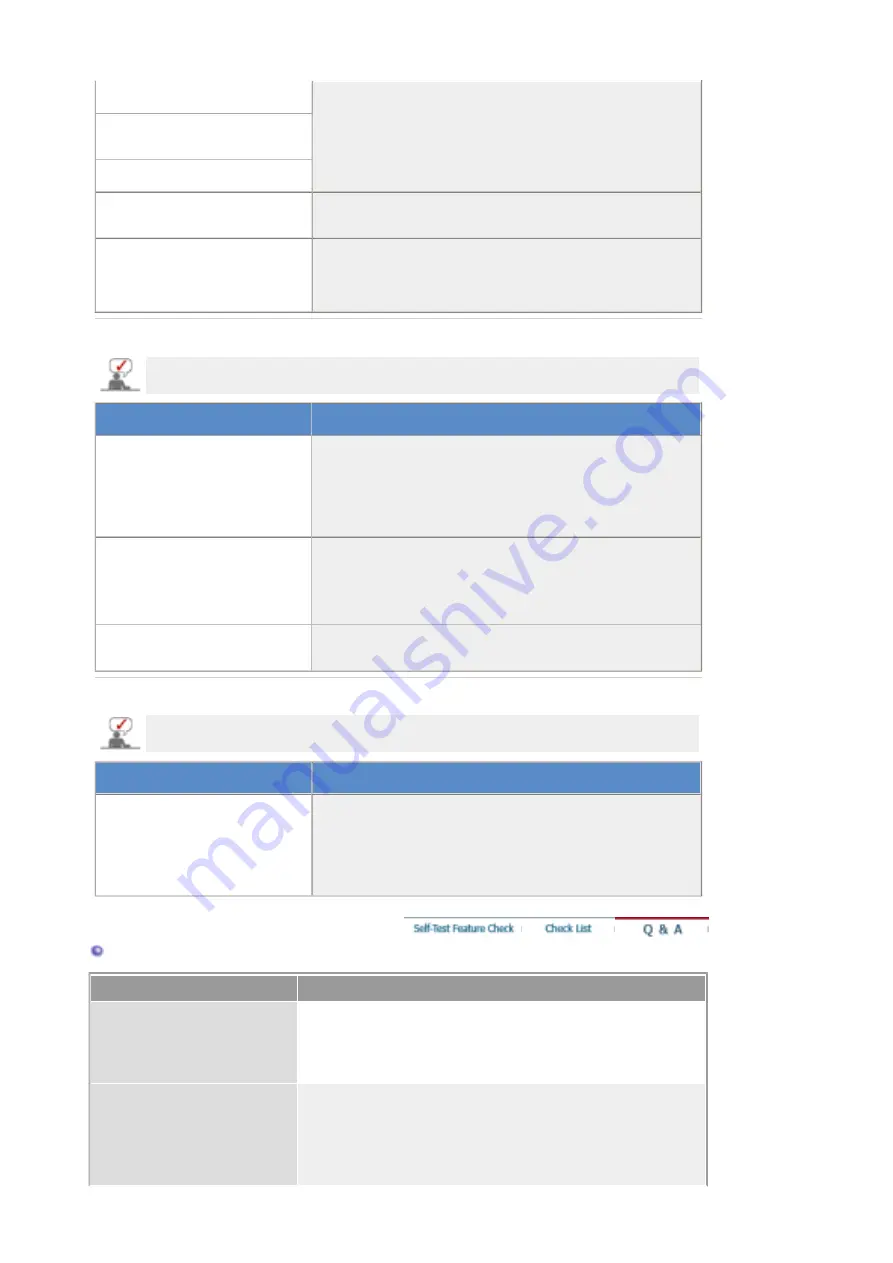
Screen color is inconsistent.
z
Adjust color using
Custom
under OSD Color Adjustment
menu.
Color image is distorted with
dark shadows.
White color is poor.
Power Indicator blinks green.
z
The monitor is using its power management system.
z
Press any key on the keyboard
The screen is blank and is
blinking.
z
If you see the "TEST GOOD" message on the screen when
you press the MENU button, check the cable connection
between the monitor and the computer to ensure that the
connector is properly connected.
3. Problems related to Audio
Problems related to audio signals and their solutions are listed below.
Problems
Solutions
No sound
z
Ensure that the audio cable is firmly connected to both the
audio-in port on your monitor and the audio-out port on your
sound card.
(Refer to the
Connecting the Monitor
)
z
Check the volume level.
(Refer to the
Volume
)
Sound level is too low.
z
Check the volume level.
(Refer to the
Volume
)
z
If the volume is still too low after turning the control to its
maximum, check the volume control on the computer sound
card or software program.
Sound is too high pitched or too
low pitched
z
Adjust the
Treble
and
Bass
to appropriate level.
4. Problems related to Remote Control
Problems related to the remote control and their solutions are listed.
Problems
Items to check
The remote control buttons do
not respond.
z
Check the battery polarities (+/-).
z
Check if the batteries have been exhausted.
z
Check if the power is on.
z
Check if the power cord is securely connected.
z
Check if a special fluorescent or neon lamp is on in the
vicinity.
Q & A
Question
Answer
How can I change the frequency?
Frequency can be changed by reconfiguring the video card.
Note that video card support can vary, depending on the version of the
driver used. (Refer to the computer or the video card manual for
details.)
How can I adjust the resolution?
z
Windows XP :
Set the resolution at the Control Panel
→
Appearance and
Themes
→
Display
→
Settings.
z
Windows ME/2000 :
Set the resolution at the Control Panel
→
Display
→
Settings.
















































