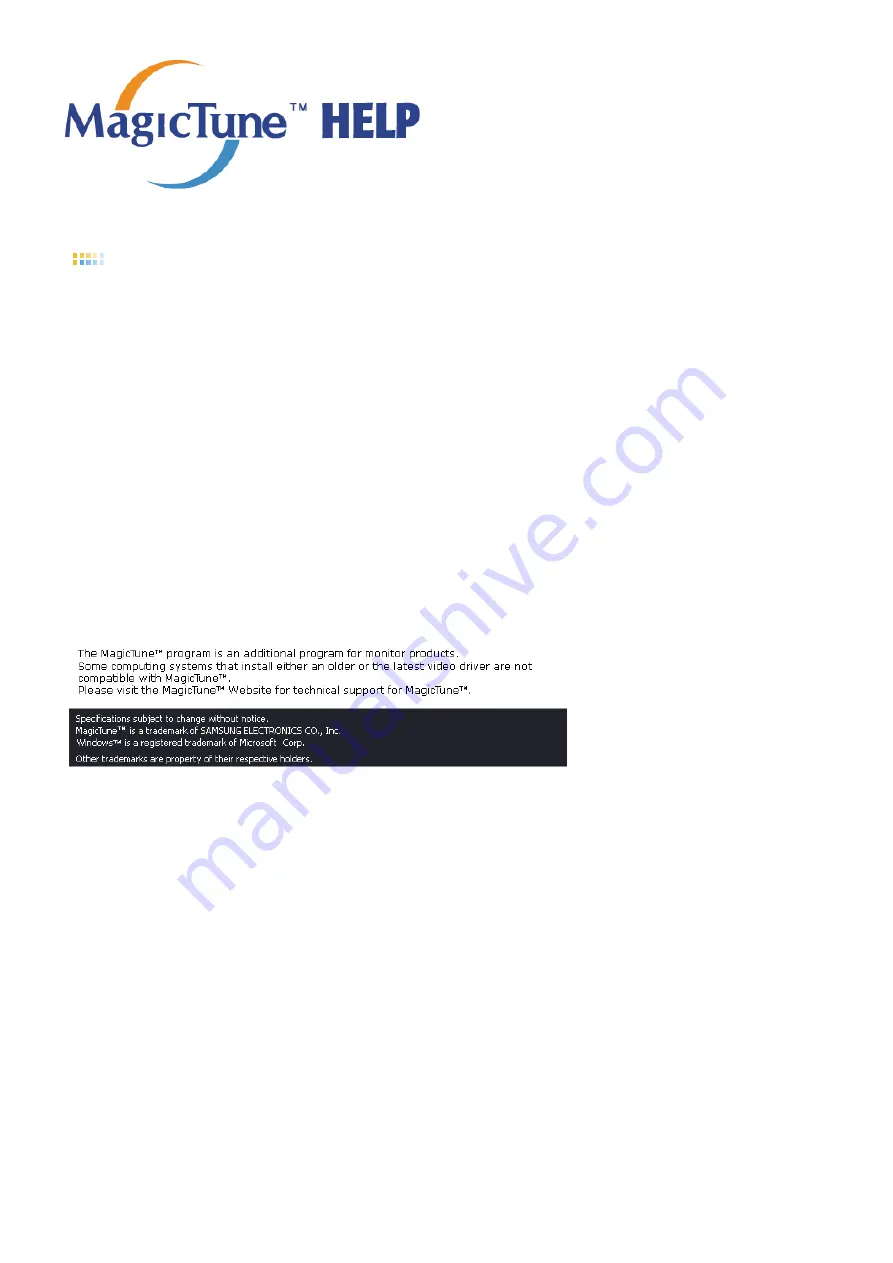
Overview
|
Installation
|
OSD Mode
|
Color
Calibration
|
Uninstall
|
Troubleshooting
Uninstall
The MagicTune™ program can be removed only by using the "Add or Remove Programs" option of the
Windows™ Control Panel.
Perform the following steps remove MagicTune™.
1. Go to [Task Tray] ' [Start] ' [Settings] and select [Control Panel] in the menu. If the program runs on
Windows™ XP, go to [Control Panel] in the [Start] menu.
2. Click the "Add or Remove Programs" icon in Control Panel.
3. In the "Add or Remove Programs" screen, scroll down to find "MagicTune™." Click on it to highlight
it.
4. Click the "Change/Remove" button to remove the program.
5. Click "Yes" to begin the uninstall process.
6. Wait until the "Uninstall Complete" dialog box appears.
Visit the MagicTune™
website
for technical support for MagicTune™, FAQs (questions and answers) and
software upgrades.
Содержание 740BX - SyncMaster - 17" LCD Monitor
Страница 1: ...Install driver Install programs SyncMaster 740BX 940BX...
Страница 31: ...Information Shows a video source display mode on the OSD screen...
Страница 34: ...6 Choose a folder to install the MagicTune program 7 Click Install 8 The Installation Status window appears...
Страница 42: ...2 Press View Uncalibrated button to see the original image...
Страница 49: ...6 Choose a folder to install the MagicRotation program 7 Click Install 8 The Setup Status window appears...
Страница 55: ......






























