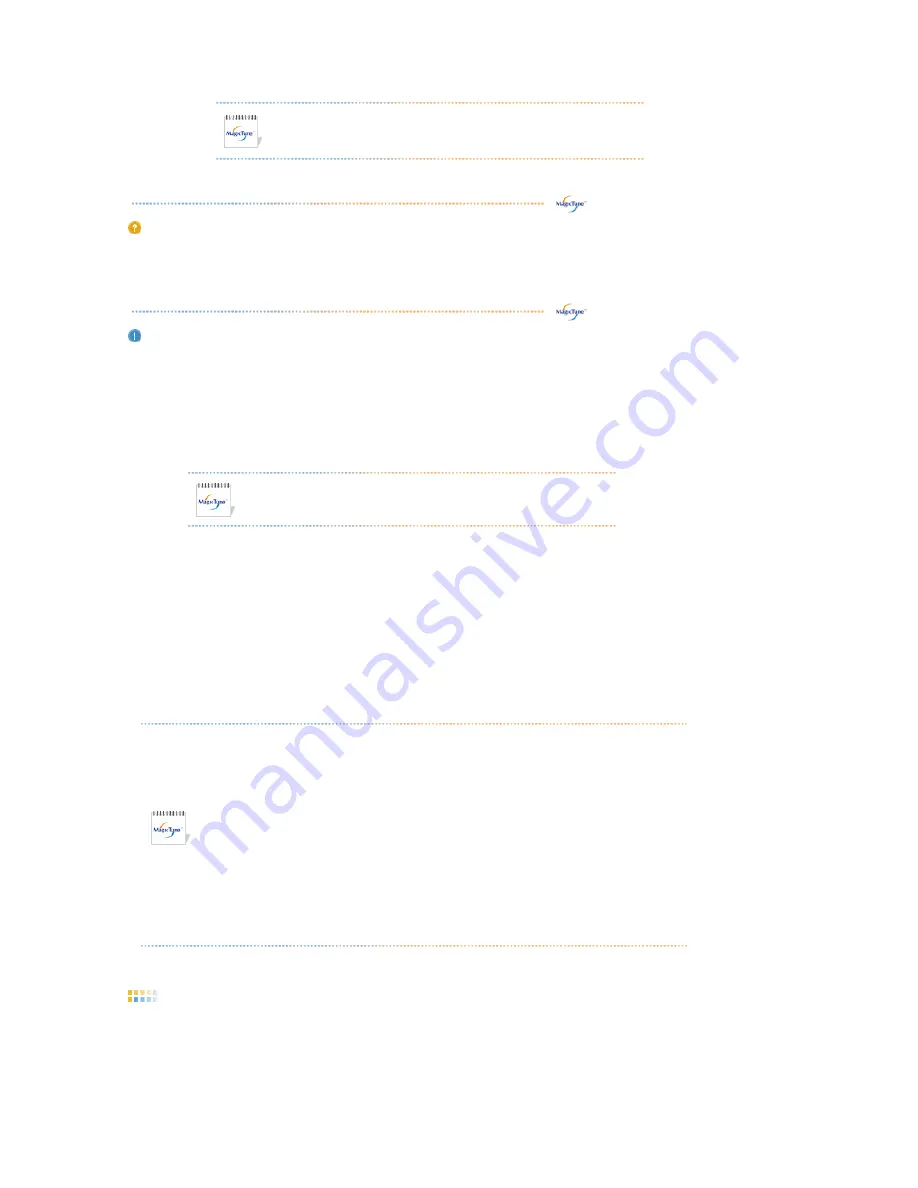
Double-click the icon to start the program.
MagicTune™ execution icon may not appear depending on specification
of computer system or monitor.
If that happens, press F5 Key.
Installation Problems
The installation of MagicTune™ can be affected by such factors as the video card, motherboard and the
network environment.
See
"Troubleshooting"
if you have trouble during installation.
System Requirements
OS
!
Windows™ 98 SE
!
Windows™ Me
!
Windows™ 2000
!
Windows™ XP Home Edition
!
Windows™ XP Professional
Hardware
!
32MB Memory above
!
25MB Hard disk space above
* For more information, visit the MagicTune™
website
.
It is recommended using MagicTune™ in Windows™ 2000
or later.
Overview
|
Installation
|
OSD Mode
s
|
Color Calibration
|
Uninstall
|
Troubleshooting
MagicTune™ allows for quick accurate tuning of the display with the ability to easily save and
use monitor configurations that are best suited for you.
!
OSD mode may appear inconsistent with the explanation in guidance book
depending on specification of each monitor.
!
When Pivot is functioning, part of MagicTune™ Program may not operate
normally.
!
AutoRotation : AutoRotation will automatically pivots the monitor to 0, 90,
180degrees when you pivots the monitor.
To execute Rotation, it should be done as below.
!
Please install both of Rotation program and MagicTune™ 3.6 in your PC.
!
Launch MagicTune™ 3.6
!
Option
→
Preference
→
click the small box as "V" in
enable task tray menu
.
!
MagicTune™ control mode will be different according to monitor models.
OSD Mode
The OSD mode makes the adjustment of settings on all monitors easy. When selected , each tab on top of
the control window displays the general descriptions of the sub-menu items for adjustment.
When selected, each tab displays a list of menus. For quick adjustment of the monitor settings, the OSD
mode allows easy and convenient access to all tabs and sub-menu items.
















































