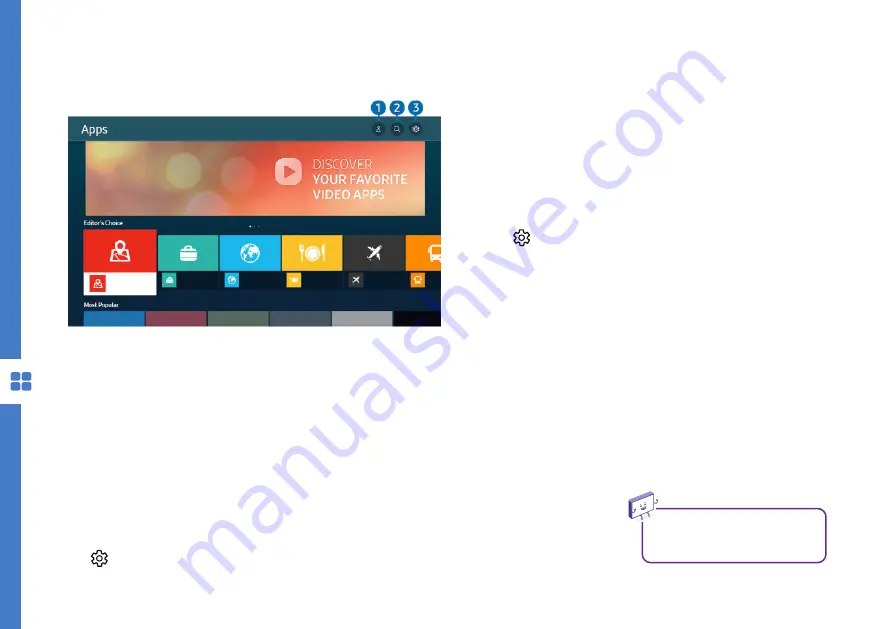
24 | SMART TV
Using the Apps Service
Image is for reference only. The image may differ.
You can download and run various apps such as news,
sports, weather and games from the Smart Hub.
When Smart Hub is launched for the first time, the
default apps are automatically installed.
1. Samsung Account : create a new account or sign out
of the current account. You must be signed into a
Samsung Account to download apps.
2. App Search : search for the available apps.
3.
Settings : manage the installed apps.
You must be connected to the
internet to use this feature.
Installing an App
• When on the app you wish to install, press the Select
button.
• Select Install. When the app has been installed, the
Open menu will appear.
• Select Open to run the app.
Managing Installed Apps
Select Settings on the top right corner of the Apps
screen to manage your installed apps.
1. Delete : select an app to delete.
2. Add to Home : add an app to the Home Screen.
3. Lock: select an app to lock/unlock. You will need to
enter the PIN to lock/unlock the app.
4. Move: select an app to move.
5. Reinstall : reinstall an app.
6. View Details : select to view the app information.






























