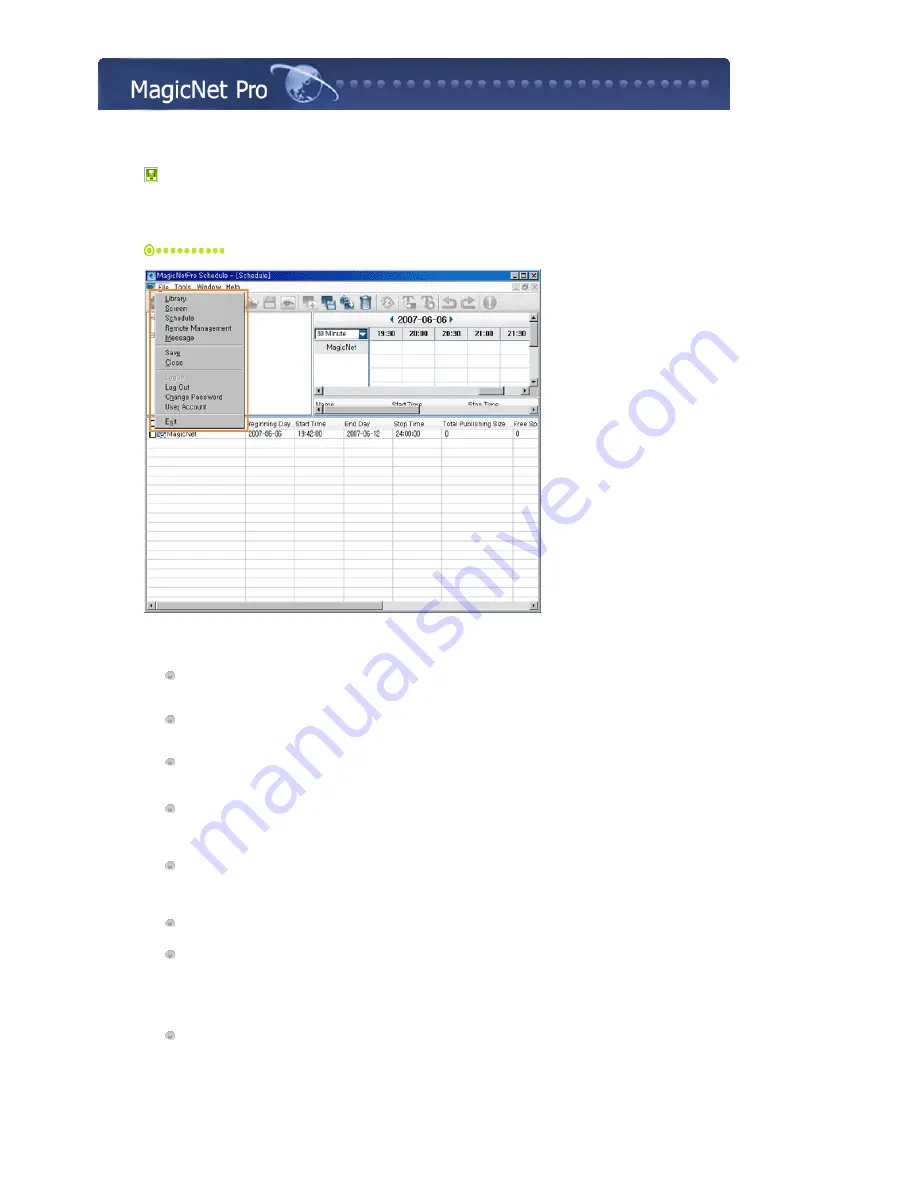
What is MagicNet?
|
Using MagicNet
|
Library
|
Screen
|
Schedule
Remote Management
|
Message
|
Option
|
Client / Contents
Server
|
Troubleshooting
Schedule
File Menu
Library / Screen / Schedule / Remote Management / Message
z
Creates a view or selects a created view for each menu item so that you can perform a
screen schedule and performs basic control for the monitors from the server.
Save
z
Saves all the schedule information currently configured in the EPG view in the database. The
saved information is applied when the server restarts.
Close
z
Closes the schedule view you are working with. If there are any unsaved changes, a new
window is displayed so that you can save them.
Log In
z
You must log in to the server before you can use any one of its functions. You can log in to
the server to perform a server program. The password you enter when installing MagicNet
Pro becomes the password of the Administrator account by default.
Log Out
z
Once you are logged into the server, you can log out. If you log out from the server, all
created views are closed and if there are any unsaved changes, a new window is displayed
so that you can save them.
Change Password
z
Changes the password of the currently logged-in account.
User Account
z
Creates, deletes and changes the user accounts able to log into the server. There are two
types of accounts that can be created: Administrator and User Accounts
{
Administrator: Has privileges for all server functions.
{
User: Has privileges for all server functions except for changing server options and
user account features.
Exit
z
Exits the program. If there are any unsaved changes, a new window is displayed so that you
can save them.






























