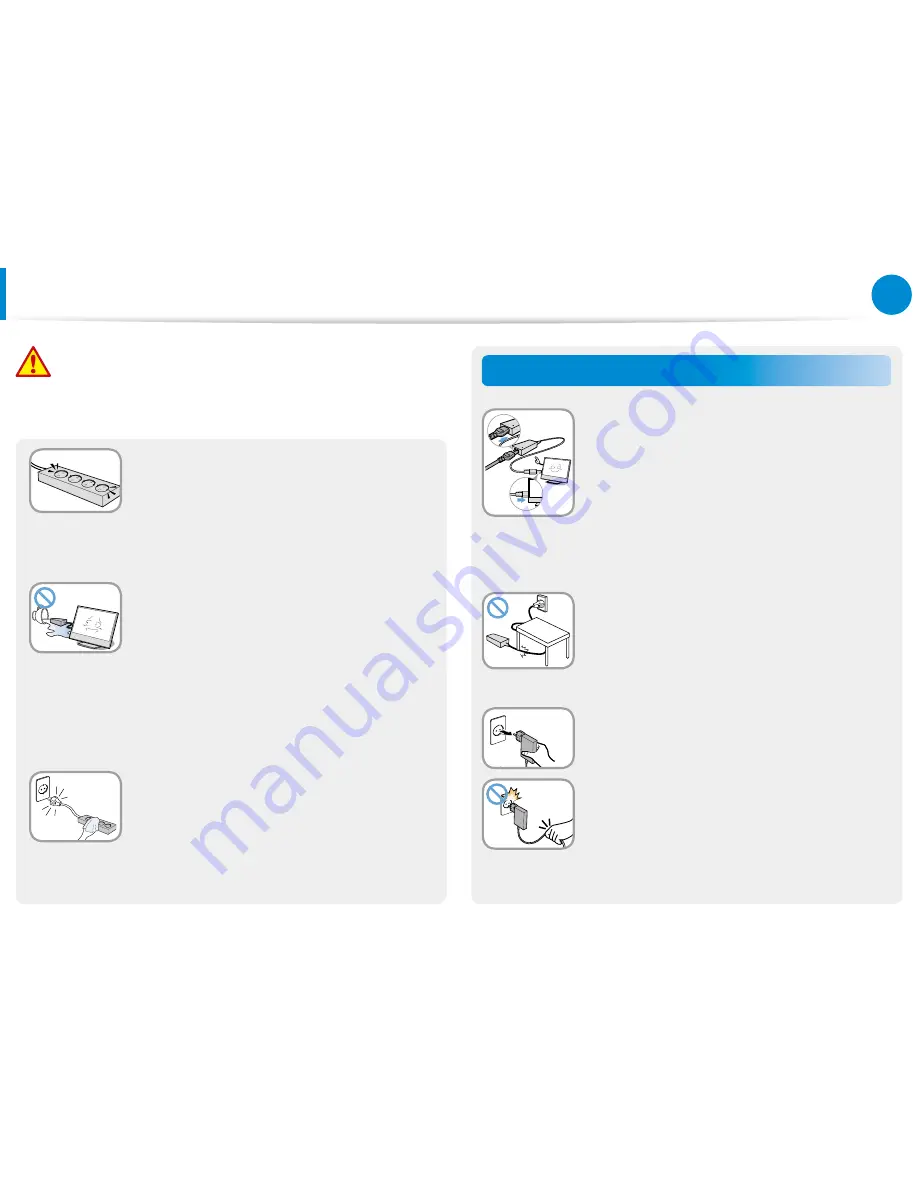
8
Chapter 1
Getting Started
Connect the power cord to an outlet or
multiple power plug (extended cable) with
a ground terminal.
Failure to do so may result in electric shock.
When the power supply is ungrounded, the
current may leak resulting in electric shock.
If water or another substance enters
the power input jack, AC adapter or the
computer, disconnect the power cord and
contact the service center.
If the notebook computer has an external
type (removable) battery, separate the
battery also.
Damage to the device within the computer
may cause electric shock or ire hazard.
Keep the power cord or outlet clean so that
they are not covered with dust.
Failure to do so may result in ire.
AC Adapter Usage Precautions
Connect the power cord to the AC adapter
irmly.
Otherwise, there is a danger of ire due to an
incomplete contact.
Use only the AC adapter supplied with the
product.
Using another adapter may cause the screen to
licker.
Do not place heavy objects or step onto
the power cord or AC adapter to avoid
damaging the power cord or AC adapter.
If the cord is damaged, there is a danger of
electric shock or ire.
Unplug the wall-mount AC adapter (adapter
and plug intergrated type) from the wall
outlet while holding the body and pulling it
in the direction of the arrow.
If you unplug the adapter by holding and
pulling the cable, the adapter may be damaged
and an electric shock, explosive sound or spark
may occur as a result.
Warning
Failure to follow instructions marked with this symbol may
cause personal injury and even fatality.
Safety Precautions










































