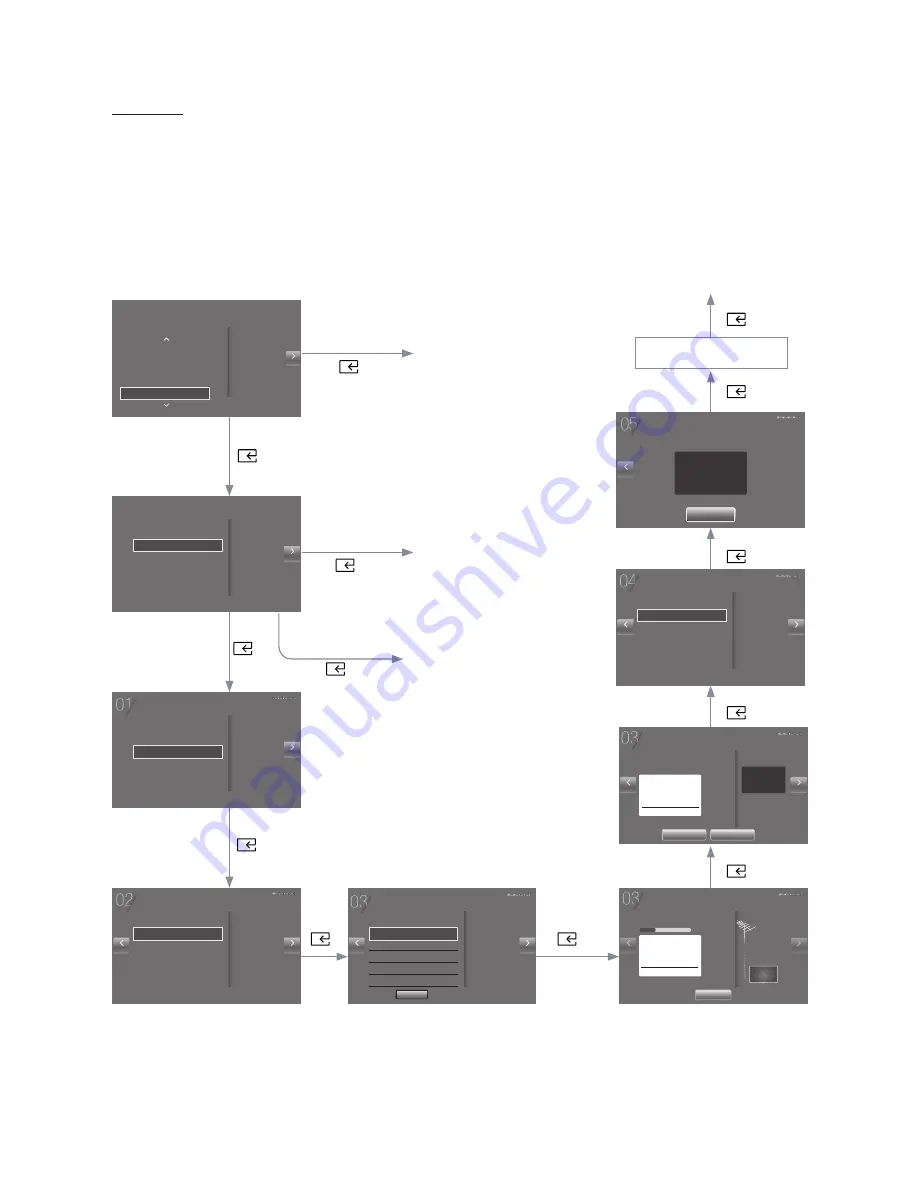
38
English
Plug & Play
Hotel Plug & Play automatically performs Hotel mode selection, Country Setup, Clock Setup and Picture mode Setup.
‐ Hotel Plug & Play is available only one time when power is first turned ON.
‐
This is available after first setting up the TV and transferring Clone TV data to a USB drive.
‐
To use Next TV, you only need to exit Hotel Plug & Play, connect the USB, then Clone the USB to TV.
‐
If you change the country of the Current Location, the TV will automatically turned off and on.
Please wait patiently for the Plug & Play appears again.
‐
Depending on model and region, some menus may not exist.
TV Installation Type
TV Basic Setup
Cloning Mode
Factory Menu
c
Next
Start basic setting up for
using TV.
Please select your TV Installation Type.
Local Set
Change Local Set if Located in North America
,
Latin America
and Europe. TV might not function if Local Set is not
correctly configured. When Local Set is changed, TV will turn
off automatically to apply it.
Next
EU_TURKEY
Countries List
Hong Kong
EU_S_AFR
EU_POLAND
CHI_DTV
HKG_DTV
c
MENU LANGUAGE
Next
The language settings will
be applied to main menu
and not Initial Setup.
Select your language to start the on screen setup.
c
English
য檥Иކ
এѽИކ
Select Picture mode
If you don’t change
the country of the
Current Location
The TV is automatically
turned off and on.
Press Power OFF to exit.
Hotel Option Menu appears.
Set Clock
If you change the
country of the Current
Location
Select your
language
If you select TV
Basic Setup
If you select Cloning
Mode
If you select Factory Menu
Copy the system settings
from the USB or server to
the TV.
End setup and go to
Factory Menu directly.
Select the
connected
aerial and
Channel Type
Auto Tuning
Next
Previous
Auto Tuning not completed.
Change settings
Scan Again
Digital 0
- TV 0
- Radio 0
- Data/Other 0
Analogue 0
Clock Settings
Next
Previous
The Time zone is set
automatically according to
your country.
Set the right time by setting Daylight Savings Time and your
local Time Zone.
Clock Mode Auto
Date -- / -- / ----
Time --:-- --
-- : -- --
Setup Complete!
Previous
Your TV is now ready to use.
Done
Auto Tuning
Next
Previous
Auto tuning is finding channels for you...
Stop
Channel 43
Digital 0
- TV 0
- Radio 0
- Data/Other 0
Analogue 0
23%
Auto Tuning
Next
Previous
Select the connected aerial that
you want to use to get channels.
To receive channels, configure the options below then select
Scan.
Aerial
Terrestrial
Channel Type Digital & Analogue
Scan
Essential Details
Next
Previous
Choose a picture mode
that best suits your
viewing environment.
Set basic options for using your TV.
Picture Mode Standard



























