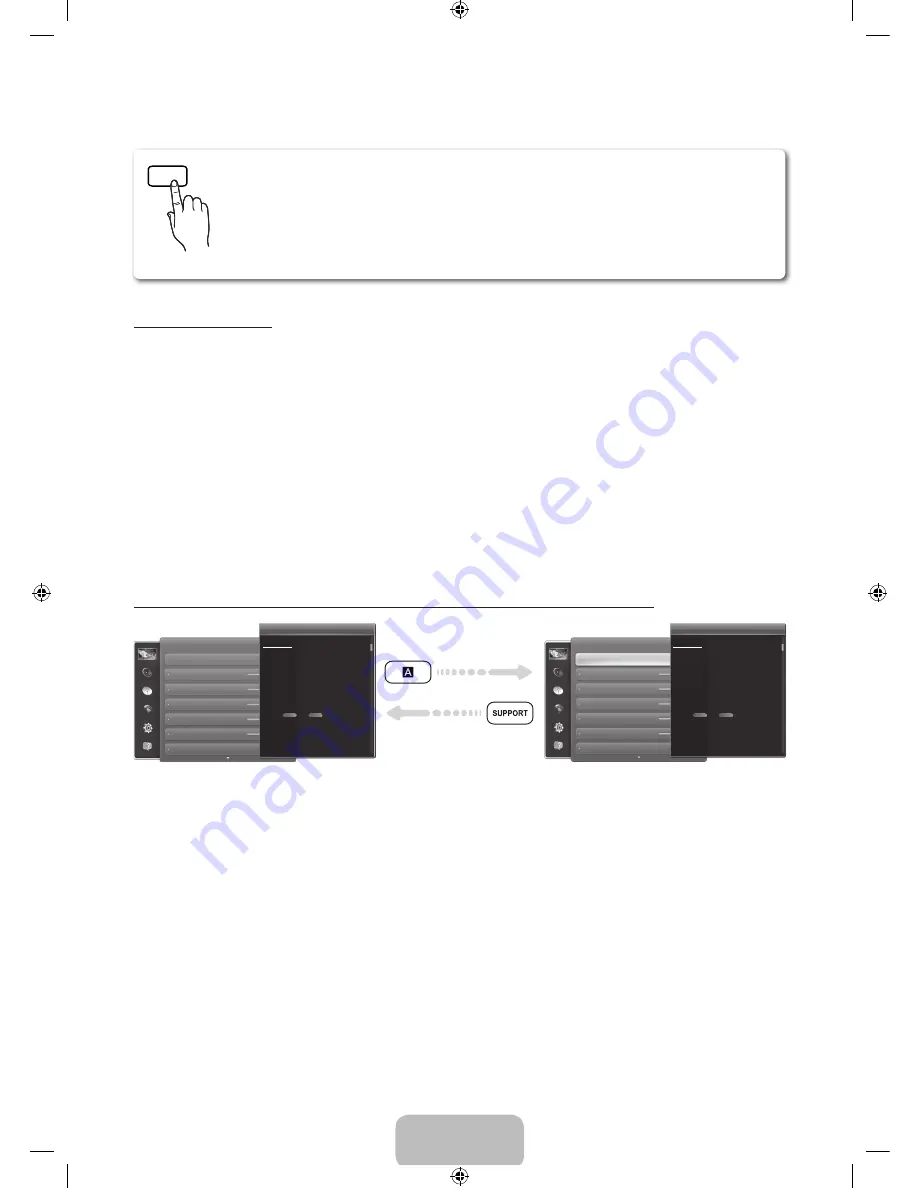
English - 33
How to view the e-Manual
Access the e-Manual
To use the e-Manual, follow these steps:
1.
When you need to help, press the
SUPPORT
button on your remote. The
Support
screen appears.
2.
Select
e-Manual
using your remote. The
e-Manual
screen appears.
3.
Select a desired category.
4.
Select a desired topic. The e-Manual displays the page you want to see.
✎
Blue words in e-Manual signify menu options or selections on TV screen.
✎
Green icons in the e-Manual signify a button on your remote.
✎
Arrow steps (e.g.
Menu
→
Support
→
e-Manual
) in the e-Manual signify the sequence of steps
required to access an option or activate a function.
How to toggle between an e-Manual topic and the corresponding OSD menu(s).
Picture
Picture Mode
Backlight
Brightness
Color
Contrast
Sharpness
Tint (G/R)
G50
Changing the Preset Picture Mode
Picture Mode
Menu
→
Picture
→
Picture Mode
•
Dynamic
Brightens the screen. Suitable for a bright room.
•
Standard
Suitable for a normal environment.
•
Natural
for LED TV
/
Relax
for PDP TV
Suitable for reducing eye strain.
•
Movie
Darkens the screen, making it less glary. Suitable for watching
movies in a darkened room.
Picture modes apply preset adjustments to the picture.
N
When your TV is connected to a PC via the HDMI to DVI cable,
you can only select
Entertain
and
Standard
.
Picture
Picture Mode
Backlight
Brightness
Color
Contrast
Sharpness
Tint (G/R)
G50
Changing the Preset Picture Mode
Picture Mode
Menu
→
Picture
→
Picture Mode
•
Dynamic
Brightens the screen. Suitable for a bright room.
•
Standard
Suitable for a normal environment.
•
Natural
for LED TV
/
Relax
for PDP TV
Suitable for reducing eye strain.
•
Movie
Darkens the screen, making it less glary. Suitable for watching
movies in a darkened room.
Picture modes apply preset adjustments to the picture.
N
When your TV is connected to a PC via the HDMI to DVI cable,
you can only select
Entertain
and
Standard
.
✎
This function is not enabled in some menus.
✎
You can’t use the
Try Now
function if the menu is not available.
1.
To go to the topic's corresponding menu option, press the
a
button on your remote.
2.
To return to the e-Manual screen, press the
SUPPORT
button on your remote.
SUPPORT
You can fi nd instructions for your TV’s features in the e-Manual. To open the e-Manual,
press the
SUPPORT
button on your remote.
You can also access it through the menu:
Menu
→
Support
→
e-Manual
[UE6500_6580-ZA]BN68-04192A-X0Eng.indb 33
2012-02-17 �� 2:42:41













































