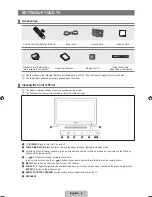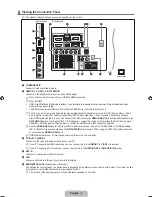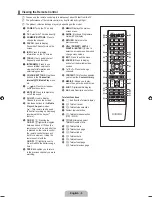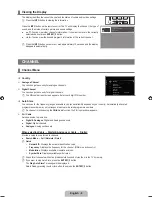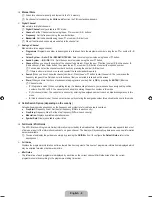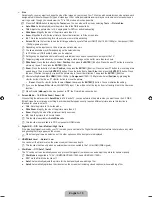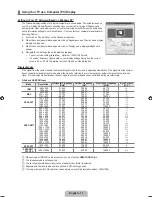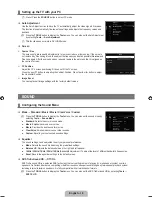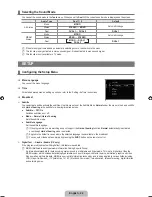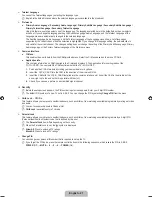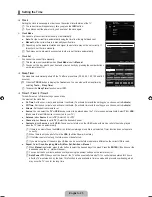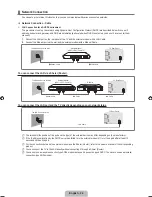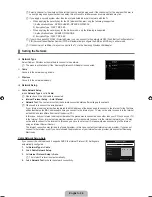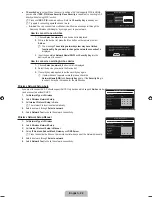English - 15
Size
Occasionally, you may want to change the size of the image on your screen. Your TV comes with several screen size options, each
designed to work best with specific types of video input. Your cable box/satellite receiver may have its own set of screen sizes as
well. In general, though, you should view the TV in 16:9 mode as much as possible.
Press the
TooLS
button to display the
Tools
menu. You can also set the size by selecting
Tools → Picture Size
.
Auto Wide
: Automatically adjusts the picture size to the
16:9
aspect ratio.
16:9
: Adjusts the picture size to 16:9 appropriate for DVDs or wide broadcasting.
Wide Zoom
: Magnify the size of the picture more than 4:3.
Zoom
: Magnifies the 16:9 wide picture (in the vertical direction) to fit the screen size.
4:3
: This is the default setting for a video movie or normal broadcasting.
Screen Fit
: Use the function to see the full image without any cut-off when HDMI (720p / 1080i / 1080p) or Component (1080i
/ 1080p) signals are input.
Depending on the input source, the picture size options may vary.
The items available may differ depending on the selected mode.
In PC Mode, only
16:9
and
4:3
mode can be adjusted.
Settings can be adjusted and stored for each external device you have connected to an input of the TV.
Temporary image retention may occur when viewing a static image on the set for more than two hours.
Wide Zoom
: Press the ► button to Select
Position
, then press the
ENTEr
E
button. Press the ▲ or ▼ button to move the
picture up / down. Then press the
ENTEr
E
button.
Zoom
: Press the ► button to Select
Position
, then press the
ENTEr
E
button. Press the ▲ or ▼ button to move the picture
up and down. Then press the
ENTEr
E
button. Press the ► button to Select
Size
, then press the
ENTEr
E
button. Press
the ▲ or ▼ button to magnify or reduce the picture size in the vertical direction. Then press the
ENTEr
E
button.
After selecting
Screen Fit
in
HDMI
(1080i / 1080p) or
Component
(1080i / 1080p) mode: Select
Position
by pressing the
◄ or ► button. Use the ▲, ▼, ◄ or ► button to move the picture.
reset
: Press the ◄ or ► button to select
reset
, then press the
ENTEr
E
button. You can initialize the setting.
If you use the
Screen Fit
function with HDMI 720p input, 1 line will be cut at the top, bottom, left and right as in the Overscan
function.
When Double (
À
,
Œ
) mode has been set in PIP, the Picture Size cannot be set.
Screen Mode → 16:9 / Wide Zoom / Zoom / 4:3
When setting the picture size to
Auto Wide
in a 16:9 wide TV, you can determine the picture size you want to see the 4:3 WSS
(Wide Screen Service) image or nothing. Each individual European country requires different picture size so this function is
intended for users to select it.
16:9
: Sets the picture to 16:9 wide mode.
Wide Zoom
: Magnify the size of the picture more than 4:3.
Zoom
: Magnify the size of the picture vertically on screen.
4:3
: Sets the picture to 4:3 normal mode.
This function is available in
Auto Wide
mode.
This function is not available in PC, Component or HDMI mode.
Digital NR → Off / Low / Medium / High / Auto
If the broadcast signal received by your TV is weak, you can activate the Digital Noise Reduction feature to help reduce any static
and ghosting that may appear on the screen.
When the signal is weak, select one of the other options until the best picture is displayed.
HDMI Black Level → Normal / Low
You can select the black level on the screen to adjust the screen depth.
This function is active only when an external device is connected to the TV via HDMI (RGB signals).
Film Mode → Off / Auto1 / Auto2
The TV can be set to automatically sense and process film signals from all sources and adjust the picture for optimum quality.
Film Mode
is supported in TV, AV, COMPONENT(480i / 1080i) and HDMI(480i / 1080i).
off
: Turn the Film Mode function off.
Auto1
: Automatically adjusts the picture for the best quality when watching a film.
Auto2
: Automatically optimizes the video text on the screen (not including closed captions) when watching a film.
■
T
●
●
●
●
●
●
N
N
N
N
N
N
N
N
N
N
■
●
●
●
●
N
N
■
N
■
N
■
N
●
●
●
BN68-02327B-04Eng.indb 15
2009-10-20 �� 1:04:52
Содержание 6 series
Страница 145: ...Ez az oldal szándékosan van üresen hagyva ...
Страница 211: ...Stronę celowo pozostawiono pustą ...
Страница 277: ...Η σελίδα αυτή έχει μείνει κενή εκ προθέσεως ...
Страница 343: ...Тази страница нарочно е оставена празна ...
Страница 409: ...Ova stranica je namjerno ostavljena praznom ...
Страница 475: ...Tato stránka je záměrně ponechána prázdná ...
Страница 541: ...Táto stránka je zámerne prázdna ...
Страница 607: ...Această pagină este intenţionat lăsată liberă ...
Страница 673: ...Ova stranica je namerno ostavljena prazna ...