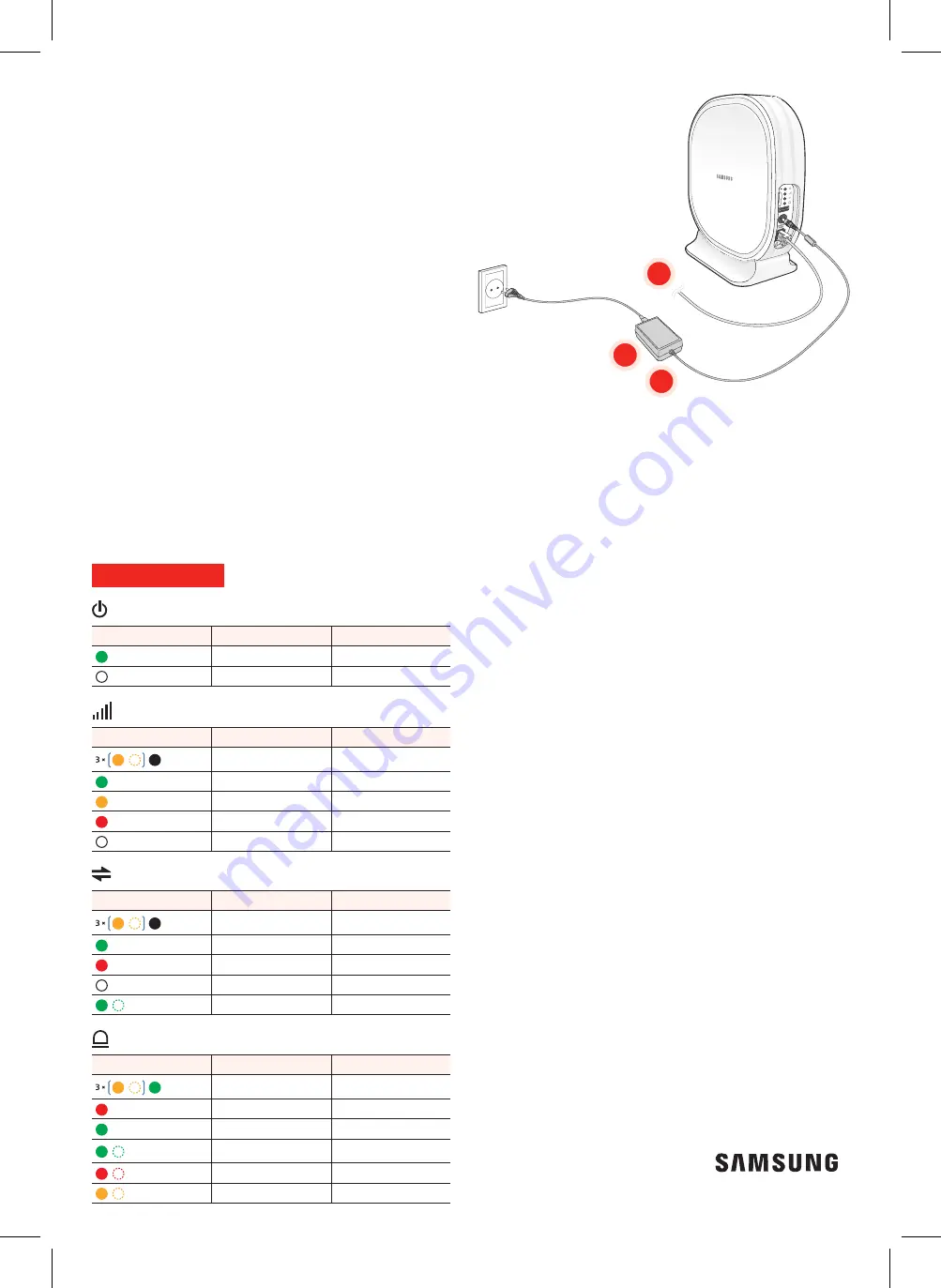
2
3
1
Connecting Cables
1. Plug one end of the provided Ethernet cable into
the available LAN port on your CPE.
2. Plug the AC/DC adapter connector into the DC 12 V
power port located on your CPE.
3. Insert one end of the power cord into the AC/DC
adapter and then plug the other end into an
available outlet.
Confirm your 5G CPE in Service
When the CPE powers on, the Power/Status Indicator LED
will be solid green. During start-up, the Signal Strength
and Connection LEDs will blink. After successful start-
up, the Signal Strength LED will return to solid green (or
yellow) and the Connection LED will return to solid green;
the Alarm LED will be turned off.
LED Information
Power
LED
State
Description
Green On
Power On
Off
Power off
5G Signal strength
LED
State
Description
Amber blinking (3 times)
then off
Initialization
Green On
Strong
Amber On
Fair
Red On
Weak
Off
5G disconnected
5G Connection
LED
State
Description
Amber blinking (3 times)
then off
Initialization
Green On
Connected
Red On
Connection fail
Off
Connection fail
Green blinking
5G modem ready
Alarm
LED
State
Description
Amber blinking (3 times)
then On
Initialization
Red On
Initialization failure
Green On
Normal
Green blinking
Upgrading firmware/
software
Red blinking
Critical, major alarm
Amber blinking
Minor alarm
Test Your Internet Connection
Once the CPE is in service, you can connect the other
end of the Ethernet cable into your router (if available),
wait 30-60 seconds for your router to acquire an IP and
then from your web browser, go to any webpage such as
www.verizonwireless.com to verify you have 5G Internet
Service.
Troubleshooting
Power LED is off.
Check the power cable connection.
5G Signal strength LED is RED or off.
• Install the CPE to face a guided direction from your
service provider (Check the direction mark at the
bottom of the CPE stand).
• Turn the CPE direction to the right or left for a better
signal strength.
Alarm LED keeps blinking in RED.
Change the CPE location to the place which the
temperature is less than 45 degrees and the air flows well.
Alarm LED keeps in RED or blinking in GREEN more than
ten minutes.
Disconnect the power cable and re-connect the power
cable after 10 seconds.
For More Information
• For the latest documentation, additional
troubleshooting steps, or to learn more about advanced
settings and the device’s web interface, find the
downloadable User Guide at
www.verizonwireless.com/support/
• Or call customer support toll free at 800-922-0204.
© 2018 Verizon Wireless. All Rights Reserved.
Part No.: EP68-00568A
Verizon 5G Indoor CPE_Quick Installation Guide(A4).indd 2
2018-01-11 오후 4:09:11


