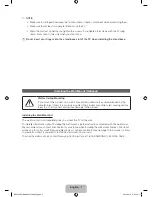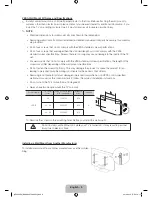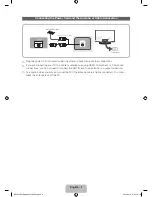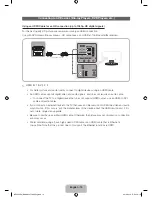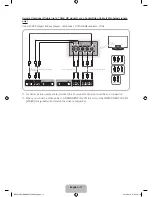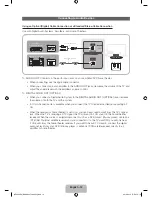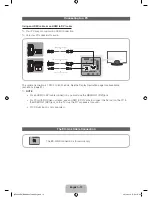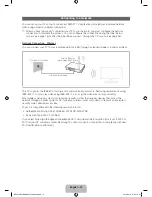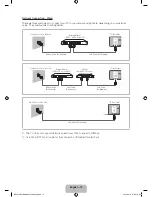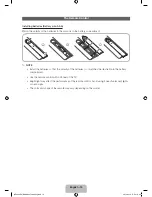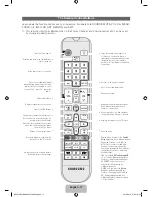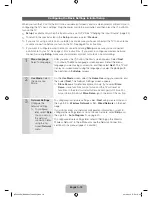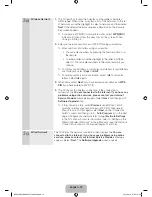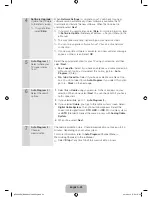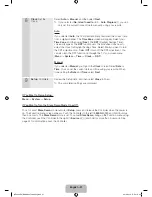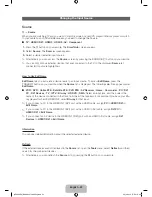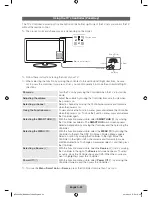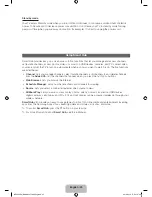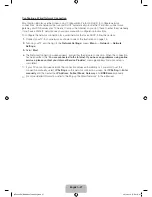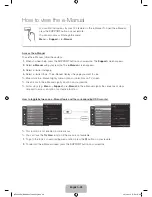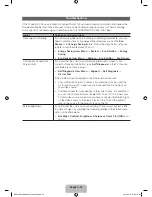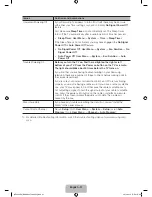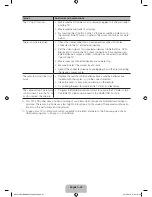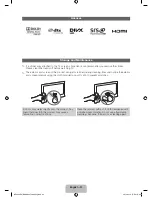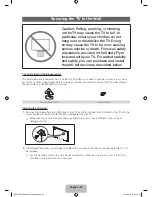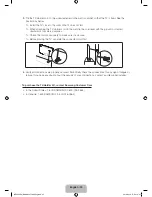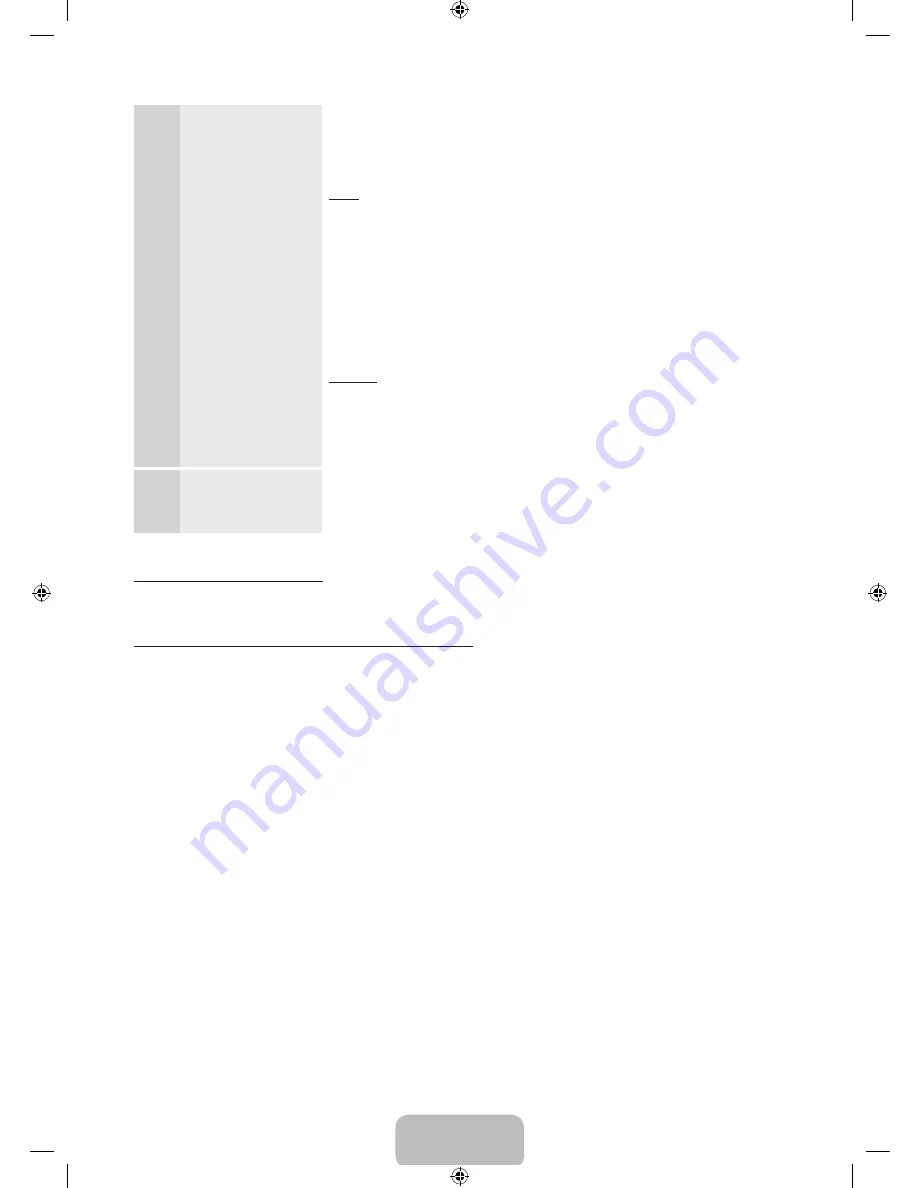
English - 21
8
Clock
: Set the
Clock.
Select
Auto
or
Manual
, and then select
Next
.
✎
If you selected
No, I don’t need to.
in 5 -
Auto Program
(1), you can
only set the current time and date manually, using your remote.
Auto
If you selected
Auto
, the TV will automatically download the correct time
from a digital channel. The
Time Zone
screen will appear. Select your
Time Zone
, and then select
Next
. The
DST
(Daylight Savings Time)
screen will appear. The
DST
function sets the time ahead one hour to
adjust the clock for Daylight Savings Time. Select
On
if you want to turn
the DST adjustment on. Select
Off
to turn off the DST adjustment. You
can also turn the DST function on through the TV's on screen menu
(
Menu
→
System
→
Time
→
Clock
→
DST
).
Manual
If you selected
Manual
, you’ll go to the
Clock
screen. Select
Date
or
Time
. You can set the current date and time using your remote. When
done setting the
Date
and
Time
, select
Next
.
9
Setup
: Complete
Review the Setup data, and then select
Close
to finish.
✎
The completed settings are displayed.
If You Want to Rerun Setup...
Menu
→
System
→
Setup
If You Want to Turn the Store Demo Mode On or Off.
To set or unset
Store Demo
mode outside of
Setup
, press and release the Controller when the power is
on. The Function menu screen appears. Push the Controller to the left (to
MENU
(
m
)) and hold for more
than 5 seconds. The
Store Demo
mode is set. To cancel
Store Demo
, bring up the Function menu using
the Controller, push the Controller to the right (to
Source
(
s
)) and hold for more than 5 seconds. See
page 24 for information about the Controller.
[UE5300-ZA]BN68-04075A-00Eng.indb 21
2012-04-13 �� 3:16:24