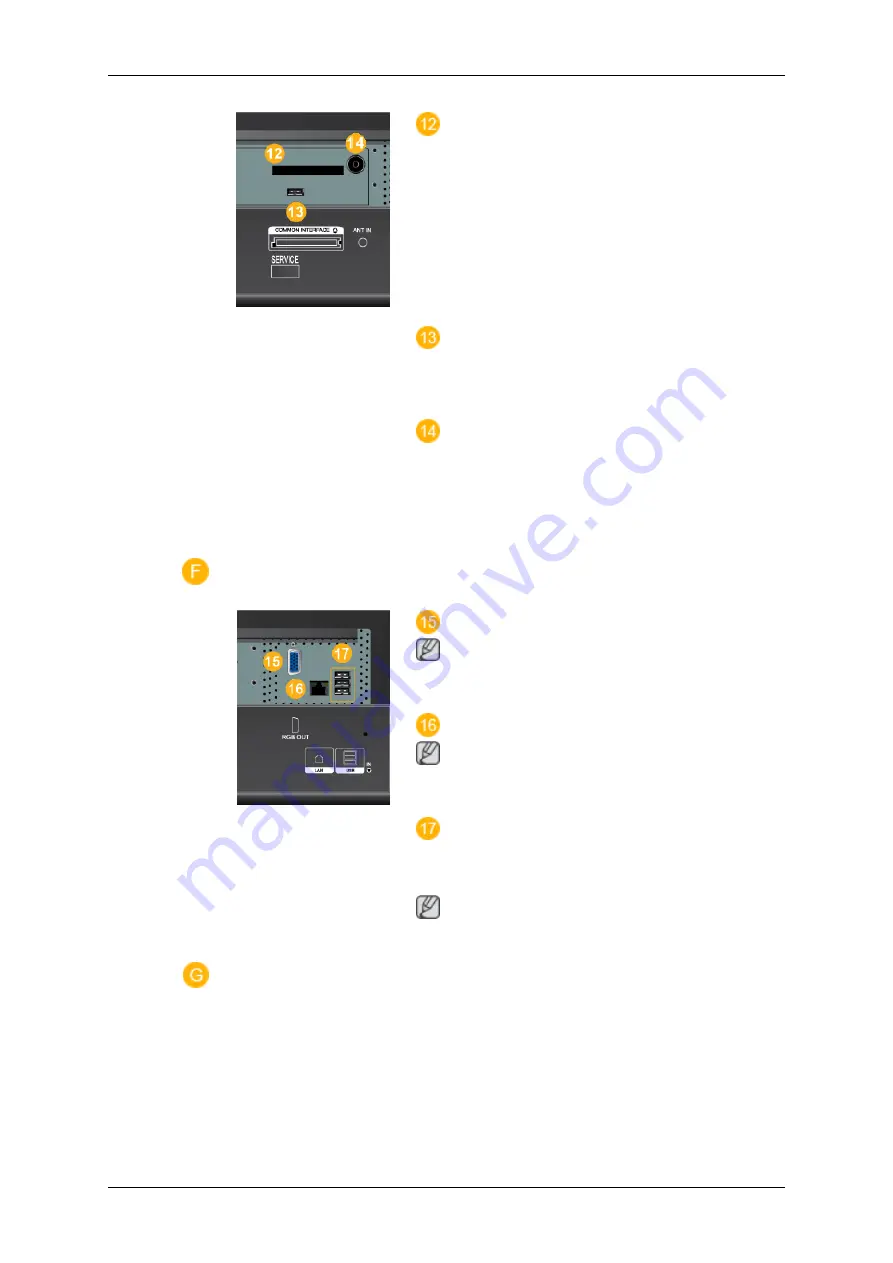
COMMON INTERFACE
This contains information on CAM inserted
in the CI slot and displays it.
When not inserting CI CARD in some
channels, Scramble Signal is displayed on
the screen.
You can install the CAM anytime whether
the TV is ON or OFF.
SERVICE
This is a reserved terminal used for serv-
icing.
ANT IN
Connect the CATV cable or TV antenna
cable to the " ANT IN" port on the rear side
of the LCD Display. Make sure to use a TV
antenna cable (sold separately) as the
antenna cable.
RGB OUT
Note
(Applicable to the CXN-2 model only)
LAN (LAN Connection Terminal)
Note
(Applicable to the CXN-2 model only)
USB(USB Connection Terminal)
Keyboard / Mouse, Mass Storage Device
Compatible.
Note
(Applicable to the CXN-2 model only)
Introduction
15









































